Unlocking Siri: Your Ultimate iPad Guide
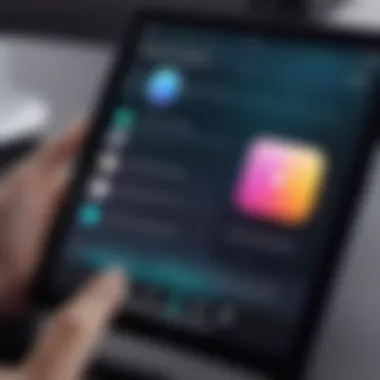
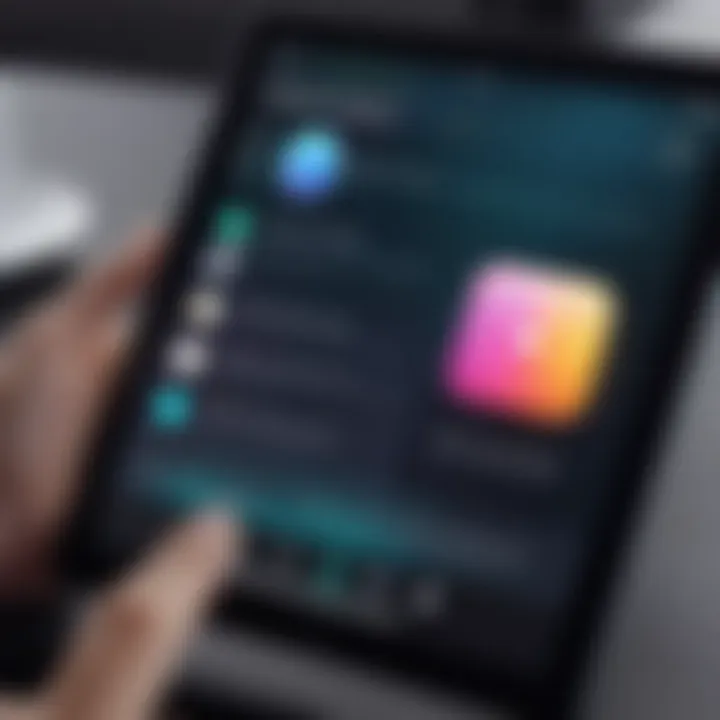
Intro
In today's fast-paced technological landscape, voice-activated assistants have transformed the way users interact with their devices. Siri, Apple's intelligent voice assistant, stands out as a prominent example, particularly on the iPad. Leveraging the power of natural language processing and machine learning, Siri has evolved from a simple command recognition tool to a comprehensive assistant capable of executing complex tasks and understanding nuanced user requests.
This article delves into the functionalities and settings of Siri on the iPad. Knowing how to harness these features can greatly enhance usability and convenience. Here, we will explore Siri's integration with various applications, effective voice command techniques, and essential troubleshooting strategies. Additionally, we will discuss the ongoing advancements in Siri's artificial intelligence capabilities and their implications for user experience.
By gaining insights into maximizing Siri's utility, tech aficionados and everyday users alike can enrich their interactions with their iPads. Understanding the intricacies of Siri will not only improve productivity but also contribute to a more engaging interaction with technology.
Overview of the Technology
Siri operates as an intelligent assistant, providing users the ability to perform a range of tasks with simple voice commands. The technology behind Siri integrates multiple systems:
- Voice Recognition: Converts spoken words into text, allowing Siri to interpret user requests accurately.
- Natural Language Processing (NLP): Enables comprehension of user intent beyond simple keyword recognition.
- Machine Learning: Ensures continuous improvement by learning from user interactions, allowing for more personalized responses.
Key Specifications
Siri's functionalities include:
- Voice Activation: Using "Hey Siri" trigger.
- Wide Integration: Compatibility with numerous apps like Maps, Music, and Home.
- Multilingual Support: Ability to understand and respond in multiple languages.
Unique Selling Points
Several aspects make Siri attractive to iPad users:
- Ease of Use: Minimal barriers for initiating commands lead to a quick learning curve.
- Seamless Integration: Works smoothly with other Apple devices, enhancing the overall ecosystem experience.
- Customization: Users can adjust settings to tailor Siri's preferences and responses.
Siri's integration with smart home devices, calendars, and reminders provides users with a unified control center, improving both efficiency and convenience.
Design and Build Quality
While Siri itself is software-based, it operates in harmony with the iPad's hardware aspects:
Material Used
The iPad features a sleek aluminum casing, which provides durability and a premium feel. This robust design supports the technical requirements for high-performance applications like Siri.
Ergonomics and Usability
The interface for voice commands is user-friendly, with the touch and visual elements complementing Siri's auditory feedback. Users can easily initiate Siri commands using both their voice and the touchscreen, ensuring versatile interaction methods.
In essence, understanding Siri on your iPad is about recognizing the powerful technology it employs and appreciating the well-crafted design that enhances user experience. In the following sections, we will unpack specific features, voice command techniques, and troubleshooting advice, ensuring you can fully leverage Siri's capabilities.
Prelims to Siri on iPad
Siri serves as a critical component of the iPad ecosystem, enhancing user interaction through voice commands and smart functionalities. Understanding Siri's role can empower users, enabling them to navigate their devices more efficiently. This guide aims to unearth the various dimensions of Siri, showcasing not just its core abilities but also the nuances that allow it to integrate seamlessly with daily tasks.
Overview of Siri's Functionality
Siri is designed to transform the way iPad users engage with their devices. It operates through voice recognition technology, allowing for a hands-free experience. Users can perform a multitude of tasks, from sending messages and setting reminders to controlling smart home devices. The functionality extends to both basic commands and more complex queries, catering to different levels of user expertise.
Some key functionalities include:
- Voice Commands: Users can simply ask Siri to carry out commands, like "Send a message to Anna" or "Play my favorite playlist."
- Information Retrieval: Siri can answer factual questions, such as weather forecasts or sport scores.
- Smart Home Control: Integration with compatible devices allows users to manage home settings with voice commands, such as adjusting thermostats or turning lights on and off.
- Task Management: Setting alarms, creating calendars, and reminders can be done effortlessly.
This depth of functionality makes Siri a versatile assistant that enriches the user experience.
Historical Context and Development
The development of Siri dates back to its inception in 2010. Initially launched as an standalone application, it was acquired by Apple and integrated into the iOS ecosystem. This evolution marked a significant turning point for personal assistants, pushing boundaries on how voice recognition can change user interactions with technology.
Siri's technology has evolved through software updates, with improvements in voice recognition accuracy and the ability to understand contextual commands. The AI behind Siri learns from user behavior, enhancing responses over time. This dynamic nature not only contributed to its popularity among iPad users but also set a precedent for future developments in artificial intelligence across devices.
Setting Up Siri on Your iPad
Setting up Siri on your iPad is an essential step in unlocking its full potential. Siri serves as an intelligent personal assistant that can streamline your daily tasks, provide relevant information, and enhance your overall user experience. The importance of this section lies in understanding how to correctly configure Siri to align with your preferences and ensure optimal functionality.
When you set up Siri effectively, you tap into a wealth of capabilities that can significantly improve productivity. For instance, with voice commands, you can manage your schedule, send messages, control smart devices, and even access the web without needing to interact directly with the touchscreen. Moreover, it is crucial to consider privacy settings during the setup process, as Siri processes voice data to deliver personalized services.
Initial Configuration Steps
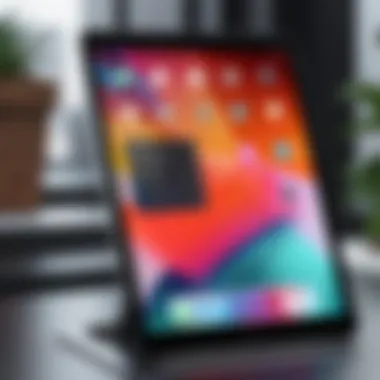

To set up Siri on your iPad, follow these initial configuration steps:
- Open Settings: Locate the Settings app on your iPad's home screen.
- Siri & Search: Scroll down and find the Siri & Search option in the settings menu.
- Enable Siri: Toggle the switch to enable Listen for "Hey Siri". This option allows you to activate Siri just by speaking.
- Set Up Voice Recognition: If prompted, follow the on-screen instructions to teach Siri your voice. This helps in improving response accuracy.
- Choose Additional Options: You can also choose whether to enable suggestions when searching and utilizing other Siri features.
These steps allow Siri to be at your disposal whenever you need it, providing a smooth entry point into the voice-activated experience.
Enabling Voice Activation
Enabling voice activation is a pivotal part of setting up Siri. By allowing your iPad to respond to "Hey Siri," you can activate the assistant without needing to touch the device. This hands-free feature becomes especially useful in various scenarios, such as when cooking, driving, or multitasking.
To enable voice activation:
- Return to Siri & Search Settings: As stated before, go back to Settings then Siri & Search.
- Activate "Hey Siri": Switch on the Listen for "Hey Siri" option. You may need to go through a brief training session to ensure Siri can recognize your voice accurately.
- Test Activation: After completing the setup, test the activation by saying, "Hey Siri," followed by a command, to ensure it responds correctly.
By enabling this feature, you make Siri a seamless aspect of your iPad usage, encouraging more frequent interaction without physical limitations.
Essential Voice Commands
Understanding the essential voice commands for Siri on the iPad is vital for maximizing user experience. These commands serve as the primary interaction points between the user and Siri, allowing for a more seamless and efficient way to navigate the device. Users can save time and effort when they know the right commands, leading to better productivity and enhanced functionality. The realm of voice commands not only unlocks Siri's capabilities but also encourages users to integrate AI into their daily routines.
Basic Commands for Everyday Tasks
Basic voice commands are designed to simplify common activities. Here are some essential commands:
- "Hey Siri, set a timer for 10 minutes." This command is particularly useful while cooking or multitasking, enabling users to focus on their tasks without needing to check the time constantly.
- "Send a message to John saying I’ll be late." It streamlines the communication process, allowing quick and efficient messaging without manual typing.
- "Play my workout playlist." This action enhances the user's experience with music, providing hands-free control, removing the need to search through music apps.
- "What's the weather like today?" This command delivers quick access to important weather information, invaluable for planning the day ahead.
Using these basic commands empowers users to interact effortlessly with their devices, creating an intuitive relationship with technology.
Advanced Commands for Power Users
For those who desire to delve deeper into Siri's functionalities, advanced commands offer a more sophisticated level of control. These commands can dramatically improve efficiency:
- "Hey Siri, remind me to call the dentist when I get home." This command utilizes location-based reminders that are contextual, ensuring appointments are not missed.
- "Adjust the brightness to 50%." With smart home integration, users can control their environment. This is especially helpful in settings where manual adjustments are cumbersome.
- "Show my notes about the project deadline." This allows instant access to important documents, streamlining workflows and making information retrieval fast and easy.
- "Take a selfie." This command prepares the camera and captures an image, enhancing social media interactions without additional effort.
Advanced commands showcase the full potential of Siri, transforming typical interactions into powerful workflows that cater to the tech-savvy user.
Overall, understanding and utilizing both basic and advanced voice commands significantly enhances the user experience with Siri on the iPad. As users become familiar with these commands, their interactions will not only become faster but also more intuitive. This knowledge cultivates a deeper engagement with Siri, establishing it as an invaluable assistant in daily life.
Integrating Siri with Other Apps
Integrating Siri with other applications is a pivotal aspect of utilizing the iPad to its fullest potential. This connection not only enhances productivity but also simplifies everyday tasks. When Siri works seamlessly with third-party apps, it allows users to execute commands that are otherwise more complicated or lengthy when done manually. The capability of Siri to integrate with various apps reflects the evolution of personal assistants from mere voice recognition tools to robust systems that can perform complex tasks by leveraging multiple platforms.
Siri and Productivity Apps
Siri’s compatibility with productivity apps can significantly improve how users manage their time and projects. Applications like Todoist, Evernote, and Trello integrate with Siri to facilitate access to tasks and notes through voice commands. For instance, a user can say, "Hey Siri, add 'submit report' to my to-do list on Todoist," streamlining the task management process without needing to interact with the app directly.
Additionally, users can dictate messages or emails via apps like Mail or Messages, enabling hands-free communication. The efficiency gained here is substantial, especially when multitasking in a fast-paced environment.
Benefits of Siri Integration with Productivity Apps:
- Time-saving Features: Directly access tasks and manage schedules without manual input.
- Consistency: Ensures that critical tasks are recorded consistently.
- Hands-free Operation: Allows users to stay focused on the task at hand.
Controlling Smart Home Devices
Control of smart home devices via Siri represents a key advancement in home automation. Users are able to manage various connected devices without requiring physical interaction. With compatible devices from brands like Philips Hue or Nest, users can simply state commands such as, "Hey Siri, turn off the living room lights," demonstrating how Siri serves as a central hub for smart home management.
This integration enhances convenience and efficiency in everyday life. Not only can users control lighting, but they can also adjust thermostats, check security cameras, and even lock doors with simple voice commands.
Key Elements When Incorporating Siri with Smart Home Devices:
- Interoperability: Ensure devices are compatible with Siri and set up under HomeKit.
- Security: User authentication and secure connections protect against unauthorized access.
- User Preferences: Customize responses and automations to reflect user habits and preferences.
"Siri provides not just a voice, but a gateway to modern living, allowing seamless command over daily environments."
Through these integrations, Siri transforms the iPad from a passive device into an all-encompassing tool that actively aids in managing both personal and professional life. The increasing integration of applications with Siri continues to create a richer experience for tech-savvy individuals looking to optimize their lifestyle.
Personalizing Siri Experience
Personalizing Siri on your iPad is crucial for tailoring the experience to suit individual preferences and needs. By customizing Siri's voice, language, and responses, users can create a more engaging and efficient interaction. This feature not only enhances usability but also makes technology feel more intuitive. Understanding how to navigate these personalizations can maximize the overall effectiveness of Siri.
Adjusting Siri's Voice and Language
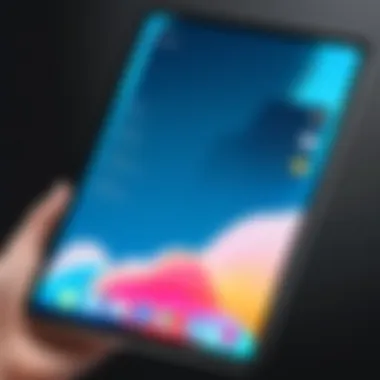

One of the first steps in personalizing Siri involves adjusting its voice and language settings. Siri supports a variety of voices and accents. This means users can select an option that resonates with them personally. The choice of voice can affect how comfortable one feels using Siri. To change Siri's voice, users will navigate to Settings. From there, tap on "Siri & Search" and choose "Siri Voice". Here, options include different accents and genders.
Language settings are equally important. Siri can understand numerous languages, allowing users to select their preferred one. Adjusting the language enhances comprehension and responsiveness. This setting is found under "Language" within the same Siri & Search menu. Having a voice that feels familiar can improve how a user interacts with Siri, making it feel less like a tool and more like a personalized assistant.
Establishing Personalized Responses
Personalized responses encompass another significant aspect of the Siri experience. While Siri provides standard replies, tailoring those responses adds a unique touch. Users can influence Siri's suggestions and phrases, which makes the interaction feel more aligned with personal communication styles. This feature is particularly useful for frequent queries or tasks.
To establish tailored responses, users can create shortcuts using the Shortcuts app. This allows for custom phrases when executing commands. For instance, instead of simply asking Siri to "set a timer," one may set a command like "Getting dinner ready". This not only provides clarity but also adds a personal element to the technology.
Creating personalized commands can streamline your daily routines and enhance productivity.
In summary, personalizing Siri involves adjusting its voice and language and establishing personalized responses. These modifications enhance user experience and engagement, making Siri a more effective personal assistant.
Understanding Siri's Limitations
In exploring the full potential of Siri on the iPad, it is crucial to also consider its limitations. Understanding these constraints can enhance user experience and set realistic expectations. Siri, while advanced, is not infallible. Acknowledging its boundaries allows users to navigate their technology more effectively, minimizing frustration and enhancing satisfaction. This section delves into the common misunderstandings about Siri’s capabilities, as well as instances where Siri cannot assist users as anticipated.
Common Misunderstandings
Siri often gets misinterpreted in terms of its scope and functionality. One prevalent misunderstanding is that Siri possesses human-like comprehension and emotional intelligence. Users might expect Siri to understand complex requests or respond in a nuanced manner. However, Siri functions primarily through programmed algorithms and databases of pre-existing data. This means responses can sometimes appear robotic or lack depth.
Another common misconception involves the breadth of apps Siri can interact with. While Siri integrates seamlessly with many applications, not all apps support voice commands. This leads to disappointment when users attempt to use Siri with certain third-party apps, only to find functionality is limited.
Moreover, many users assume that Siri can interpret commands regardless of phrasing. In reality, the accuracy of voice recognition depends significantly on clear pronunciation and specific keywords. Offhand requests or unusual phrasing may not yield the desired result.
To summarize, some major misunderstandings include:
- Human-like Comprehension: Siri does not fully understand context or emotion as a human would.
- App Integration: Not all applications support Siri commands.
- Voice Recognition: Clear and specific language is necessary for effective interaction.
When Siri Cannot Assist
Despite advancements in artificial intelligence, there are limitations to Siri's assistance capabilities. Certain scenarios clearly outline when Siri falls short. For instance, Siri cannot perform tasks that require highly specialized knowledge or subjective judgments. This includes complex problem-solving that requires deep analytical skills, or making personal recommendations based on intricate user preferences.
Another limitation arises with internet connectivity. When offline, Siri's functionality is severely restricted. Common tasks like setting reminders or sending messages can be hindered. Users might find, for example, that they can issue simple commands but cannot access information from the web or use features that demand an active internet connection.
Additionally, Siri might struggle with heavy accents, rapid speech, or overlapping sounds, which can lead to recognition errors. In environments with significant background noise, the effectiveness of Siri also diminishes, potentially rendering it unresponsive to commands.
Furthermore, Siri may be challenged when asked to perform multiple tasks at once, often leading to incomplete or erroneous actions. For example, asking Siri to send a message while adjusting the volume might confuse the assistant.
- Specialized Knowledge: Siri cannot handle complex inquiries or subjective decisions.
- Connectivity Issues: Functionality is limited when offline.
- Recognition Challenges: Accents and background noise can impede performance.
- Task Overload: Performing multiple tasks simultaneously can lead to errors.
Important Note: Understanding these limitations not only saves time but empowers users to utilize Siri more efficiently and effectively.
Troubleshooting Siri Issues
In the landscape of voice assistants, Siri value lies in its ability to make user interactions seamless and efficient. However, like any technology, issues can arise. Troubleshooting Siri can enhance its functionality, ensuring users maximize its potential on their iPads. Addressing common problems not only improves user experience but also instills confidence in the technology. As Siri continues to evolve, understanding how to resolve issues becomes essential for all tech enthusiasts.
Connectivity Problems
Connectivity is vital for Siri's operation. If your iPad struggles to connect to the internet, Siri may not respond or function as intended. First, check your Wi-Fi or mobile data settings. Ensure you are within range of your Wi-Fi network. Sometimes, restarting your router can resolve connection issues.
If you still face problems, verify that other apps on your iPad can access the internet. This can help you determine if the issue is with Siri or your overall connection. Network settings can also cause issues, so consider resetting them if problems persist. For example, go to Settings > General > Reset > Reset Network Settings. Keep in mind, this will erase saved Wi-Fi passwords, so have them on hand.
- If you encounter connectivity problems, try the following steps:
- Check Wi-Fi is enabled and connected.
- Restart your router.
- Verify other apps can connect to the internet.
- Reset network settings, if necessary.
Voice Recognition Errors
Voice recognition is a cornerstone of Siri's functionality. However, it may not always accurately understand commands. Various factors contribute to these errors, including background noise and unclear pronunciation. It is crucial to speak clearly and ensure minimal distractions in the environment.
If voice recognition issues occur frequently, check the microphone on your iPad. Sometimes, dirt or debris can hinder its performance. Testing the microphone with another app, like Voice Memos, can indicate if it is functioning properly. If the problem persists, consider recalibrating Siri's voice recognition settings.
Some best practices to improve voice recognition include:
- Speak naturally and at a moderate pace.
- Reduce background noise when giving commands.
- Check the microphone for obstructions.
- Recalibrate Siri by toggling Siri off and then on again in Settings > Siri & Search.
"Understanding how to troubleshoot these issues can significantly enhance your interaction with Siri, ensuring you get the assistance you need promptly."
Troubleshooting Siri issues may seem complex, but with careful observation and methodical approaches, users can resolve these challenges effectively, optimizing their experiences with Siri on their iPads.
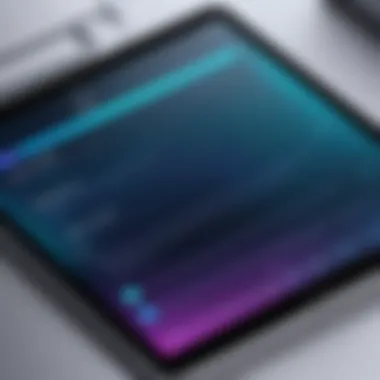

Siri's Evolution and Future
Siri has undergone significant transformations since its introduction. This evolution signifies more than just updates; it reflects broader trends in artificial intelligence and personal assistance technologies. Understanding Siri's journey provides insights into how it adapts to user needs and market demands. These developments enhance user interaction and open pathways for innovative applications. This section will explore the recent advancements in Siri's capabilities as well as future predictions that could shape its role in personal technology.
Recent Developments in Siri's AI
Siri's advancements have accompanied ongoing improvements in artificial intelligence. Recent developments are marked by enhanced natural language processing capabilities and better contextual understanding.
- Improved Speech Recognition: Siri now recognizes various accents and dialects more accurately. This allows for a broader user base and a more personalized experience.
- Multimodal Interactions: Siri can now engage with multiple input types, such as voice and touch, allowing for more versatile user interactions.
- Integration with Machine Learning: The incorporation of machine learning has enabled Siri to learn from user habits and preferences. This capability results in more tailored responses and efficient task management.
These developments make Siri more intuitive and capable, promoting greater user engagement.
"The future of Siri and similar platforms hinges on their ability to learn and adapt, becoming integral parts of our daily digital lives."
Predictions for Future Updates
Looking ahead, several predictions can be made about Siri's trajectory in the evolving tech landscape.
- Increased Integration Across Devices: Future updates may facilitate deeper integration with Apple's ecosystem, enhancing seamless connectivity between the iPad, iPhone, and other smart devices.
- Advanced Contextual Awareness: Siri might receive capabilities to understand user context better, allowing it to provide proactive suggestions based on location, time, and user behavior.
- Expansion of Functionality: As artificial intelligence continues to advance, new features could emerge, allowing Siri to assist with tasks in more complex scenarios, from scheduling meetings to managing projects.
- Broader Third-Party Integration: Potential collaborations with more third-party applications could lead to richer functionalities, making Siri a more versatile assistant that handles varied tasks beyond typical queries.
Comparative Analysis with Other Personal Assistants
Examining how Siri stacks up against its competitors is essential for those looking to optimize their voice assistant experience. Understanding the strengths and weaknesses of different personal assistants enables users to make informed decisions about which technology suits their needs. This comparison can highlight specific elements such as voice recognition accuracy, integration with other apps, and overall user experience. Different users have different priorities, be it a seamless smart home setup or efficient task management.
Siri vs. Google Assistant
When comparing Siri to Google Assistant, one significant aspect is their respective ecosystems. Google Assistant thrives in environments with massive internet connectivity. It is integrated deeply with Google's services, enabling it to manage tasks such as setting reminders, answering trivia, or navigating directions effectively. Google Assistant tends to excel at searching the web, returning relevant results quickly.
Siri, on the other hand, is primarily designed to run effectively within Apple's ecosystem. For example, it can interact with apps like Apple Music and Apple Calendar smoothly. However, it may fall short in providing extensive web answers. This limitation could hinder users who rely heavily on real-time data.
Moreover, voice recognition accuracy is another key aspect. Siri's voice recognition is designed to understand commands in a more private setting, while Google Assistant is built for broader command recognition, often returning more expansive information.
Siri vs. Amazon Alexa
The comparison of Siri and Amazon Alexa reveals different objectives for each assistant. Alexa's core function is its integration with Amazon's product line. This makes it especially useful for users who own various Amazon smart devices. Users can interact with their home devices using Alexa, making it an appealing option for those heavily invested in smart home technology.
Siri's strengths reside in its integration with Apple devices. Users can use Siri effortlessly across their iPads, iPhones, and Macs. It is also capable of handling personal data more securely, a significant draw for privacy-conscious individuals. However, it may not match Alexa's extensive third-party integrations, which can limit options for those wanting a more expansive smart home setup.
User Experiences and Case Studies
In this section, we explore how real-world users engage with Siri on the iPad. Understanding these experiences helps clarify Siri's practical value and its integration into daily life. Actual user scenarios offer insights into the effectiveness and adaptability of Siri across various contexts. By examining both successes and challenges, we can appreciate the breadth of Siri’s capabilities and the nuances that come with them.
User experiences shed light on how individuals use Siri not only for convenience but also for enhanced productivity. They highlight specific features that users find particularly helpful or frustrating. Moreover, testimonials help in recognizing trends and patterns that can guide potential users in leveraging Siri efficiently.
Real-Life Scenarios
Real-life scenarios provide a practical lens through which to examine Siri's functionality. For example, users often utilize Siri to manage their busy schedules. Many professionals rely on Siri to set reminders, schedule meetings, and even send quick messages during multitasking. This allows them to maintain focus on other tasks, showcasing Siri’s ability to facilitate seamless interactions in a work environment.
Another common scenario involves using Siri to control smart home devices. Users report convenience in adjusting thermostats or dimming lights through simple voice commands. This aspect highlights how Siri integrates with the broader ecosystem of smart technologies, providing a centralized control point for users.
"With Siri, I can turn off the lights while cooking without interrupting my flow. It makes life so much easier."
User Testimonials
User testimonials serve as authentic reflections of Siri's impact. One user noted that Siri's voice recognition made it possible to add items to a shopping list while driving. They emphasized the safety and convenience of voice commands during potentially dangerous situations. Such testimonials underline Siri's commitment to user safety while enhancing functionality.
Moreover, some users express frustration with certain limitations. A few have found that Siri struggles with understanding names or niche commands. This feedback points to areas for improvement and development, highlighting the importance of continual enhancements in Siri's technology.
In summation, both user experiences and testimonials contribute significantly to understanding Siri's role in everyday life. They uncover both strengths and weaknesses, enabling potential users to make informed decisions. By exploring how different personas utilize Siri, we can uncover the pathways that enhance user experience and highlight areas for innovation.
Final Thoughts on Using Siri on iPad
Siri on the iPad is not merely a feature; it represents a significant shift in how users interact with technology. As discussed throughout this guide, Siri embodies a blend of productivity, convenience, and integration. This section distills the essence of utilizing Siri effectively and underscores its relevance in the daily lives of tech-savvy individuals.
Empowering Users through Technology
In today's fast-paced environment, time efficiency is highly valued. Siri enhances this by acting as a virtual assistant that can manage tasks with simple voice commands. This empowerment through voice recognition technology means that users can accomplish more while engaging less with their devices physically. For example, a user might dictate messages, control smart home systems, or set reminders without the need to touch their iPad. This accessibility is particularly beneficial for individuals with mobility challenges or those who simply prefer a hands-free experience.
Embracing Siri translates to increased productivity. The ability to personalize voice commands and integrate various apps creates an ecosystem where tasks flow seamlessly. Users who leverage Siri's full capability discover their potential to juggle multiple responsibilities without feeling overwhelmed. The technology enables a smarter way of managing daily activities, thereby enhancing quality of life.
Encouraging Exploration and Learning
The journey does not end with basic commands or initial setup. Users are encouraged to explore the multitude of features that Siri on the iPad offers. This exploration can lead to new ways of interacting with technology. Lifelong learning is central to mastering digital tools. Engaging with Siri fosters curiosity and experimentation.
For instance, users can inquire about sports scores, weather updates, or even trivia just by asking. These interactions can promote a deeper understanding of available resources. As Siri learns from user preferences, it also encourages a dynamic learning environment. The less traditional approach of voice interaction challenges norms and pushes users to adapt their communication styles with technology.
In summary, utilizing Siri is about customizing your experience, fostering engagement with technology, and enhancing productivity. Embracing this tool allows individuals to streamline their lives while discovering the endless capabilities that voice assistants can provide. The future looks promising, and users willing to explore will surely benefit.







