How to Update Your AMD Graphics Driver Effectively
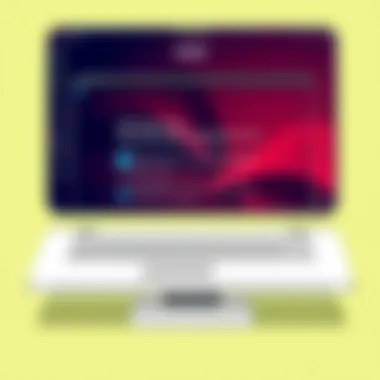
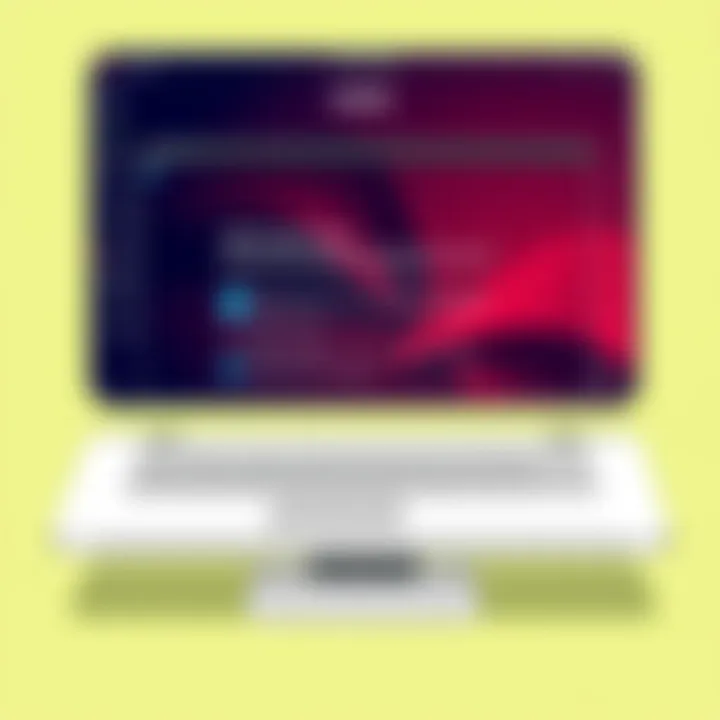
Intro
When you think about maximizing your computer's performance, the graphics driver often takes a backseat in the grand scheme of internal updates. Yet, it plays a pivotal role in harmonizing your GPU with emerging applications and gaming experiences. To put it simply, an updated AMD graphics driver can be the difference between a stutter-filled gaming session and fluid, responsive visuals.
As technology moves forward faster than a cheetah on roller skates, so do the demands for enhanced graphics. Artists and gamers alike rely heavily on these updates to ensure that they are getting the absolute best quality from their machines. Herein lies the purpose of our guide: to dissect how you can update your AMD graphics driver seamlessly.
Understanding how to keep your graphics driver up-to-date isn't just a matter of following the crowd—it's about staying ahead and ensuring your setup can handle the onslaught of new content that hits the digital world. With that framework laid out, let’s dive into the intricate web of AMD graphics technology.
Overview of the Technology
AMD graphics solutions thrive on powerful and innovative technologies that push the envelope of what computers can do in terms of visuals.
Key specifications
To give you a clearer picture, the AMD graphics drivers facilitate communication between your operating system and your hardware. They include specifications such as:
- Performance enhancement: Updated drivers can optimize frame rates and reduce latency.
- Feature support: Including the latest graphical techniques like ray tracing, which enhances realism in games.
- Compatibility: Ensures that various software releases are playable without major hiccups.
Unique selling points
AMD's strong commitment to delivering top-notch GPU performance is underscored by several unique selling points, such as:
- Cost-effectiveness: Delivering high performance at competitive prices compared to rivals.
- Flexibility: A range of products catering to both casual users and hardcore gamers.
- Energy efficiency: Newer architectures manage power usage better, resulting in longer battery life for laptops.
The impressive nature of these specs is why keeping your drivers updated is crucial. Drivers may not be the flashiest part of your rig, but they provide the backbone for all graphic-related activities. So, knowing how they work and their latest features makes the path to updating them all the more important.
Understanding Graphics Drivers
Graphics drivers serve a vital function in the ways technology interacts with visual content on our computers. Understanding them isn't just for tech gurus; it's essential for anyone who wants to optimize their hardware's performance, especially gamers and creative professionals alike. In this section, we'll demystify what graphics drivers are, their significance, and specifically, the role of AMD graphics drivers.
Definition and Importance
To put it plainly, a graphics driver is software that allows your operating system and applications to communicate effectively with your graphics hardware. Without it, your computer wouldn't be able to display images, videos, or games properly. This means that if your driver is outdated or malfunctioning, it can lead to poor graphics performance, incompatibility with new software, or even crashing issues. Think of a graphics driver as a translator between your operating system and your graphics card.
"In the world of computing, without a solid translator, miscommunication can lead to chaos."
Keeping your graphics drivers up-to-date is akin to keeping your vehicle’s steering in check — it ensures smooth handling and performance. Newer versions often include improvements and bug fixes that can unleash the full potential of your graphics card. Hence, updating your drivers regularly is not just a good practice; it’s a necessity for maintaining optimal graphics quality and performance.
Role of AMD Graphics Drivers
AMD graphics drivers are tailored specifically for the hardware designed by AMD. These drivers bridge the gap between AMD's hardware capabilities and the software applications that utilize these capabilities. Because AMD operates in a constantly evolving landscape of game releases and software applications, their drivers are routinely updated.
The role these drivers play can be outlined as follows:
- Enhancing Performance: The right driver can boost frame rates in games and improve graphics rendering.
- Providing Compatibility: As new games or applications are launched, AMD ensures that its drivers are updated to support the latest standards and features.
- Implementing Bug Fixes: Frequent updates address various glitches or issues that specific versions of software might experience.
- Offering New Features: Sometimes, new capabilities are introduced that can improve the visual quality of older titles.
In summary, understanding graphics drivers, particularly those from AMD, is crucial for anyone looking to maximize their computing experience. With a better grasp of how these drivers operate, users can make informed decisions on when and how to update, ensuring they are always on top of their game.
Why Update Your AMD Graphics Driver
Keeping your AMD graphics driver up to date is more than just a recommendation from techies — it’s a necessity for anyone who values smooth performance and optimal graphics in their computing experience. The implications can be far-reaching, affecting everything from frame rates while gaming to the effectiveness of multimedia applications.
Performance Improvements
Updating your graphics driver is often the quickest way to boost the performance of your system. With every new release, AMD makes strides in optimizing performance for various applications and games. These updates can enhance frame rates, improve rendering times, and generally provide a smoother experience.
For instance, if you’re into gaming, manufacturers frequently release patches and updates that optimize how their games interact with your hardware. Say you’ve been struggling with sluggish gameplay in a new title like Starfield. An updated driver might unlock performance enhancements, which can even include support for advanced graphical settings or resolutions. Having the latest version ensures that you're exploiting your GPU’s potential fully.
"Neglecting to update your graphics drivers can be like driving a sports car on a flat tire; you’ll miss out on the full experience."
Compatibility with New Software
As technology advances, software not only gets better but also requires more from your hardware. Developers are constantly refining their applications, and new updates may require features that are only available in the latest drivers. For instance, if you are using graphic-intensive software like Adobe Premiere Pro, having the latest drivers ensures that you can utilize the latest features and enhancements, yielding better editing experiences and smoother rendering times.
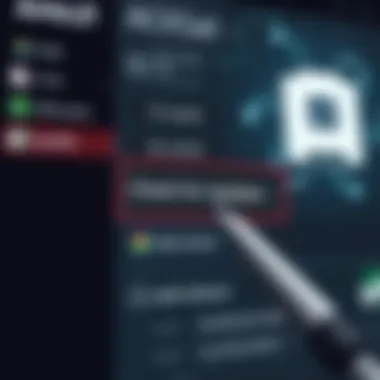
Moreover, if you dive into virtual reality or augmented reality, newer software in these realms may rely on graphics capabilities that older drivers don't support. Keeping up to date means you won't be caught flat-footed when a new software version demands that extra bit of power or compatibility.
Security Enhancements
In a digital world where vulnerabilities can be easily exploited, keeping your graphics driver updated plays an essential role in maintaining security. AMD continually addresses bugs and vulnerabilities that could potentially be a gateway for malicious exploits. By neglecting driver updates, your system can become a target for attacks that compromise not just your data but potentially your entire setup.
In the past, there have been instances where vulnerabilities in graphics drivers led to unauthorized access and malicious software installations. To sidestep these risks, implementing updates can serve as a crucial line of defense. It is much easier to prevent issues with preventative measures than to fix complications after they arise.
In summary, updating your AMD graphics driver should not be an afterthought. It trifles with performance, compatibility, and security, all vital components in today's tech landscape. So, whether you're a gamer, a designer, or just someone who loves their tech, taking the time to ensure your driver is up to speed can pay dividends in performance and security.
Identifying Your Current Driver Version
Knowing your current AMD graphics driver version is the first step toward ensuring that your graphics card is running at its best. Without this information, you might find yourself in murky waters, unsure whether you're using the latest enhancements and fixes. This section aims to lay out the importance of identifying your current driver version before diving into the nitty-gritty of updates.
Having the right driver version can vastly improve your gaming experience, as well as your overall system performance. Sometimes, manufacturers release updates to address bugs, enhance performance, or improve compatibility with newer programs. If you go into this update process blind, you risk sorting through a heap of options without any clear direction.
Using Device Manager
Device Manager is a built-in utility in Windows that lets you keep tabs on your hardware and their drivers. It's like having a digital dashboard for your computer's components. Here’s how you can check your AMD graphics driver version through it:
- Right-click on the Start button and choose Device Manager from the dropdown.
- In the Device Manager window, expand the Display adapters section. You should see your graphics card listed there.
- Right-click on your AMD graphics card and select Properties.
- Navigate to the Driver tab; here, you'll find your driver version displayed clearly, alongside details like the provider and date of installation.
Having this information handy will make the next steps profoundly easier. Whether you've got a top-of-the-line Radeon VII or an older RX 560, knowing your current version allows you to make informed decisions about updates. If you notice a significant gap between your driver version and the latest available one, you could be missing out on essential performance enhancements.
Using AMD Radeon Settings
For those who prefer a more specialized approach, AMD Radeon Settings provides a user-friendly interface for all things graphics-related. This tool is especially handy if you’re already using it to tweak game settings. Here’s how you can check your driver version through AMD Radeon Settings:
- Right-click on your desktop and select AMD Radeon Settings from the context menu.
- Once opened, look for the System tab at the top.
- Click on it, and you’ll see a series of options, including Software where your driver version is displayed prominently.
This method gives a graphic layout of not just your current driver version but also helps you gauge whether it's time for an update. Plus, it’s often a more visual experience, especially for those who are a bit tired of text-heavy navigation.
By knowing your current driver version, you set yourself up for a more manageable updating process. This clarity allows you to leverage the latest improvements and fixes from AMD, ensuring that your experience remains smooth and problem-free.
Methods for Updating AMD Graphics Drivers
Updating your AMD graphics drivers is essential for maintaining optimal performance and ensuring that your system runs smoothly, especially when playing the latest games or using graphic-intensive applications. This section dives into various methods available to perform updates, detailing their benefits and considerations. Picking the suitable method means you can avoid frustration and harness your computer's full potential.
Using the AMD Auto-Detect Tool
The AMD Auto-Detect Tool is a straightforward application designed to simplify the driver update process. By automatically identifying your specific hardware and the necessary driver updates, it streamlines what could otherwise be a cumbersome task. Once the tool scans your system, it presents you with a clear path to download the most current drivers available, tailored specifically for your AMD graphics card.
This method is particularly advantageous for users who may not be tech-savvy. You won't need to touch any settings yourself, as the tool does the heavy lifting for you. It saves time, eliminates guesswork, and reduces the chances of installing the wrong driver. However, keep in mind that you'll still need an active internet connection to use the Auto-Detect Tool effectively.
Downloading from the AMD Website
Downloading directly from the AMD website gives you more control over the update process. Navigating through the various sections, you'll find options that cater specifically to your model and operating system. While this method is slightly more involved than using the Auto-Detect Tool, it’s a good practice for those who want to understand their system better.
Selecting the Right Product
The first step in this process involves making sure you select the correct product for download. Not all graphics cards are created equal; they vary by model and capabilities. Misjudging this step could lead to compatibility problems or even system instability. Selecting the right product ensures that you're getting the driver built specifically for your hardware.
A key characteristic of this step is the clear categorization of products on the AMD site. Each card is listed along with its specifications, so even if you're browsing on a whim, it’s easy to find what you’re looking for. One unique feature here is that you can often find legacy drivers for older models, an option that can be beneficial if you're sticking with an older system for a while. However, users should exercise caution to double-check that they’re indeed selecting the suitable version; otherwise, the impact might not be what was hoped for.
Choosing the Correct Operating System
Once you've selected the product, the next step is choosing the operating system. This decision directly affects the compatibility and performance of the new drivers. Picking the correct operating system version means that the drivers will interact optimally with your setup, avoiding unnecessary conflicts or issues with software operation.
The website makes this step user-friendly; you can select options from a dropdown menu, preventing errors in selection. Furthermore, this process enhances user comprehension of the connection between the driver and OS, which is an often-overlooked aspect of maintaining a smoothly running machine. That being said, users with less experience may accidentally pick the wrong operating system and experience installation errors later on, so extra caution is warranted here.
Utilizing Third-Party Software
For those who prefer an alternative approach, third-party software options can also help update AMD graphics drivers. Various applications are available that can scan your entire system for out-of-date drivers and propose updates. Such software often offers a comprehensive solution, allowing you to update not just your graphics driver but also other device drivers, which enhances overall system stability.
These solutions can save time and hassle, but it's important to choose well-known, reputable software to avoid potential security risks. Always check reviews or forums (like those on reddit.com) to assess the reliability of the particular application you’re considering.
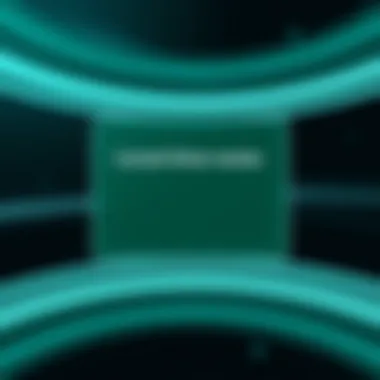
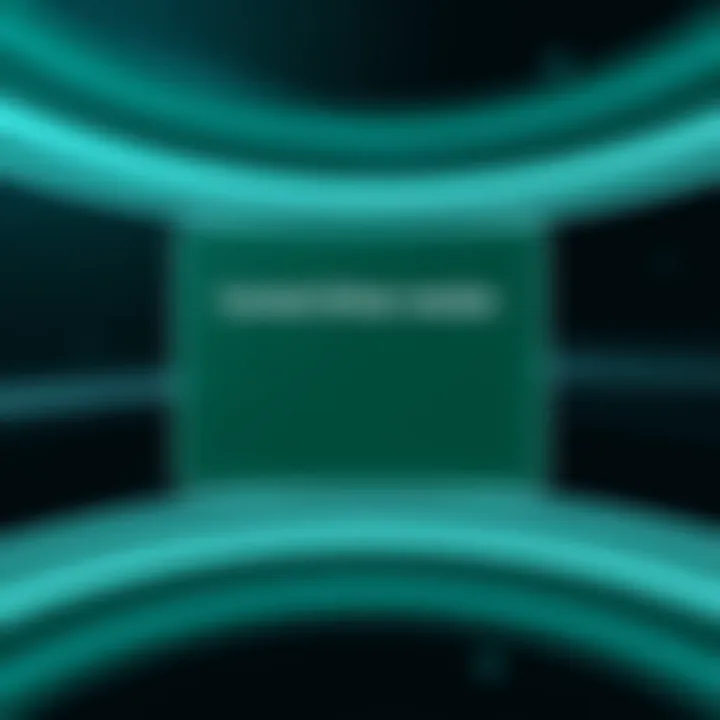
Using third-party software can provide extra features, like monitoring driver health or scheduling regular scans, but users should ensure that they back up their systems beforehand to avoid unintended issues during driver changes.
In summary, whether tapping into AMD’s Auto-Detect Tool, navigating their website, or employing third-party software, there’s a method to suit every type of user. Any of these methods, when done properly, can significantly enhance your computer's graphics performance and overall user experience.
Manual Installation of Graphics Drivers
When it comes to manual installation of graphics drivers, it's not just a routine task; it's a pivotal part of ensuring your system's graphical performance remains top-notch. Grasping the manual installation process can also be a lifesaver when automatic updates might falter or simply fail to address specific hardware needs. Knowing how to install your AMD graphics drivers manually positions you to take control, optimizing your machine and making it better suited for the tasks at hand, be it gaming, video editing, or software development.
Preparing for Installation
Before diving headfirst into the installation process, getting your ducks in a row is crucial. Preparing for installation covers essential actions to minimize headaches further down the road.
Backing Up Existing Drivers
One cannot underestimate the value of backing up existing drivers. This safeguard is like having a safety net when walking a tightrope. By creating a backup, you ensure that if anything goes sideways during the new installation, you can quickly revert to a functioning state without a hitch.
- Key Characteristic: The main advantage of backing up is the disaster recovery approach it provides. In the ever-shifting world of technology, any change can potentially lead to setbacks, and having a backup makes it easy to restore your setup.
- Unique Feature: Many users often overlook this step, but the flexibility of being able to roll back to the previous state is a noteworthy advantage. If the new driver introduces bugs or compatibility issues, your system can revert to its former self, saving you from considerable frustration.
Creating a Restore Point
Creating a restore point acts as a safety buffer when making any significant changes to your system. It's like marking spots on a map so you know how to find your way back if you get lost.
- Key Characteristic: The beauty of a restore point lies in its ability to encapsulate the current state of your system. This includes all installed applications and settings, providing an all-inclusive backup.
- Unique Feature: While restoring to a previous point can restore functionality, it does carry the risk of losing work done since that time. Though it’s rare, some updates may not perform as desired, which can lead to compatibility or functionality issues. Nevertheless, the peace of mind that comes with it is invaluable.
Uninstalling the Old Driver
Once you are fully prepared, the next step involves uninstalling the old driver. This is crucial because old drivers can conflict with new installations, causing everything from minor hiccups to complete system failures. Uninstalling ensures you clear the slate, providing a clean environment for the new driver to function optimally. During this process, it's wise to ensure that any remnants of the old driver are completely eradicated at the outset.
Installing the New Driver
Now, it’s showtime. Installing the new driver correctly is the cornerstone of this whole process.
Following Installation Prompts
Pay close attention to the installation prompts. This seemingly simple action is where many users often trip up. The installation wizard usually provides step-by-step guidance, and adhering to these prompts prepares the system for the new driver.
- Key Characteristic: By diligently following these on-screen cues, users can avoid overwriting important settings. It's a guide designed to help navigate the rocky terrain known as driver installations.
- Unique Feature: Ignoring prompts might lead to incomplete installations, making it seem like the driver isn't functioning when, in fact, the process was just botched. Ensuring that every prompt is followed can ease a lot of potential post-installation headaches.
Restarting the System
After installation, don't overlook the task of restarting your system. This simple act is not just a suggestion; it’s nearly mandatory. A reboot ensures that changes made during the installation effectively take hold.
- Key Characteristic: Restarting clears the memory and loads the new drivers fresh, refreshing the environment.
- Unique Feature: If you skip this step, the system might continue to use old driver data, which could result in poor performance. It’s like trying to start a car without turning the ignition; it simply doesn’t work as intended.
Keeping these segments in mind while manually installing your AMD graphics drivers guarantees you’re not just going through the motions but ensuring every step is executed with intention. Having a clean slate, keeping backups, and following guidelines carefully is what makes the difference between failure and success.
Troubleshooting Driver Update Issues
Updating your AMD graphics driver can sometimes go awry, leading to a slew of unexpected issues. Recognizing and addressing these problems is crucial, especially if you're aiming for peak gaming performance or smooth graphics rendering. The importance of troubleshooting can’t be understated. Problems like installation errors, compatibility issues, or system crashes are not rare, and knowing how to fix them can save you from frustrating downtimes.
Common Problems Faced
When updating graphics drivers, you might encounter several common problems:
- Installation Failures: Sometimes, the installation doesn't go through. This could stem from a lack of administrative rights or existing conflicting drivers.
- Incompatibility with Hardware: New drivers may not play nice with older hardware, leading to crashes or glitches during use.
- Error Messages: You could receive cryptic error codes that might leave you scratching your head, unsure of the next steps.
- Performance Issues: In some cases, new updates may degrade performance instead of improving it, which defeats the purpose of the update.
These issues can be roadblocks to enjoying your gaming experience or completing graphics-intensive tasks. Thus, it's vital to have a strategy in place for troubleshooting.
Resolving Installation Errors
Installation errors can be the bane of many a tech enthusiast. Addressing these requires a systematic approach:
- Check Permissions: Make sure you are running the installation file as an administrator. Right-click on the installer and select Run as Administrator. This action can often clear up simple permission issues.
- Remove Old Drivers: Worse than a bad day is having outdated drivers still lingering in your system. Use software like Display Driver Uninstaller to completely purge old drivers before attempting to install a new one.
- Download Correctly: Ensure that you've downloaded the correct driver version for your specific AMD graphics card and operating system, as selecting the wrong one can lead to conflicts.
- Safe Mode Installation: If all else fails, booting your PC in Safe Mode can be a lifesaver. In this mode, only essential services are running, allowing you to install drivers without interference from other software.
Following these steps should help in tackling installation errors effectively.
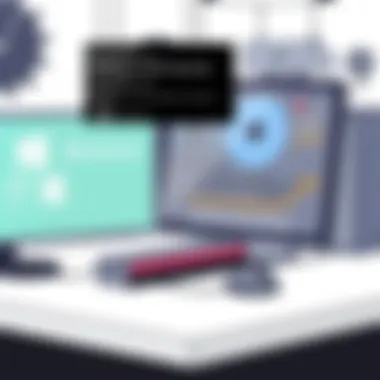
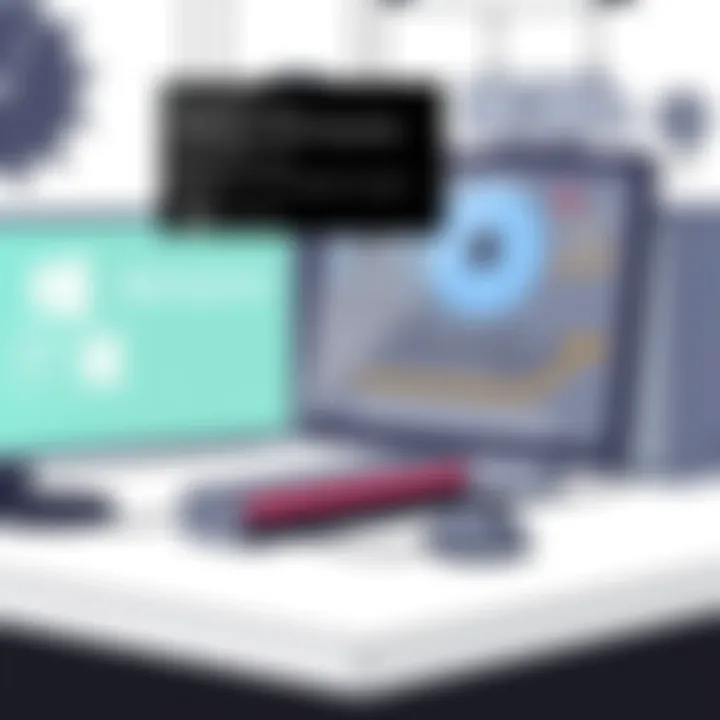
Reverting to Previous Driver Versions
Sometimes the grass isn't greener on the other side, and the new driver just doesn't cut it. If performance decreases or you encounter instability, you might need to revert to a previous version. Here’s how:
- Open Device Manager: Right-click on Start and select Device Manager. Locate your graphics card, right-click it, and choose Properties.
- Driver Tab: Navigate to the Driver tab in the properties window and click on Roll Back Driver. This option will only be available if your driver was updated recently. If it’s grayed out, you might need to uninstall and then reinstall a previous version.
- Manual Reinstallation: If rolling back isn’t an option, manually downloading an older version from the AMD website can also do the trick.
- Verify Success: After rolling back or reinstalling, make sure to restart your system to ensure all changes take effect and verify that performance is back to an acceptable level.
Knowing how to effectively troubleshoot driver issues can empower you to maintain optimal graphics performance, ensuring that your AMD graphics driver works better than a well-oiled machine.
Remember: Regular maintenance and updates to drivers can greatly enhance your system’s functionality, so don't forget to keep abreast of new releases and check for conflict resolutions on AMD's forums.
For more information regarding troubleshooting graphics drivers, you can also check resources like Wikipedia, Reddit, and AMD’s support page.
Maintaining Your AMD Graphics Driver
Maintaining your AMD graphics driver is not just about ensuring that your system runs smoothly; it’s about unlocking the full potential of your hardware and experiencing the performance you expect from your investment. Regular upkeep can prevent a world of hassles, from compatibility issues to reducing the risk of system instability, which is crucial in today's fast-paced tech environment.
Keeping your drivers up to date helps in several ways. First off, it aids performance improvements. As software and games evolve, so do the demands they place on graphics hardware. Frequent driver updates can significantly enhance your gaming experience, leading to smoother gameplay and faster loading times. Additionally, updating guarantees that your driver continues to work seamlessly with the latest software releases.
Yet another aspect to consider is security. Updated drivers often contain patches for vulnerabilities that could become open doors for malicious attacks. By maintaining your graphics driver, you’re effectively reinforcing your system's defenses.
In summary, consistent driver maintenance isn't a trivial task; it is a vital element of managing your computer's performance and safety. Keeping your AMD graphics driver in tip-top shape ensures your investment pays off, ever enhancing your overall computing experience.
Regular Check for Updates
A regular check for updates is like routine maintenance for your vehicle. By staying on top of the most recent versions, you can ensure that your AMD graphics card is always running at its best. The process of checking for updates can often feel tedious, but the benefits outweigh the inconvenience.
Consider setting aside a few moments once a month dedicated to checking for updates. You can do this through the AMD Radeon Settings. These checks can alert you to new drivers that may greatly enhance features or improve performance,
Here's how to perform a check:
- Open AMD Radeon Settings.
- Navigate to the Updates tab.
- Click on Check for Updates.
By following these steps, you’ll get prompt notifications for updates, safeguarding your system against performance hits and bugs that could slow you down.
Keeping Software Compatible
Software compatibility can be a tricky business, and keeping your drivers in sync with the latest applications and games is essential. Each new game or application you encounter may introduce additional features or requirements, making it necessary to have an up-to-date driver. Running outdated graphics drivers could potentially lead to a frustrating experience—glitches, crashes, or inferior performance.
Being proactive about maintaining updated drivers means you're less likely to encounter obstacles that could hinder your performance. To make your life easier, consider selecting the Automatically update my drivers option within the AMD Radeon Software. This ensures you won’t miss any vital updates.
Utilizing Feedback Channels
No single system is perfect, and sometimes, performance issues arise despite best efforts. Utilizing feedback channels can significantly enhance your interaction with driver maintenance. Participating in community forums such as Reddit or AMD’s official support forums allows you to share experiences and gain insights from others who may have encountered similar challenges.
Feedback channels not only serve as a troubleshooting resource but also help AMD developers refine their products. Sharing your input can guide them in crafting better drivers for everyone. Keeping this line of communication open can also alert you to any hotfixes or recommended practices that other users have discovered.
Engaging with community feedback channels fosters a collaborative environment, wherein collective experiences contribute to smoother driver performance for all users.
End
In wrapping up our exploration of updating your AMD graphics driver, it’s clear how vital this practice is for maximizing the performance and longevity of your system. Regularly updating graphics drivers offers several distinct advantages, from enhancing the visuals of your favorite games to ensuring that new software runs smoothly.
Summing Up the Importance of Driver Updates
Updating your AMD graphics driver is not merely a routine task; it's a crucial element of maintaining your entire computing experience. With technology evolving at a breakneck speed, out-of-date drivers can lead to increased instability, unexpected performance drops, and even security vulnerabilities.
By keeping drivers current, you ensure that your graphics card can effectively manage the latest features and optimizations brought forth by new games and applications.
Here's a short list of benefits realized through up-to-date graphics drivers:
- Performance optimization: New drivers often include enhancements that can unlock additional power in your graphics card, making even older systems feel refreshed.
- Compatibility: Updates ensure that you can run the latest software designed for improved graphics or advanced displays without a hitch.
- Security: As cyber threats become increasingly sophisticated, updated drivers can provide essential patches that protect your system from new vulnerabilities.
In short, making the habit of checking and updating your graphics drivers can save you from a heap of trouble later on—think of it as maintenance for your digital vehicle.
Resources for Further Reading
To dive deeper into maintaining and getting the most from your AMD graphics driver, various online resources provide extensive information and community support. Here's a selection to consider:
Consulting these resources will help keep you informed about the latest updates and best practices in the graphics driver arena. With the right approach and tools, you'll ensure that your system remains robust and ready for any challenge your applications throw at it.







