How to Upload to Instagram from Mac: A Comprehensive Guide
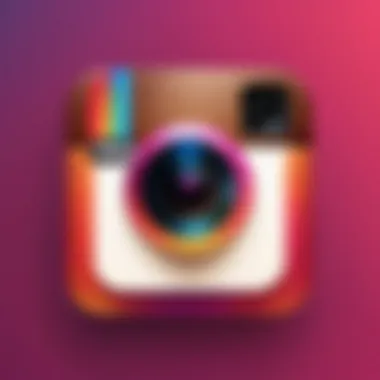
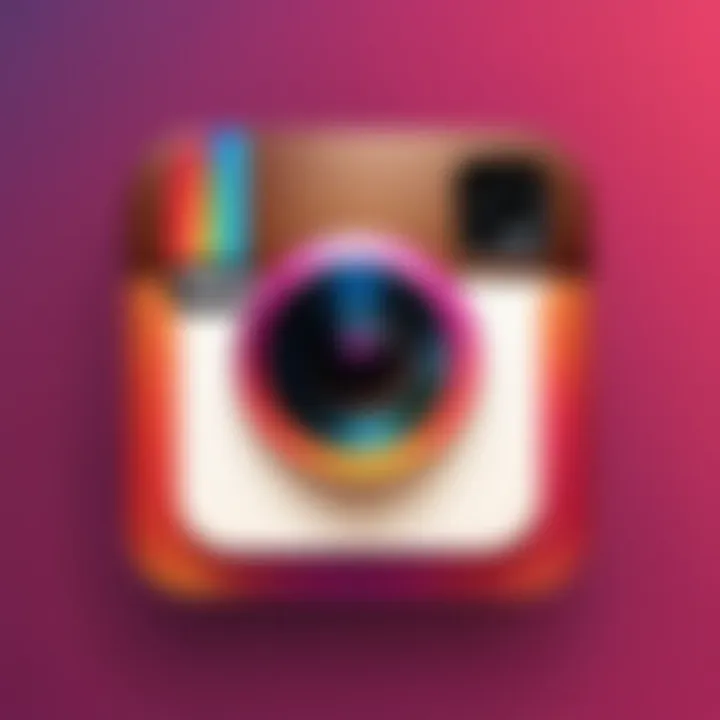
Intro
In today's digital landscape, social media plays a pivotal role in both personal and professional realms. Instagram, being one of the leading platforms, provides an avenue for sharing visual content seamlessly. However, many users might wonder how to effectively upload photos and videos from a Mac without the convenience of mobile apps. This article aims to explore the various methodologies available that empower Mac users to effortlessly contribute to their Instagram profiles.
As we delve into this guide, we will cover the built-in capabilities of Instagram’s web platform, explore third-party applications, and highlight desktop solutions. Additionally, practical tips will be shared to ensure a smooth and hassle-free uploading experience.
Intro
The ability to upload content to Instagram from a Mac is a topic of considerable importance for many users. While Instagram was originally designed as a mobile-first platform, the need to manage and upload content from a desktop environment has become more relevant. This necessity stems from various factors, including the desire for easier photo editing, the convenience of a larger screen, and more efficient file management capabilities inherent to desktop systems.
Understanding how to upload from a Mac is not just a matter of convenience; it significantly enhances the overall user experience. Mac users often find that the limitations imposed by the mobile application can be a hindrance to their creativity and productivity. By navigating the various methods and tools available for uploading to Instagram, users can easily leverage features beneficial for content creation.
Importantly, this article focuses on the various strategies available, such as using the Instagram web application, third-party applications, and emulators. Each of these methods has unique advantages and potential drawbacks that need to be considered. Being informed about these aspects empowers users to make better decisions about how to post their content effectively.
Therefore, as this article unfolds, readers will gain insights that can streamline their Instagram interactions, enabling them to express themselves through visual content seamlessly.
Learning to optimize the uploading process is especially critical for tech-savvy individuals, gadget enthusiasts, and early technology adopters who prioritize efficiency and quality. This guide serves to break down what can sometimes feel like a daunting task into simple, clear steps.
Understanding Instagram's Limitations
Instagram is predominantly a mobile-first platform. Understanding its limitations, especially when it comes to desktop usage, is crucial for users seeking to leverage their Mac devices effectively. Instagram designed its interface and features around mobile devices to enhance user engagement and streamline interactions. This focus impacts how users can create and share content. Knowing these constraints allows for better planning and adaption of strategies to manage uploads and engagement.
Mobile-First Platform
Instagram has built its entire functionality around the mobile experience. This design choice stems from the app's early history when smartphones were gaining traction, and social media usage was shifting to mobile. Users tend to engage more with content on mobile devices, making instantaneous sharing easier and more appealing. This leads to several implications:
- User Experience: The app optimizes loading times and UI elements for mobile screens. Navigation is simpler on smaller devices.
- Engagement Metrics: Mobile uploads tend to generate higher engagement due to the ease of taking photos and videos on-the-go.
While the mobile-first strategy benefits users, it also restricts how desktop users can interact with the platform, especially concerning uploads.
Restrictions on Desktop Uploads
The desktop version of Instagram is limited in functionality compared to the mobile app. These restrictions can be frustrating for users who prefer to manage their content on a larger screen. Key limits include:
- No Photo Uploads via Web: Users cannot upload photos directly from their desktop unless they use workarounds. This oversight can slow down content planning and reduce creativity as users are confined to their phones.
- Limited Interaction Options: Features like direct messaging, IGTV, and some analytic tools are not fully accessible via the web interface.
Awareness of these restrictions helps to align expectations regarding uploading and engaging on Instagram. By recognizing the boundaries, users can explore alternative methods for effective content management.
Using the Instagram Web Application
The ability to use Instagram's web application offers Mac users an alternative to mobile-based uploads. This functionality transforms the experience, allowing for easier access to the platform from a larger screen. With the ongoing evolution of social media platforms, it is essential to understand how to utilize available tools fully. Using the Instagram web application can be a practical solution for managing your account, engaging with your audience, and posting content conveniently. Its significance lies in bridging the gap between mobile-first design and desktop usability.
Accessing the Web Application
To begin using Instagram on a Mac, the first step is to access the web application. This process is straightforward:
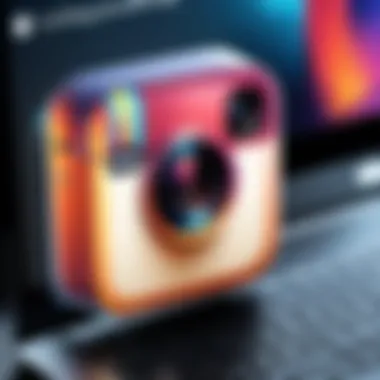
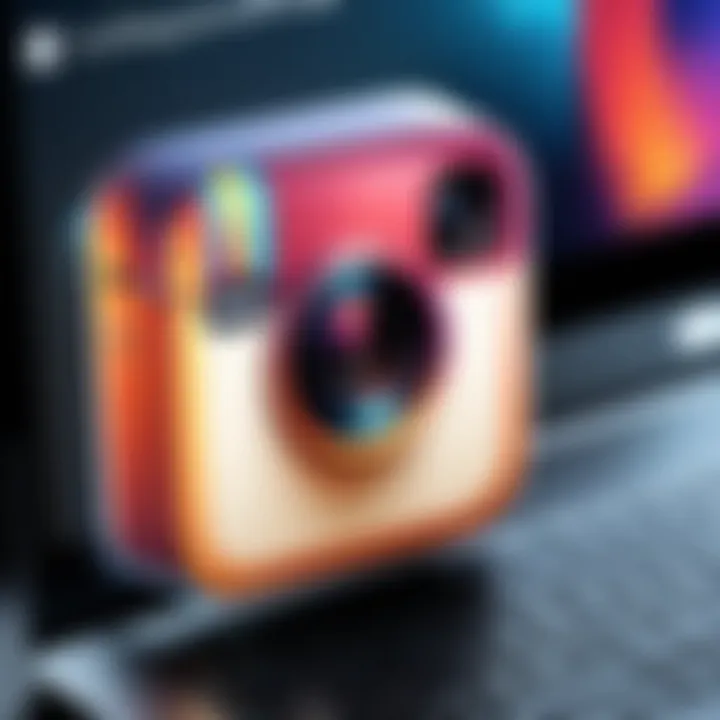
- Open your preferred web browser, like Safari or Chrome.
- Type in the URL, which is simply www.instagram.com.
- Log in with your existing account credentials. If you do not have an account, consider creating one directly through the website.
Navigating the interface is relatively intuitive, resembling the mobile app layout. On your screen, you will find a feed of posts from accounts you follow, along with notifications and messages.
Uploading Photos Directly
Once you have accessed the web application, uploading photos is quite simple. Instagram made it relatively easy:
- Click the icon typically located in the top right corner of the page.
- A modal will appear and prompt you to select the image files you wish to upload from your Mac. Notably, you can select multiple files if desired.
- After uploading, Instagram gives you the opportunity to add filters or edit your picture slightly. Here, you can also write captions or add location tags before you publish.
This feature streamlines the posting process by allowing users to work directly from their computer, which can be more comfortable for those creating content that requires more attention to detail.
Limitation of Features on the Web
While the web application is an excellent tool for casual users, it does come with certain limitations. These restrictions can impact the overall user experience:
- Limited Editing Options: Compared to the mobile app, there are fewer editing tools available. The mobile app offers a broader range of filters and adjustments.
- No Stories Upload: Currently, the Instagram web application doesn’t allow users to post stories. This limits the ways you can engage with followers, as stories are increasingly popular for sharing more casual insights.
- Direct Messaging: Users can view their messages but may not have the same ease of interaction as in the app. Sending and receiving messages may feel more cumbersome.
Overall, while the Instagram web application simplifies posting from a Mac, recognizing its limitations helps manage expectations. It functions well for straightforward uploads, but content creators looking for extensive features might consider additional methods.
Third-Party Applications for Mac
Using third-party applications to upload content to Instagram from a Mac significantly extends the functionality of the platform beyond its native capabilities. These applications provide various features designed to enhance user experience, making uploading more accessible and efficient. For many users, particularly those who rely heavily on desktop environments, third-party apps can bridge the gap between the limitations of Instagram's web application and the extensive capabilities typically found on mobile devices.
When considering third-party applications, it's essential to evaluate their benefits and potential drawbacks. The benefits often include:
- Ease of Use: Many applications have intuitive interfaces that simplify the upload process.
- Advanced Features: Options for scheduling posts, analytics tracking, and design tools are common, allowing users to plan and execute their Instagram strategies more effectively.
- No Need for Emulators: Some applications allow direct uploads without needing complicated setups like emulators, which can be resource-intensive.
However, users must also be cautious about considerations such as:
- Security Risks: Granting third-party applications access to your Instagram account can pose security risks. It is vital to choose reputable applications.
- Account Violations: Some apps may unintentionally lead to violations of Instagram's terms of service. Consequently, understanding the app’s compliance is important.
In the following sections, we will look at specific third-party applications that are popular among Mac users and examine their functionalities and advantages.
Using Emulators to Access Instagram
Emulators play a key role when it comes to uploading to Instagram from a Mac. They allow users to create a virtual environment that mimics Android or iOS systems. This is useful since Instagram initially designed their app for mobile platforms. By using an emulator, you can run the mobile app directly on your Mac, circumventing the limitations imposed by Instagram's desktop version. This approach not only enriches user experience but also unlocks features that are otherwise inaccessible on a standard web browser.
What is an Emulator?
An emulator is a software tool that allows one system to mimic the functions of another. In this context, it means simulating a mobile device environment on a Mac. Using emulators like BlueStacks or NoxPlayer, you can run applications designed for mobile devices directly on your Mac. These tools replicate the Android or iOS experiences on your desktop, granting access to apps as if you were using a smartphone or tablet.
Setting Up an Emulator on Mac
Setting up an emulator is straightforward. Here are the general steps to follow:
- Download the Emulator: Visit the official website of the emulator you choose, such as BlueStacks or NoxPlayer, and download the Mac version.
- Install the Emulator: Open the downloaded file and follow the installation prompts.
- Configure Settings: Once installed, open the emulator. You may need to log in using a Google account to access the Google Play Store.
- Install Instagram: In the emulator, locate the Google Play Store, search for Instagram, and install it.
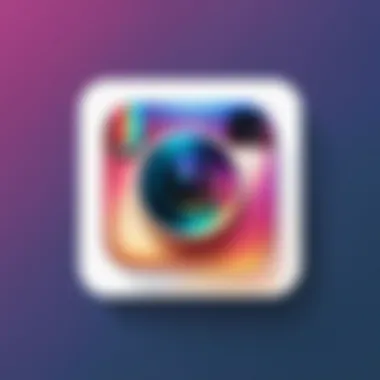
Emulators provide flexibility and access to mobile-only features that could enhance your Instagram experience.
Uploading through an Emulator
After setting up the emulator and installing Instagram, the uploading process is similar to using a mobile device.
- Log into Instagram: Open the app in the emulator and log in to your Instagram account.
- Prepare Your Content: Ensure your images or videos are ready for uploading. You can drag and drop your files from your Mac into the emulator.
- Upload the Content: Click on the plus icon located at the bottom of the screen. Choose the media from your files, add filters, and write captions as you would on a smartphone.
- Post: Hit the share button, and your content will be live on your Instagram feed.
Using emulators provides a streamlined method for Mac users to interact with Instagram, allowing them to utilize functions that enhance their posting experience.
Editing Photos Before Upload
Editing photos before uploading them to Instagram is a critical aspect that many users overlook. Properly edited images can significantly enhance visual impact and engagement on the platform. Photographers, brands, and casual users alike can benefit from investing time in this process. Not only does editing allow for correcting any issues with lighting or composition, but it also presents an opportunity to establish a cohesive aesthetic for your profile. Such consistency can attract more followers and encourage audience interaction.
Using Image Editing Software
The first step in editing photos is selecting suitable image editing software. Various options are available, ranging from professional tools to simpler applications suited for beginners. Some popular software includes Adobe Photoshop, Adobe Lightroom, and GIMP. Each of these programs offers unique features tailored for different skill levels and needs.
With Adobe Photoshop, you have extensive capabilities, such as advanced color correction, retouching, and layering techniques. Adobe Lightroom is ideal for those focusing on photo adjustments and organizing images efficiently. GIMP is a free alternative that provides ample editing features without any cost but may have a steeper learning curve.
Whichever editing software you choose, understanding its functionality allows for maximizing your editing potential. The key parts to focus on are:
- Exposure and Color Adjustment: Correcting brightness, contrast, and color saturation to make images pop.
- Cropping and Framing: Carefully cropping images helps achieve a better composition and emphasizes the subject of your photo.
- Filters and Effects: Utilizing filters can alter the mood of your images, but caution should be applied not to overdo it.
Resizing and Formatting for Instagram
Instagram has specific requirements for image sizes and formats, making it essential to pay attention to these details. The ideal resolution for posts is 1080x1080 pixels for square images and 1080x1350 pixels for portrait images. Landscape images should maintain a 1.91:1 aspect ratio.
When uploading a photo that doesn't match these dimensions, Instagram may automatically resize or crop it, often resulting in a loss of important elements in the image. To avoid this, use the image editing software to resize your photos appropriately before upload.
Formatting is another significant consideration. Instagram supports JPEG and PNG formats; however, JPEG is typically preferred due to its effective compression for high-quality images. When saving your edits, ensure to select the appropriate format for Instagram.
"Failure to edit and size images correctly may lead to underwhelming engagement, as followers might overlook poorly presented content."
Properly edited, resized, and formatted photos can elevate engagement significantly. Ensuring adherence to Instagram’s guidelines maximizes the visual appeal of your posts. Each photo becomes not just an upload but a carefully curated element of your online presence.
Tips for Effective Instagram Posting
Understanding effective posting strategies on Instagram is crucial for anyone looking to enhance their social media presence. This section aims to provide insights into maximizing the impact of your posts. Knowing when to post and how to use hashtags and captions can significantly influence engagement and reach.
Understanding Best Posting Times
Choosing the right time to share a post is essential. Instagram's algorithms favor recency, meaning that timely posts are more likely to be seen by followers. Engaging your audience requires an understanding of when they are most active.
Research suggests that certain days and times yield better engagement rates. For example, posting during lunch hours or in the evenings on weekdays can lead to higher visibility. Additionally, weekends often see increased activity, especially on Sunday afternoons.
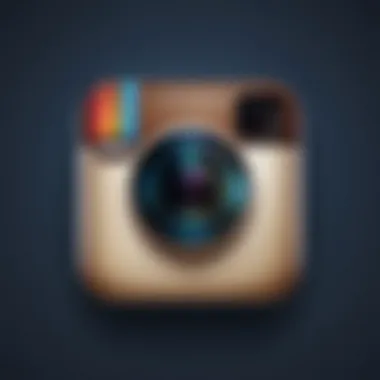
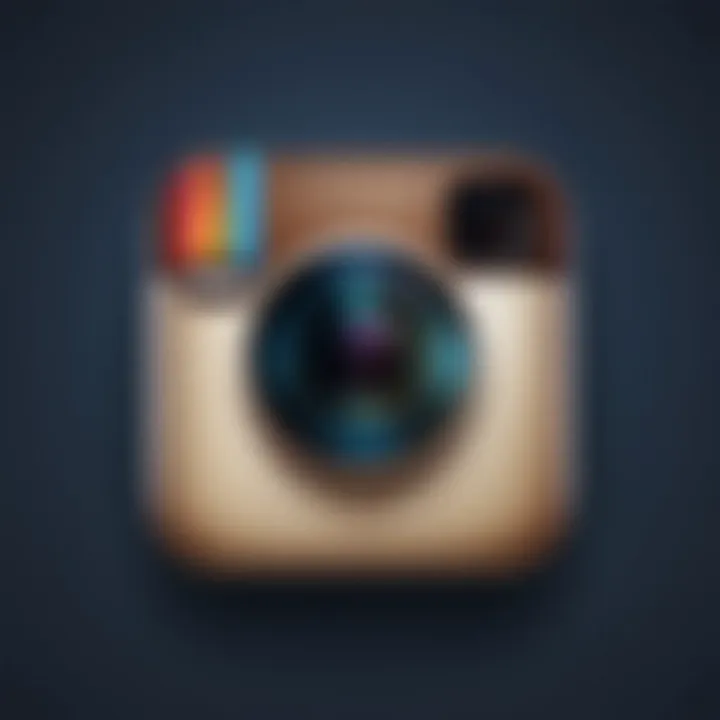
To pinpoint your optimal posting times, consider using Instagram’s own Insights feature if you have a business account. This tool offers valuable data about when your followers are online. By analyzing these patterns, you can refine your posting schedule effectively.
Hashtags and Captions
Hashtags and captions serve distinct yet complementary roles in improving engagement. Hashtags expand the reach of your posts by categorizing content. Appropriate hashtags can position your posts in front of a broader audience. Aim for a mix of popular and niche-specific hashtags to optimize exposure. Using branded hashtags can also help consolidate your content alongside other posts related to your brand.
Crafting a compelling caption is equally vital. A good caption speaks to your audience and reflects your brand’s voice. It can provoke thought, invite interaction, or simply elaborate on the content of the post. Consider asking questions or offering calls to action, as these encourage users to engage further.
"Engagement is not just about likes or comments; it's about building a genuine connection with your audience."
In summary, effective posting on Instagram involves strategic timing, thoughtful use of hashtags, and engaging captions. Together, these elements can help improve visibility and foster a more engaged community.
Security Considerations
In an increasingly digital world, the safety of online accounts is paramount, especially on social media platforms. When uploading to Instagram from a Mac, security considerations take center stage. Users need to be vigilant about protecting their data and account information from potential threats. Security risks often arise when using third-party applications, accessing public Wi-Fi networks, or falling victim to phishing scams. A single lapse in security can lead to unauthorized access to your Instagram account, resulting in loss of personal data and reputational damage.
Here, we will discuss specific elements of security that should not be overlooked and how to mitigate risks to maintain a safe and enjoyable Instagram experience.
Avoiding Security Risks with Third-Party Apps
Using third-party applications to upload photos to Instagram can significantly enhance your user experience. However, it is essential to proceed with caution. Not all third-party tools provide a secure environment. Many apps request permissions that exceed what is necessary for their functionality. This can expose your account to various risks, including unauthorized access and data theft.
To avoid security risks, consider the following guidelines:
- Research the App: Before downloading any third-party application, check user reviews and ratings. Use trusted sources like Reddit or specialized tech forums to gauge its legitimacy.
- Check Permissions: Carefully review the permissions requested by the app. Ideally, it should only ask for access necessary to perform its core functions.
- Use Well-Known Apps: Choose reputable applications like Hootsuite or Uplet, which have proven track records in the industry. These apps often prioritize user security and provide robust support.
Implementing these strategies can help ensure your experience with third-party apps remains secure and enjoyable.
Protecting Your Account Information
Account information is the key to your digital identity. Protecting it from exposure is critical to maintaining not only your privacy but also your online reputation. Many users fall victim to account hacks due to poor password practices or neglecting to enable security features.
Here are simple but effective strategies to safeguard your Instagram account:
- Use Strong Passwords: Create complex passwords with a mix of letters, numbers, and symbols. Avoid using easily guessable information such as birthdays or common words.
- Enable Two-Factor Authentication (2FA): 2FA adds an extra layer of protection by requiring a second form of verification, typically a code sent to your mobile device, along with your password when logging in.
- Monitor Account Activity: Regularly check your account activity for any unauthorized actions. Instagram provides options to review logins and device activity, helping you detect anomalies early.
Remember: The security of your account largely depends on the proactive measures you take. Simple steps can lead to significant protective benefits.
By adhering to these recommendations, you can significantly reduce risks that may threaten your Instagram account's security and ensure a safer uploading experience.
Closure
In concluding this guide, it is essential to highlight the significance of understanding how to upload to Instagram from a Mac. This aspect not only fills a notable gap between desktop capabilities and mobile-first restrictions but also enriches the user experience for those who prefer working on larger screens.
Uploading from a Mac is particularly beneficial for professionals concerned with image quality and editing. Using computer-based software allows for a more precise approach to photo enhancement, as users can undertake detailed alterations that are difficult on mobile interfaces. Familiarity with third-party applications or emulators can also improve convenience and efficiency, thus presenting users with various options tailored to their individual needs.
While it may seem straightforward, mastering the upload process involves several considerations. Each method discussed within this article provides unique benefits and potential drawbacks in terms of flexibility, accessibility, and feature differences. The reliance on different platforms, tools, or methods can influence how effectively one can engage with their audience on Instagram.
Ultimately, as social media continues to evolve, so too must our techniques for content sharing. For tech-savvy individuals and early adopters, the ability to seamlessly upload content from a Mac is a crucial tool that enhances not only the individual’s workflow but also their overarching strategy for social media engagement. This guide aims to empower users by demystifying the process, encouraging users to adopt methods that best suit their workflow and needs.
"Knowledge empowers us to utilize technology effectively, bridging gaps and enhancing our creativity."
By equipping oneself with the right tools and understanding the mechanisms of how to utilize them, users can optimize their Instagram presence, ultimately reflecting their unique perspective in the digital world.







