Upload to Instagram from PC: Effective Strategies
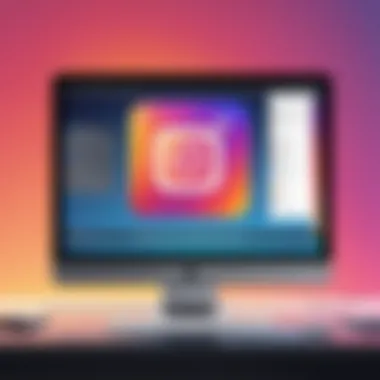
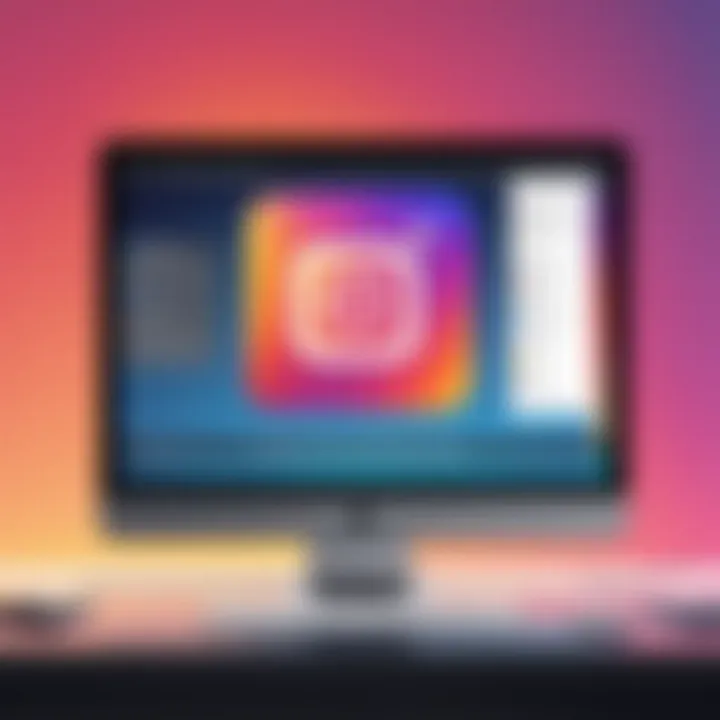
Intro
In today's fast-paced digital world, sharing moments or marketing products on social media platforms like Instagram has become the norm. While most users upload content directly from mobile devices, it's increasingly common to engage with Instagram through a personal computer. This reality opens up a range of possibilities for content creators and casual users alike. However, navigating the sometimes tricky waters of uploading from a PC requires knowing the right tools and techniques. This guide aims to shed light on the most efficient strategies for doing just that, ensuring a smooth experience regardless of the user's background.
Overview of the Technology
The landscape of Instagram uploading from a PC has evolved significantly in recent years, giving users access to a variety of tools designed to enhance their experience. Whether you are a marketer seeking to upload high-quality visuals or an everyday user wanting to share photos with your friends, understanding the different options available can make a world of difference.
Key Specifications
The primary requirement for uploading through a PC is a stable internet connection and a compatible browser or software. Instagram does not have a dedicated PC application, but several web-based platforms and third-party applications allow users to upload quickly and efficiently.
- Browser-Based Uploads: Most users can upload photos via popular browsers like Chrome or Firefox. Some features may be limited, but the core functionality remains.
- Third-Party Applications: Applications like Buffer, Hootsuite, and Later facilitate bulk uploads, scheduling, and even analytics.
- Emulators and Desktop Tools: Programs like BlueStacks allow users to run a mobile version of Instagram directly on their computers, expanding functionality beyond simple uploads.
Unique Selling Points
- Convenience: Uploading from a PC allows for larger file transfers, enabling users to share high-resolution images without compromising quality.
- Content Management: Tools like Hootsuite provide better content planning and management features compared to the mobile app, making them ideal for brands needing a cohesive strategy.
- Multi-Tasking: It’s easier to manage multiple tabs and content when at a desk, making the uploading process more efficient.
Design and Build Quality
While technology allows for an array of upload options, the design and user experience of these tools play a pivotal role in how effectively users can operate them. A well-built platform feels intuitive and lessens the learning curve.
Material Used
Many third-party applications are web-based, utilizing secure servers and responsive design to ensure that users can upload without hassle.
- Responsive Design: A website that adjusts well across devices improves the experience for users switching between desktop and mobile.
- User-Friendly Interfaces: Clean layouts with easily accessible buttons and clear prompts enhance usability.
Ergonomics and Usability
The usability of upload options affects user satisfaction significantly. This includes not only the aesthetic aspects of the tool but also functionality.
"A good interface is like a joke. If you have to explain it, it’s not that good."
- Intuitive Navigation: Well-designed tools guide users with minimal effort.
- Accessibility Features: Tools that consider various user needs can improve the overall experience for everyone involved, ensuring those with different abilities can upload with ease.
Understanding Instagram's Mobile-First Approach
Instagram is built on the premise that mobility is the cornerstone of social connectivity in the digital age. This mobile-first design has profound implications for how users engage with the platform and, consequently, how they upload content. A comprehensive understanding of this approach helps clarify why uploading via mobile devices has traditionally been the norm and why even casual users may occasionally feel restricted in their options when operating from a computer.
The Evolution of Instagram
When Instagram first hit the scene back in 2010, it was nothing fancy—it was an app primarily aimed at simplifying photo sharing. Fast forward to today, and the platform has morphed into a multimedia hub brimming with features like Stories, Reels, and IGTV. The evolution of Instagram signifies a shift from simple photo-sharing towards a broader scope of content creation; all while keeping the mobile format at the forefront.
This transition wasn't merely a desire for new tricks; it closely matched trends in consumer technology, where smartphones were becoming more powerful, allowing for better photo and video captures. Instagram capitalized on this, building its architecture to facilitate quick, easy uploads directly from mobile devices.
Why Mobile Uploads are Standard
The inclination towards mobile uploads isn't just a quirk; it's deeply embedded in Instagram's core functionality. Here are a few critical reasons why mobile uploads have become standard practice:
- User Experience: The app is designed with a sleek, user-friendly interface that prioritizes touch navigation, making it simpler for users to capture moments on-the-go. You pick up your phone, snap a photo, and instantly share it without any hassle.
- Real-Time Engagement: Social media thrives on immediacy. Mobile uploads allow users to share experiences in real-time, transforming mundane moments into digital memories that friends and followers can interact with.
- Creative Tools at Hand: With a myriad of filters, editing capabilities, and stickers available at our fingertips on mobile devices, the barrier to producing engaging content is lowered. Users are not just sharing images but crafting narratives—often with tools that are exclusive to the mobile experience.
- Convenience of Capturing Moments: Life happens unpredictably, and mobile devices have become an extension of ourselves. Having the ability to post spontaneously aligns perfectly with human behavior—isn't that what social media is all about? Waiting until you get home to upload something may cause the moment's essence to slip away.
"Mobile-first is not just a trend but an expectation; it shapes how we interact with content and the platforms we use."
Despite the advantages of mobile uploads, the increasing inclination towards managing accounts through a PC can't be ignored. Understanding the mobile-first strategy lays the groundwork for recognizing the emerging methods of uploading content from computers, which we will explore in the sections that follow.
Why Upload from a PC?
In the digital age, where images and videos speak louder than words, uploading content to Instagram straight from a PC comes with a slew of advantages. For many users, the tiny screens and limited editing tools found on mobile devices can feel downright constricting. This is where a personal computer offers a breath of fresh air. Whether you’re a social media enthusiast or a digital marketer, understanding why it's beneficial to upload via a computer is pivotal.
Enhanced Editing Capabilities
When it comes to editing photos and videos, computers often have the upper hand. High-resolution displays allow for better visibility, making it easier to spot the finer details of an image. Specialized software like Adobe Photoshop or Lightroom offers powerful editing tools that smartphones simply can’t match. You can adjust colors, apply filters, and even retouch images to perfection, transforming your ordinary snapshots into visually striking works of art.
Moreover, using a mouse and keyboard gives you a certain precision that navigating on a touch screen just can’t provide. If you need to crop an image or position text and stickers for a video, you'll likely find the process smoother on a PC. There’s also a multitude of desktop applications available that can help you optimize the quality of your uploads before sharing them on Instagram.
Managing Multiple Accounts
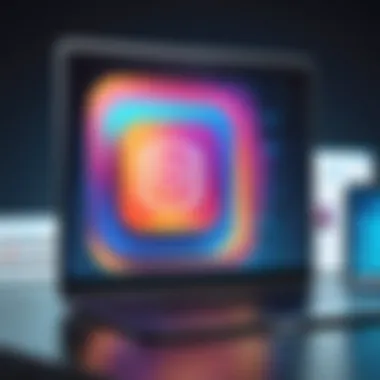
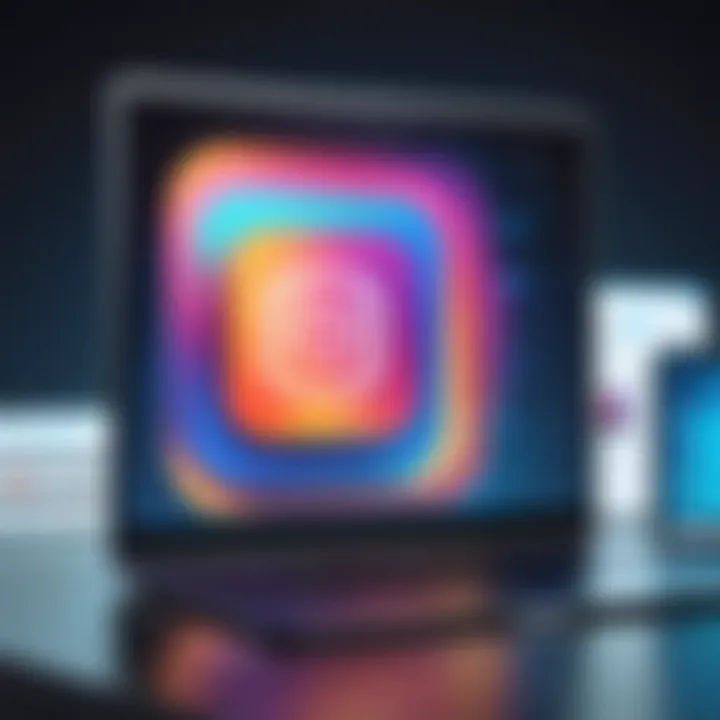
For those juggling several Instagram accounts—perhaps a personal profile alongside a business account—the process can benefit significantly from being conducted on a PC. Managing multiple accounts on a mobile device may lead to confusion, especially when constantly switching between apps. A computer allows you to navigate through various profiles without the hassle of logging in and out.
With tools like Hootsuite or Buffer, you can access multiple accounts in one centralized platform. This means you can schedule posts, analyze metrics, and engage with your audience more seamlessly. Additionally, having all your accounts on one screen fosters efficiency. You can effortlessly compare performance metrics and tailor your strategies accordingly, ensuring that no account gets neglected.
Bulk Uploading for Marketers
Digital marketers often need to keep their content calendar full, and the ability to bulk upload can save a considerable amount of time. Uploading images or videos to Instagram one at a time via mobile can turn into an end-of-day chore that eats up valuable hours. Using a PC, however, allows you to leverage specific tools that support batch uploads.
For instance, software like Later or Sprout Social not only lets you upload multiple posts at once but also enables you to plan your content visually. You can see how your feed will look and make adjustments beforehand. Furthermore, if you have a variety of media types—images, carousels, and videos—this can be managed in a much more organized way on a desktop. This adaptability is particularly crucial for maintaining a consistent brand image and keeping up with marketing trends.
"Bulk uploading isn't just a time-saver; it's a strategic advantage that can elevate your online presence."
Thus, uploading to Instagram from a PC isn’t just about convenience; it’s about enhancing your overall social media strategy. By taking advantage of the advanced features found on desktops, users can ensure they present their best selves on a platform built on visual storytelling.
Official Methods for Uploading
Understanding the official methods for uploading to Instagram is crucial for users who seek reliability and a streamlined experience. While unofficial methods can be tempting, they often come with risks such as security issues or violating Instagram's terms. By using official avenues, you ensure your content is uploaded in a manner that's consistent with Instagram's design philosophy.
Instagram has continually pushed for mobile-first engagement, which is why using their official methods from a PC can feel a bit out of the ordinary. Nevertheless, these methods are optimized for performance and user satisfaction, making them an essential focal point in any guide centered around efficient content sharing.
Using Instagram's Web Version
The web version of Instagram has evolved significantly over the years. Initially launched as a mobile app, the platform now allows users to upload images and videos directly from their browsers, making it a convenient choice for those who spend long hours at their computer. To upload content via the web version, you simply need to navigate to Instagram's website.
Once you’re signed in:
- Click the plus sign at the top-right corner of the screen.
- Select the photo or video from your computer.
- After uploading, you can apply some filters, crop your images, and add captions.
- This method supports multiple formats, including JPEG and PNG, and is an excellent option for those who wish to keep their workflow simple.
However, it's worth considering that while the web version offers basic editing capabilities, it lacks some of the more advanced features available in the mobile app. Furthermore, managing multiple accounts through the web version might not be as seamless as desired if you frequently switch between them. Still, it's a great place to start if you're uploading content sporadically.
Instagram Desktop App
The Instagram desktop app presents another legitimate avenue for uploading content. This app is particularly suitable for Windows users, offering a more refined experience than the web version. When you first download the app, it feels almost like the mobile interface transposed to a larger screen.
To upload photos or videos from the desktop app:
- Open the app and log in to your account.
- Look for the plus sign at the bottom center of the screen, similar to its placement in the mobile app.
- Select the upload option to choose your media.
- You can also apply edits and captions just as you would on your phone.
The desktop app provides a coherent environment that feels familiar to mobile users but is tailored for larger screens. Its notifications are better integrated into your desktop experience, helping you stay updated without needing to check your phone continually.
In sum, both the web version and the desktop app facilitate efficient uploading. They ensure your content is not only shared but also enriched through various editing options. When focused on official methods, understanding the benefits and limitations offers incredible insight into optimizing your Instagram presence directly from your PC.
Third-Party Applications and Tools
Social media has turned into a heavyweight contender in the digital arena, and as users continue to engage with platforms like Instagram, the demand for enhanced functionality only grows. Third-party applications and tools present themselves as powerful allies in this quest, granting users the opportunity to upload content from their PCs seamlessly. These tools provide flexibility, allowing users to extend their creative processes beyond mobile devices. In a world where visuals reign supreme, adopting these strategies can help individuals and brands maintain that competitive edge.
Overview of Popular Applications
When it comes to uploading images and videos to Instagram via a PC, a handful of third-party applications have carved their niche:
- Hootsuite: This platform combines social media management with robust scheduling capabilities, letting users plan their posts well in advance. You can schedule Instagram posts, analyze performance, and even respond to comments—all in one place.
- Buffer: Similar to Hootsuite, Buffer is known for its user-friendly interface. It allows users to create a queue of content, which means you can set up an entire week's worth of posts in one go. Ideal for those who like to keep a tight schedule.
- Later: This application specializes in visual content planning, giving users a calendar view of up-and-coming posts. Set it up, and you can see how your grid will look before you hit publish, which definitely helps in maintaining a cohesive aesthetic.
- Canva: Not strictly an Instagram uploader, but Canva deserves mention. This design tool lets users create tailored posts for Instagram. When combined with other apps, it enhances the content creation process before uploading.
Each of these tools is tailored for a different user need, whether it be comprehensive schedule management or simply creating stunning visuals. Their integrations with Instagram can elevate the user experience significantly.
Benefits and Limitations of Third-Party Tools
Every rose has its thorns, and third-party applications are no exception. While they come with distinct advantages, users should also be aware of the potential drawbacks.
Benefits:
- Streamlined Processes: By using these tools, you can save time, especially when you manage multiple accounts. Scheduling allows you to focus on other tasks while your posts go live.
- Enhanced Analytics: Most third-party applications provide insights on engagement, reach, and other critical metrics. This data can inform your posting strategy and improve your overall performance.
- Creative Freedom: More robust photo and video editing capabilities exist outside the Instagram app, and many third-party tools support high-quality edits to ensure your content stands out in the feed.
Limitations:
- Risk of Account Issues: Instagram’s policy can sometimes cause trouble; there’s no guarantee that using third-party apps won’t result in temporary bans or account issues, especially if they violate specific terms.
- Cost Implications: While some tools offer free versions, many essential features exist behind a paywall. Depending on your budget, this could limit what you can do effectively.
- Potential Tech Challenges: Not every tool works flawlessly. Users occasionally encounter bugs or dissatisfaction with customer support, which could deter them from fully leveraging these resources.
In to sum up, while third-party applications can streamline and enhance your Instagram experience, caution is always necessary. Research, try out a few options, and see what fits your particular needs. Adaptation is the name of the game when you’re playing in the expansive world of social media.
Using Emulators to Upload Content
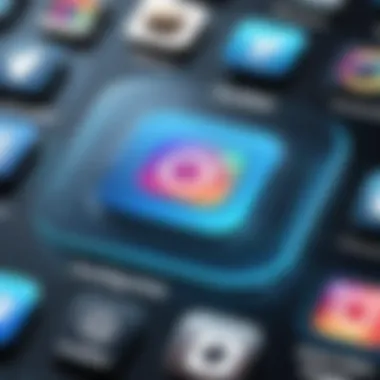
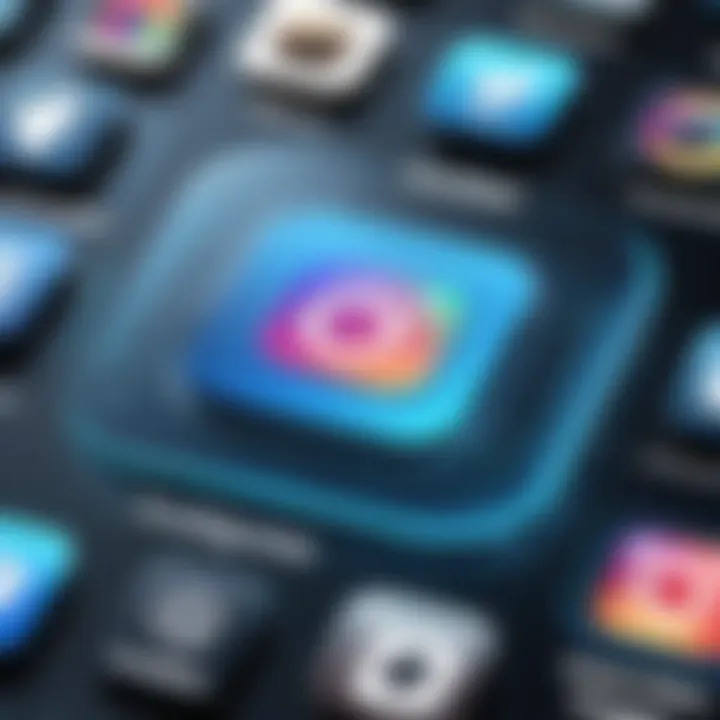
Emulators are increasingly becoming a popular avenue for users wishing to upload content to Instagram from their PCs. This method appeals, especially to those who crave the versatility of a mobile experience while managing their accounts from the comfort of a larger screen. One of emulators' core benefits is their ability to simulate a mobile environment on a desktop, allowing seamless interaction with apps that may traditionally be restricted to mobile devices.
What is an Emulator?
An emulator is software that mimics the hardware and operating system of a mobile device, enabling your computer to run apps like Instagram as if it were a smartphone. This software acts like a bridge, translating commands between the PC and the mobile app. Think of it like a translator at a conference; it allows the two audiences—your desktop and the Instagram app—to communicate effectively.
Emulators vary significantly in their features. Some are geared towards gaming, while others focus on general app usage. In our context, we're eyeing those that can handle social media apps effectively. Popular emulators like BlueStacks and NoxPlayer come to mind, both of which allow users to download and install Android applications directly onto their desktops. With an emulator, uploading images, managing stories, and interacting with your followers becomes as straightforward as browsing through your favorite websites.
Setting Up an Emulator for Instagram
Setting up an emulator for Instagram may sound daunting, but it really is a walk in the park once you get the hang of it.
- Choose an Emulator
First, select an emulator that suits your needs. BlueStacks tends to be user-friendly and offers solid performance for running Instagram smoothly. - Download and Install
Grab the installer from the official website. This is crucial, as it helps you avoid malicious downloads that could compromise your system's integrity. After downloading, run the installation file and follow the on-screen instructions. - Set Up Your Google Account
When you fire up BlueStacks, you’ll need to link it to a Google account. This step is akin to opening a door to an exclusive club—without it, access to applications is limited. - Access the Play Store
Navigate to the Play Store, where you can search for Instagram. Download it just like you would on a mobile device. - Launch Instagram
Once installed, open Instagram. Log in with your credentials, and voilà! You’re ready to start uploading images from your computer. - Upload Content
You can upload images directly from your PC’s file system. Simply click the '+' icon on the Instagram interface within the emulator, select your files, and hit the 'Upload' button.
Using this method not only allows for efficient uploads but also empowers content creators with greater editing capabilities. It’s worth noting that while emulators can work wonders, they may not always reflect the mobile experience perfectly. Users should test various settings to find what meshes well with their workflow.
Emulators offer a creative workaround for accessing Instagram on a desktop, giving users more control over their content and interaction on the platform.
In summary, emulators can be a game-changer for Instagram users operating from their computers. With a simple setup, you can access powerful mobile functions, making management and content creation a breeze.
Direct Uploads via Browser Developer Tools
Navigating the waters of Instagram's functionality often brings up the fact that many features are optimized for mobile devices. However, one might wonder if there exists a workaround to leverage the power of a personal computer (PC) to upload content directly to Instagram. This is where the direct uploading method via browser developer tools invites our attention. For the tech-savvy individual or the marketing professional, using browser developer tools to upload images not only offers a convenient approach but also sidesteps limitations associated with mobile-only uploads.
The significance of this topic lies in its practicality. Many users, particularly those who are serious about their Instagram presence—whether for personal branding, creative outlet, or business—find themselves eager to work from a larger screen. So this method presents both freedom and efficiency, especially for enhancing the visual appeal of the content being shared. Let's break down how to access and utilize these tools for effective content management.
Accessing Developer Tools
To embark on the journey of uploading through browser developer tools, starting off is simpler than thought. Most web browsers, such as Chrome, Firefox, and Safari, come with built-in developer tools that allow users to dip into the inner workings of a webpage. Here's how you can access these tools:
- Open your web browser. Chrome or Firefox are commonly used for this.
- Navigate to Instagram’s website (www.instagram.com).
- Right-click anywhere on the page and select Inspect or Inspect Element from the context menu. Alternatively, you can use keyboard shortcuts: for Windows or for Mac.
- Upon doing this, a panel will typically open on the right or bottom of your browser displaying the HTML structure of the website alongside the CSS styles.
Depending on your operating system or browser settings, the structure may vary but the foundational elements remain the same. The access to developer tools can seem daunting at first, but once familiarized, it becomes an ally.
Step-by-Step Upload Process
Once you have your developer tools open, the next step is to adapt the interface to allow image uploads. Here’s a straightforward guide to walk you through the process:
- Toggle Device Toolbar: Look for a small icon that resembles a phone or tablet in the developer tools panel. Clicking this icon will simulate a mobile device interface. You will notice the view of the Instagram interface changing as though you are on a mobile device.
- Reload the Page: After toggling the device toolbar, it’s crucial to refresh the page ( on Windows or on Mac) to ensure that Instagram adjusts to the mobile layout completely.
- Click on the Add Post Icon: Now you’ll see a plus sign icon at the bottom center of the screen, similar to the mobile app interface. Click this to initiate the upload process.
- Select Your Image: A file selection window will pop up. Here you can browse through your files to find the image you want to upload. Select the desired photo and hit open.
- Edit and Add Captions: After selecting your image, Instagram will give you options to edit it. You can apply filters, crop, or resize to fit your needs. Remember to craft an engaging caption because, let's face it, words matter as much as the visuals.
- Share Your Post: Once everything looks good, hit the share button to upload your image directly to your Instagram account.
Note: Always double-check your file format and size to align with Instagram's specifications, which fosters a smoother uploading experience.
Using this method, you can easily manage content from your PC, making the most of your creative potential while also maintaining a professional presence on Instagram.
Best Practices for Content Preparation
When it comes to uploading content to Instagram from a PC, best practices in content preparation are crucial. These practices can mean the difference between a set of images that get lost in the shuffle and posts that resonate with an audience. Understanding and applying the right methods affects not only the visibility of your content but also audience engagement. Considering the type of content you upload, alongside how it's prepared, gives your posts a better shot at achieving their goals.
Image Specifications for Instagram
One of the first elements to focus on is image specifications. While Instagram is primarily mobile-driven, it supports a variety of image dimensions and formats that ensure quality presentation. The recommended aspect ratio for photos varies between 1.91:1 to 4:5. For an optimal experience:
- Square images: 1080 x 1080 pixels
- Portrait images: 1080 x 1350 pixels
- Landscape images: 1080 x 566 pixels
These resolutions help prevent any automatic compression that Instagram applies during uploads, preserving image clarity. Beyond dimensions, consider the file formats as well. JPEG is widely accepted, while PNG can be used for images requiring transparency. If you’re working with video, remember Instagram supports MP4 and MOV formats.
Creating Engaging Captions
After tackling the visuals, crafting captions that captivate your audience is the next step. A great caption can complement your image and enhance user interaction. Start by defining the tone of your post. Is it lighthearted, informative, or does it call for action? Here are some effective strategies for writing engaging captions:
- Ask Questions: Prompting your audience to respond encourages interaction and helps build community.
- Tell a Story: This adds context and invites your followers into your world. A brief anecdote can humanize the content.
- Use Calls-to-Action: Direct your audience to engage, whether it’s visiting a link, liking the post, or sharing their thoughts.
Here’s a fun little formula to keep in mind:
- Hook: Start with a catchy phrase or question.
- Body: Add valuable information or storytelling elements.
- CTA: Conclude with an action for your audience to take.
By applying these best practices in both image preparation and caption crafting, you position your posts better for engagement and visibility. When you're putting content onto Instagram, it’s not just about what looks good; it's about what resonates and drives interaction.
"Preparation is the key to success."
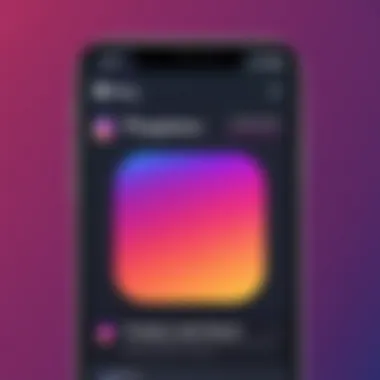
Effective content doesn’t just appear; it requires thought, strategy, and deliberate execution. The time spent in preparation will often pay dividends in the form of higher engagement and an enriched audience experience.
Troubleshooting Upload Issues
When it comes to uploading content to Instagram from a PC, one can often encounter a myriad of issues that can put a wrench in the works. Understanding how to troubleshoot these hurdles is essential for a smooth experience. The digital landscape is anything but predictable, which is why knowing how to effectively deal with potential setbacks can save you from frustration.
Navigating through obstacles can be the difference between sharing a memorable post and staring at a spinning wheel of doom. Small hiccups, such as connectivity issues or file format incompatibilities, can derail your plans. Hence, this section dives into common upload problems and provides insights into resolving file compatibility issues, helping users maintain an efficient workflow.
Common Upload Problems
Several issues might crop up when trying to upload content. Here are a few common problems users typically face:
- Poor Internet Connection: Slow or unstable internet can lead to failed uploads, leaving the user stuck in limbo.
- Unsupported File Formats: Instagram has specific file format requirements. Trying to upload unsupported formats can lead to errors.
- File Size Too Large: Larger files can be problematic, as Instagram has restrictions on file sizes.
- Browser Compatibility: Some browsers may not effectively support all Instagram features, leading to issues.
- Incorrect Account Settings: If the account settings aren't aligned with the upload method, problems can arise.
It's vital to recognize these issues promptly; they could be roadblocks to effectively sharing content. A little knowledge goes a long way in dealing with them.
Resolving File Compatibility Issues
Handling file compatibility is a crucial part of the uploading process. Below are several strategies to sidestep these issues:
- Check Supported Formats: Ensure that your image or video is in a compatible format such as JPEG, PNG for images, or MP4 for videos. Use tools like Wikipedia on Instagram for detailed format specifications.
- Size Matters: Keep an eye on the file size. Instagram's limits are generally around 30 MB for videos. If the file exceeds that, consider compressing it using tools like HandBrake or online services.
- Image Resolution: For images, aim for a resolution that aligns with Instagram’s recommendations, usually 1080 pixels wide.
- Use Compatible Tools: If you're using third-party applications or emulators, double-check that they support Instagram’s preferred settings.
Always double-check the requirements before you hit that upload button. A little due diligence can make a world of difference.
- Browser Settings: Some browsers might require specific settings for optimal performance. Make sure to clear cache or update your browser regularly. If a particular browser seems to misbehave, switch gears to another option. Sometimes a simple swap can solve myriad issues.
Navigating these troubleshooting paths not only aids in immediate fixes but also empowers users with the knowledge to handle such situations on the fly, ensuring a greater overall experience with Instagram.
Legal Considerations
Understanding the legal landscape surrounding social media usage, particularly Instagram, is crucial for anyone looking to upload content from a computer. In a world where social media can sometimes feel like the wild west, being aware of the legal implications of what you post can save you from potential headaches down the line. It’s more than just hitting the upload button; it involves knowing the rules that govern content sharing, copyright, and user agreements. With a little know-how, you can navigate this space effectively, ensuring your creative expressions are both impactful and lawful.
Understanding Instagram's Terms of Service
Every user on Instagram agrees to a set of terms that dictate how the platform operates. These terms are more than just legal jargon; they are a framework that sets the boundaries for acceptable behavior and content on the platform.
The importance of reading and adhering to these Terms of Service cannot be overstated. Here are a few specific elements to keep in mind:
- Content Ownership: When you upload a photo or video, you retain ownership of that content. However, by posting, you grant Instagram a license to use, distribute, and display it in various ways.
- User Conduct: Instagram prohibits actions that may disrupt the platform, like posting spam or inflammatory content. Violating these rules can lead to account suspension.
- Advertising Policies: If you plan on promoting posts for business purposes, you must disclose any paid partnerships clearly and adhere to instagrams advertising standards.
Keeping these terms in mind helps foster a respectful online community. So, take a moment to familiarize yourself with Instagram's policies and guidelines, even if it feels a bit tedious.
Copyright Issues When Uploading
Copyright law is another fundamental consideration when uploading content to Instagram, especially from a PC. Each piece of content you share needs to be legally sound to avoid potential legal disputes.
- Original vs. Third-Party Content: If you’re using your own photos, you’re in the clear. But if you’re incorporating third-party art, music, or video, you need to secure permission or licenses to avoid infringing on someone else’s rights.
- Fair Use Doctrine: This legal principle allows limited use of copyrighted material without permission under specific conditions. However, determining what qualifies as fair use can be tricky and context-dependent. It’s not a blanket permission slip.
- Take Action Against Infringement: If your content ends up getting used without your consent, you have the right to file a complaint. Instagram has a copyright policy in place for handling such situations.
In short, behave wisely when you upload material. Avoiding copyright infringement keeps you safer and adds professionalism to your online presence.
"Understanding legal obligations isn't just smart; it's essential for a sustainable online presence."
Navigating the murky waters of legal considerations isn't always simple, but being proactive can ensure a smoother sailing experience on Instagram.
Future Trends in Instagram Usage
As Instagram continues to evolve, understanding its future trends is critical for users seeking to maximize their presence on the platform. This section will explore various aspects of future predictions and emerging tools that are likely to shape Instagram usage, particularly for those who choose to upload from a PC. The way users interact with social media platforms is in constant flux, and staying informed is essential for leveraging these changes to one’s advantage.
Predictions for PC Accessibility
The future of Instagram on PC promises to be more inclusive and functional. Historically, the mobile app dominated the landscape. However, the increasing demand for desktop support cannot be ignored. Users want the same seamless experience on their computers as they get on their mobile devices, and Instagram appears to be taking note.
- Enhanced User Interfaces: Expect platforms to roll out updated user interfaces that address common annoyances. More simple drag-and-drop features for image uploads, as well as easier navigation, are cropping up.
- Support for Richer Media Types: Instagram may broaden accepted media formats on the PC version, allowing users to post not just images and videos but also diverse content types like GIFs and Instant Ads directly from their computers.
- Cross-platform Integration: As more users rely on multiple devices, having a unified browsing and uploading experience will likely be pivotal. Expect announcements regarding better synchronization between devices.
This potential shift may not only make uploading easier for casual users, but enhance the working dynamics for digital marketers and content creators.
Emerging Tools and Software Innovations
With the rise of innovative technology, emerging tools specifically designed for Instagram uploads can facilitate a smoother experience.
- Scheduling Software: Platforms can now offer advanced scheduling features. This will enable users to plan their posts to optimize visibility based on audience data, thus saving valuable time.
- AI-Powered Editing Tools: Artificial Intelligence is making inroads into content creation and editing. Tools that help users optimize images by suggesting edits or filters could be game-changers. Users will be able to upload high-quality content with minimal effort, improving their overall aesthetic.
- Collaborative Features: As remote work and collaborations increase, expect tools that allow multiple users to edit and plan posts together, even while working from separate locations.
"Staying ahead of the curve on tools that enhance the user experience will be fundamental for anyone serious about maintaining a competitive edge on Instagram."
In summary, as we look toward the future, the trends in Instagram usage indicate a shift towards greater accessibility from PC, enabling a more cohesive and dynamic uploading environment. The emergence of innovative tools tailored for Instagram presents opportunities not just for individual users but also for businesses looking to engage their audiences effectively.







