Video Editing on a Chromebook: A Comprehensive Guide

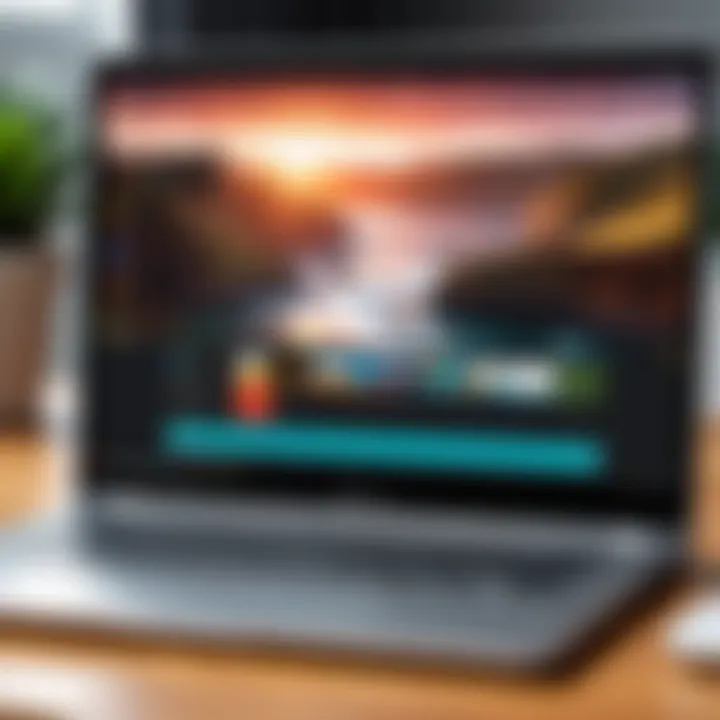
Intro
Video editing is a complex task often associated with powerful hardware and sophisticated software. However, with the advancement in technology, especially in cloud computing and web applications, Chromebooks have emerged as a viable platform for such activities. Understanding how to edit video on a Chromebook requires a closer look at its technology, capabilities, and the specific tools available.
Overview of the Technology
Key specifications
Chromebooks differ significantly from traditional laptops. They run on Chrome OS, optimized for web-based tasks. Generally, they feature modest hardware specifications like Intel Celeron or Pentium processors, along with limited RAM, typically ranging from 4GB to 8GB. While these specifications might not seem ideal for video editing, many recent models incorporate more powerful components like Intel Core i5 or i7 processors, enhancing their performance for demanding applications.
Unique selling points
The critical advantage of Chromebooks lies in their lightweight design and long battery life. These devices are highly portable and can achieve over 10 hours of usage on a single charge. Moreover, they excel at connectivity. With apps like Google Drive and various video editing tools available online, users can store, edit, and share their work seamlessly.
"Chromebooks provide a unique opportunity for users to engage in video editing without the need for extensive local storage or advanced hardware."
Design and Build Quality
Material used
The materials used in the construction of Chromebooks vary widely. Many are made with plastic for lightweight convenience, while some high-end models use aluminum for durability. This choice can influence the overall feel and robustness, making it essential for users who value build quality.
Ergonomics and usability
From an ergonomic viewpoint, Chromebooks generally favor simplicity and ease of use. The keyboard layout is designed for comfortable typing, which is beneficial during editing. The trackpads often provide responsive control for navigation through editing software, though some users may prefer an external mouse for precision tasks.
Prolusion to Chromebooks
Understanding Chromebooks is essential for anyone considering video editing on these devices. Their unique operating environment and specifications influence the editing experience, making it vital to grasp their capabilities before diving into editing tasks. Chromebooks are primarily designed for cloud-based applications, which presents both opportunities and challenges for video editors.
Key factors include limited hardware resources compared to traditional laptops. Users must also consider the predominant reliance on web applications for editing tasks. With the rise of video content creation, it is important to explore how well these devices can meet the demands of video editing. Knowing the strengths and weaknesses of Chromebooks can guide potential users to make informed decisions.
Overview of Chromebook Functionality
Chromebooks operate on Chrome OS, a lightweight operating system centered around web applications and cloud computing. This functionality enables quick boot times and effective multitasking, making it ideal for users focused on internet-based tasks. Notably, many built-in features enhance the Chromebook experience. For instance, synchronizing with Google Drive allows for seamless storage and access to files from various devices.
Other functions, such as built-in security measures, promote safety while using online applications. However, editing videos often demands more than what standard functionality offers, presenting limitations regarding software capability and hardware performance.
Common Use Cases for Chromebooks
Similar to other devices, Chromebook usage varies among different users. Here are some common use cases:
- Web Browsing: A primary use case due to fast internet performance and low battery consumption.
- Document Editing: Google Docs and Sheets are widely utilized for basic productivity tasks.
- Media Consumption: Streaming services like Netflix and YouTube perform well, thanks to optimized codecs.
- Light Photo Editing: Web-based applications can handle simple image adjustments, appealing to casual users.
While these use cases highlight the utility of Chromebooks, they also point to the limitations when it comes to more demanding tasks, like video editing. Overall, understanding these factors lays the groundwork for exploring more complex subjects related to video editing on a Chromebook.
Video Editing Defined
Video editing is a critical process in creating visual content. It involves assembling raw footage into a coherent video that effectively communicates a message or tells a story. Understanding video editing is essential, especially as more individuals explore creative outlets. This section provides a foundation for understanding video editing's core principles and methodologies, particularly when using a Chromebook.
Essentials of Video Editing
Video editing encompasses various tasks that transform recorded segments into polished outputs. Several essential elements are crucial for effective video editing.
- Cutting and Trimming: This is the basic functionality. It involves removing unwanted sections from footage. Users should be able to cut unnecessary parts with precision.
- Transitions: Adding transitions between clips creates smooth flow. This method enhances the viewer's experience, allowing for seamless storytelling.
- Audio Management: Sound is a critical aspect. Synchronizing audio tracks and background music with video is essential.
- Color Correction: Adjusting brightness, contrast, and saturation can improve video quality. This ensures that visuals appear rich and engaging.
- Text Overlays: Adding titles or subtitles assists with communication. This is important for clarity, especially in instructional videos.
Overall, the essentials of video editing provide the framework for creating professional-looking content. Each aspect builds upon the previous one, collectively enhancing the final product.
Types of Video Editing Tasks
When it comes to video editing, various tasks can be categorized based on the desired outcome. Here are some common tasks:
- Basic Cuts: Basic editing involves simple cuts to produce coherent videos, often used for vlogs or home videos.
- Corporate Videos: This can include promotional content, training videos, or internal communications that support organizational goals.
- Creative Projects: Projects like short films or artistic expressions require more nuanced editing skills and creativity.
- Social Media Clips: Editing for platforms like Instagram or TikTok involves quick cuts and engaging visuals, often designed for mobile viewing.
- Educational Content: Creating informational videos or tutorials needs a focus on clarity, ensuring that viewers can easily follow along.
Each type brings its own set of challenges and required skills. Identifying which tasks you want to perform on a Chromebook is critical. This helps narrow down software choices and improve efficiency for specific editing needs.
"Video editing is not just about trimming footage. It is about crafting a narrative that resonates with viewers."
By grasping the essentials and types of video editing tasks, users can better prepare themselves for achieving effective results on a Chromebook. This understanding enables individuals to navigate their editing journey with greater confidence.


Chromebook Limitations for Video Editing
When examining video editing on a Chromebook, it is crucial to identify the limitations inherent to the platform itself. Understanding these constraints allows users to set realistic expectations when attempting to edit video content. With the rise of Chromebook usage, particularly among casual users and students, presenting this topic holds significant relevance. The nuances of how hardware and software influence video editing tasks can make or break a user’s experience.
Hardware Constraints
Chromebooks are designed primarily for light computing tasks, primarily through web applications. This design philosophy leads to specific hardware limitations. Most models come with modest processing power and often limited RAM. Many Chromebooks use ARM-based processors or low-power Intel chips that cannot match the processing capabilities found in high-end laptops or desktops. Video editing is inherently resource-intensive. It requires substantial CPU and GPU capabilities to handle rendering and exporting tasks efficiently.
Furthermore, storage is another factor to consider. Chromebooks typically offer limited onboard storage options, usually ranging from 32GB to 256GB. This insufficient capacity can quickly become problematic, especially when dealing with high-definition video files that take up significant space. Users may need to rely on external storage solutions, which can complicate workflow.
- Average RAM: Most Chromebooks come with 4GB or 8GB, which limits multitasking and handling larger projects.
- Integrated Graphics: The lack of a dedicated GPU hinders the performance in graphical editing tasks.
These hardware constraints necessitate a more strategic approach to video editing on Chromebooks. Users must manage their project sizes and formats more carefully to work within the limits.
Software Compatibility Issues
The software landscape for video editing on Chromebooks presents its own challenges. Unlike traditional systems that support a wide range of powerful desktop applications such as Adobe Premiere Pro or Final Cut Pro, Chromebooks predominantly rely on browser-based tools or Android applications. While many online solutions provide adequate functionality, they often lack the depth of features that professional editors expect.
Additionally, thecompatibility of specific formats is frequently a point of frustration. Some video codecs may not be supported by browser-based editors, leading to potential issues when importing and exporting files. This can result in reduced flexibility and sometimes necessitates a workaround—a frustrating obstacle for users.
Consider the following issues regarding software compatibility:
- Limited Functionality: Many editing tools do not provide advanced features like multi-cam editing or complex transitions.
- Performance Variability: Browser-based apps can be subject to lag or crashes, particularly when editing complex projects.
It is pertinent for users to evaluate their editing needs relative to the available software on Chromebook. Knowing what to expect in terms of functionality can help mitigate disappointment down the line. Videos may take more time to edit which could hinder productivity.
In summary, acknowledging both hardware and software limitations becomes essential for anyone looking to edit videos on a Chromebook. An awareness of these constraints can lead to more effective strategies and ultimately a better editing experience.
Available Video Editing Software for Chromebooks
The availability of video editing software for Chromebooks is crucial in determining the device's capability to handle multimedia tasks effectively. Understanding the types of software available allows users to make informed decisions about their video editing needs. There are several options, ranging from lightweight browser-based solutions to more robust Android applications. Each option comes with its own set of features, advantages, and limitations.
Browser-Based Editing Applications
Browser-based video editing applications are often the most accessible option for Chromebook users. These applications run in the browser, meaning they do not require installation and can be used on virtually any device with internet access. They generally provide essential features such as trimming, merging, and basic effects. WeVideo and Kapwing are popular examples that offer intuitive interfaces and are user-friendly for those with minimal editing experience.
Key benefits of browser-based applications include:
- No installation needed: Ready to use as long as you have an internet connection.
- Real-time collaboration: Multiple users can work on projects simultaneously, which is great for team editing.
- Automatic saving: These tools typically save projects in the cloud, reducing the risk of data loss.
However, they also have limitations. The performance may vary based on internet speed, and more complex editing tasks may be restricted due to software capabilities.
Progressive Web Apps for Editing
Progressive Web Apps (PWAs) are another option for video editing on Chromebooks. These applications combine the best aspects of web-based tools and native apps. They can be installed on a Chromebook directly from the browser but can also function offline once downloaded. App Clipchamp is a notable example of this category. PWAs can offer better performance and more advanced features than standard browser applications.
Benefits of using PWAs include:
- Offline functionality: Users can work on projects without an internet connection.
- Faster performance: As they cache data on the device, PWAs tend to load and run more efficiently.
On the downside, while they provide enhanced functionality compared to browser-based applications, they may still not match the performance of desktop software available on traditional systems.
Using Android Apps for Editing
With Chrome OS's support for Android apps, users have access to a wider array of video editing tools that can provide more advanced features than what is typically available through browser-based or PWA options. Applications like KineMaster and PowerDirector are widely used. These apps often come packed with features that cater well to both amateur and professional editors.
Advantages of Android video editing applications include:
- Extensive features: Many Android apps come with robust editing tools, effects, and transitions.
- Optimized for touchscreen: These applications often have interfaces designed for touch inputs, making them intuitive to navigate.
Nonetheless, compatibility issues may arise depending on the specific Chromebook model. Not all Android apps may run smoothly on every device. Additionally, substantial editing projects might still tax the Chromebook's hardware.
"The ability to utilize Android apps is a game changer for Chromebook users, providing functionalities previously thought only available on traditional systems."
Performance Analysis of Video Editing on Chromebooks
Performance analysis of video editing on Chromebooks is a crucial aspect to understanding their viability for this task. While these devices offer portability and ease of use, their performance can vary significantly based on hardware specifications and the software employed. Knowing how well a Chromebook can handle video editing tasks provides valuable insights for potential users.
Benchmarking Various Chromebook Models
In examining the performance of Chromebooks for video editing, it is essential to benchmark various models. Not all Chromebooks are created equal; some come equipped with powerful processors and adequate RAM while others may fall short. For instance, models like the Google Pixelbook Go and the ASUS Chromebook Flip C436 are known for their superior performance.


When evaluating these devices, benchmarks should focus on:
- Processing Speed: Measuring how quickly a Chromebook can render video files.
- Graphics Performance: Determining how well the integrated graphics can handle video effects and transitions.
- RAM Capacity: Assessing whether the device can handle multitasking during video editing.
Performance can be evaluated using tools such as Cinebench or Geekbench, which provide comparative data. These benchmarks reveal that while higher-end models can manage simple editing tasks, many Chromebooks struggle with 4K content or advanced effects.
User Experience Across Different Tasks
User experience is another important aspect when considering video editing on Chromebooks. The interaction with editing software fundamentally impacts the effectiveness and efficiency of the editing process. Given the limitations of some devices, users may encounter challenges.
Several factors influence user experience:
- Speed and Responsiveness: How quickly the software reacts to commands when editing video clips.
- Interface Usability: The intuitiveness of the software and how easily users can navigate it.
- Compatibility with File Formats: The ability to work with various video formats without conversion issues.
Users working with more intensive tasks, such as color grading or multiple layers of video, may experience lag or slow performance. It is also noteworthy that many users report mixed experiences using Android apps on Chromebooks. While some apps like KineMaster function smoothly, others may not take full advantage of Chromebook capabilities.
"A Chromebook can serve basic editing needs, but it really shines when leveraging cloud-based solutions for rendering."
In summary, performance analysis provides crucial insights into what users can expect when engaging in video editing on a Chromebook. By benchmarking models and understanding user experiences across different tasks, potential users can make informed decisions about the suitability of Chromebooks for their specific editing requirements.
Tips for Efficient Video Editing on a Chromebook
Efficient video editing on a Chromebook requires a careful approach due to the device's inherent limitations and capabilities. Understanding how to maximize the performance of potentially less powerful hardware can lead to satisfactory results. Effective practices not only increase productivity but also enhance the overall user experience when editing videos. It is crucial for users to consider various optimization techniques and file management best practices when engaging in video projects. By doing so, they can navigate the unique landscape of Chromebook video editing more successfully and effectively.
Optimization Techniques
To make video editing on a Chromebook more efficient, applying specific optimization techniques is vital. These techniques can significantly enhance speed and responsiveness, allowing users to work more effectively. A few effective strategies include:
- Utilizing Lightweight Editing Software: Choosing editing tools that are specifically designed for lower specifications can reduce lag and improve performance. Software like WeVideo or Kinemaster often run more smoothly on Chromebooks.
- Maximizing Cloud Resources: Taking advantage of cloud storage and computing can offload some processing tasks from the Chromebook. This allows users to work with larger files more easily without overloading device resources.
- Disabling Unnecessary Background Applications: Ensuring that no excessive background processes are running can free up valuable processing power and RAM. Users can check their task manager to identify and close any non-essential apps.
Implementing these optimization practices can enable smoother editing experiences and empower users to produce their video content more efficiently.
Best Practices for File Management
Effective file management is essential for maintaining organization and reducing the time spent searching for resources while working on video projects. Proper practices can streamline workflow and ensure that key assets are easily accessible. Important strategies for better file management include:
- Creating a Structured Folder System: Establishing a clear and consistent folder hierarchy for projects, raw footage, and exported files can significantly reduce dysfunction and enhance retrieval speed.
- Naming Conventions: Utilizing clear naming conventions for files helps in recognizing content at a glance. For example, instead of generic names like "Video1.mov," more descriptive names indicating date and content type, such as "2023-04-12_Interview_Session.mov,” can improve identification.
- Regulating File Sizes: Before importing files, it is advisable to check their sizes. Optimizing or compressing large files prior to editing can prevent potential crashing and slow performance.
Following these file management practices not only enhances the editing process but also ensures that workflows remain structured, making it easier to engage with video editing tasks efficiently.
Comparative Insight: Chromebook vs. Traditional Systems
In the realm of video editing, choosing the right system can significantly impact productivity and the overall quality of work. This section explores the key distinctions between Chromebooks and traditional computer systems, particularly in the context of video editing.
Cost Efficiency Analysis
Chromebooks are known for their affordability compared to traditional systems, such as those running on Windows or macOS. This cost efficiency arises from the lower initial investment for hardware and the cloud-centric nature of the Chromebook. Many users find that they can meet their basic editing needs without spending excessively on high-end specifications.
When evaluating cost efficiency, here are some factors to consider:
- Initial Purchase Price: Chromebooks generally have lower price points, ranging from $200 to $600. In contrast, traditional laptops suitable for video editing often start at approximately $800 and can reach well beyond $2000.
- Maintenance and Longevity: Chromebooks typically require less maintenance, as they automatically update their software and have fewer susceptibility to malware. Users may save on both time and money on tech support.
- Software Costs: Many video editing software options on Chromebooks are either free or have lower subscription fees. This can lower the overall costs for casual users who do not need advanced features.
Nevertheless, the apparent cost efficiency should be balanced with limitations in performance. For extensive projects, traditional systems with powerful hardware may be a more practical choice, albeit at a higher price.
Functionality and Flexibility Considerations
Functionality and flexibility are critical aspects of any video editing setup. Chromebooks excel in certain areas, but they also exhibit some notable limitations compared to traditional systems.
- Operating System Limitations: Chromebooks primarily operate on Chrome OS, which is designed for browser-based applications. This can restrict access to popular video editing tools like Adobe Premiere Pro or Final Cut Pro, which are not available natively on Chromebook. Users must rely on browser-based or Android applications which may lack full feature sets compared to traditional platforms.
- Performance Requirements: Traditional systems typically offer better hardware specifications, including powerful CPUs, higher RAM capacities, and dedicated graphics cards. These features are crucial for heavy video editing tasks that require rendering, effects work, and smooth playback.
- Portability: On the plus side, Chromebooks are highly portable, light-weight, and have long battery life. This makes them suitable for users who might want to edit videos on-the-go. Traditional systems, while not as portable, can provide superior performance when set up in a dedicated workspace.
Ultimately, the choice between a Chromebook and a traditional system for video editing comes down to individual needs. If the focus is on casual, straightforward editing, while maintaining budget, a Chromebook can suffice. For users requiring intensive editing capabilities, a traditional system may offer the necessary power and flexibility.
Emerging Trends in Video Editing Software
In the context of video editing on Chromebooks, emerging trends in software development highlight a pivotal shift towards efficiency and accessibility. The increasing reliance on cloud-based solutions and the integration of artificial intelligence are two major elements reshaping how video editing is conducted. These trends not only enhance the user experience but also address some of the limitations inherent in Chromebook’s hardware capabilities. Understanding these trends can equip users with knowledge about how to approach video editing with greater sophistication.
Cloud-Based Innovations
Cloud-based editing tools have gained traction in recent years. These platforms allow users to access sophisticated video editing features without the need for heavy software installations. For Chromebook users, this is particularly significant due to hardware constraints, which can limit the performance of traditional editing software. Applications like WeVideo or Adobe Spark provide extensive cloud solutions that enable editing directly in the browser.
Moreover, cloud storage solutions ensure that large video files are easily manageable. By utilizing services such as Google Drive or Dropbox, users can store their projects in the cloud. This not only saves local disk space but also enables seamless collaboration with others. For example, projects can be shared with peers for feedback in real-time, creating a more interactive environment for content creation.


"Cloud technology fundamentally alters the way video professionals and amateurs approach their craft, allowing unprecedented flexibility in workflows."
AI Integration in Editing Tools
Artificial intelligence is becoming increasingly integrated into video editing software. This innovation focuses on automating repetitive tasks, which is a considerable time-saver for editors. Tools enabled by AI can assist in features such as auto-cropping, scene detection, and even color grading. These innovations help even novice editors to produce high-quality content without extensive training.
Notably, AI-driven features can analyze footage and optimize it based on best practices. Programs that incorporate AI not only enhance productivity but also democratize video editing by lowering the barriers to entry. With features designed to assist, users on Chromebooks can now experiment with complex edits that were historically reserved for high-end systems and professionals.
User Perspectives and Testimonials
Understanding the experiences of users provides valuable insights into video editing on a Chromebook. User perspectives help highlight practical challenges, benefits, and overall satisfaction or dissatisfaction with the platform. These testimonials can reflect both leisure users and seasoned professionals, offering a rounded understanding of how different demographics approach video editing in this environment.
Casual users often have varied expectations of what a Chromebook can deliver for video editing. Their accounts can illuminate the accessible features and usability aspects that make editing straightforward or cumbersome. Learning from their experiences can assist potential users in understanding what they might realistically expect.
For professionals, testimonials provide an essential lens into the suitability of Chromebooks for high-demand editing tasks. Insights from these users often involve discussions around performance, software limitations, and the adequacy of Chromebook hardware for professional needs. Such knowledge is crucial for anyone considering a Chromebook as a video editing tool.
Overall, collecting user perspectives builds a narrative that is both informative and reflective of reality. It allows readers to contextualize their understanding and expectations of video editing on a Chromebook.
Feedback from Casual Users
Casual users typically approach video editing on Chromebooks with different goals than professional editors. Their feedback frequently addresses ease of use and accessibility. Many find that platforms such as WeVideo or Kinemaster suffice for creating simple projects, allowing for straightforward edits without steep learning curves.
Some casual users appreciate the lightweight nature of Chromebooks, enabling them to edit videos on the go. However, common critiques include frustrations with limited software options. Many mention that certain advanced features found in Windows or Mac operating systems are lacking, making complex edits more difficult.
Moreover, users sometimes encounter performance lags, especially with high-resolution footage. One user stated, > "I love how I can utilize my Chromebook for quick edits, but I hit a wall when working with 4K videos. It just doesn't handle it well."
This feedback highlights both the potential and drawbacks of casual video editing on a Chromebook. It underscores the importance of aligning software capabilities with user expectations and the typical workflows of casual content creators.
Insights from Professional Editors
Professional video editors emphasize different aspects when using Chromebooks for editing tasks. Many opinion leaders in the field acknowledge the benefits of cloud-based editing tools. Tools like Adobe Premiere Rush allow for professional-level edits. Nonetheless, they often note significant limitations in performance and software capabilities.
Several professional editors have switched back to traditional systems for heavy work due to crashes and other technical issues on Chromebooks. This sentiment resonates within the community. One editor mentioned a fundamental limitation, stating, “While I appreciate the convenience, the lack of power restricts my creativity; rendering time is excessively slow.”
Insights from these professionals reveal major considerations for high-stakes editing environments. They often compare the simplicity of using a Chromebook with the depth of required features, ultimately concluding that while Chromebooks may suit light projects, they struggle with complex editing demands.
In summary, user perspectives and testimonials provide critical understanding that can guide both casual and professional video editors. Emphasizing both strengths and weaknesses, these accounts shape the narrative around video editing capabilities on Chromebooks, demonstrating that while they serve specific needs well, they may not fulfill every editing requirement.
Future of Chromebooks in Video Editing
The future of Chromebooks in video editing is a complex subject, as it hinges on both hardware and software developments. As technology progresses, the demands for editing software increase. Users are on a constant lookout for devices that can handle these needs efficiently. Chromebooks, traditionally viewed as less powerful than traditional laptops, are gradually evolving. They are becoming viable tools for both casual and serious video editors.
With advancements in components and capabilities, it is critical to understand the benefits Chromebooks can bring to the video editing landscape. The incorporation of better processors, enhanced graphics capability, and increased storage options affects performance metrics significantly. This section will examine upcoming predictions related to hardware advancements and software innovations in this category.
Predictions for Hardware Advancements
Hardware advancements hold immense potential for Chromebooks. Recent trends indicate manufacturers are investing in creating machines with improved specifications. For instance, new Chromebooks are moving towards more powerful processors, like Intel's latest Core series and AMD Ryzen chips. These improvements enhance both processing speed and energy efficiency.
Moreover, the inclusion of dedicated graphics processing units (GPUs) can dramatically enhance the editing experience. Programs such as Adobe Premiere Rush or PowerDirector demand high processing power for smoother video playback and rendering. With these advancements:
- Faster CPUs reduce render times.
- Better GPUs offer improved graphical output.
- Larger RAM options enhance multitasking ability.
These factors indicate a promising trend in future hardware design tailored for video editing tasks. It is likely that the next generation of Chromebooks will not only support heavy software but also enable users to handle high-definition video files seamlessly.
Software Developments on the Horizon
The evolution of video editing software is equally significant. Many developers are recognizing the potential in cloud-based solutions, optimizing them for Chromebooks. This trend can be seen with tools like WeVideo and Clipchamp, which provide browser-based editing options and are becoming more feature-rich.
In addition, AI integration is becoming a critical aspect of software updates. This includes automated features like scene detection, color correction, and audio balancing that can save time for editors. Developers will increasingly focus on user-friendly interfaces and adaptive editing tools. As a result:
- Increased accessibility can draw in both amateur and professional editors.
- More robust integration of existing platforms with other cloud services is seen.
- Continuous improvements may lead to new mobile capabilities and remote collaboration for users.
Ultimately, as Chromebooks become more sophisticated, the software landscape will follow suit, crafting an environment conducive to efficient video editing.
Ending
The exploration of video editing on Chromebooks can reveal significant insights for users considering this platform. While traditionally seen as less robust than traditional editing systems, Chromebooks have gained traction in the video editing sphere, particularly with advancements in software and cloud capabilities.
One key element to note is the ongoing development of cloud-based applications that enhance the functionality of Chromebooks. Users can access powerful editing tools without heavy hardware requirements, which is particularly beneficial for those on a budget or those who prioritize portability. The increasing use of AI in editing software can also streamline the editing process, making it easier for casual users to produce high-quality results.
However, despite these advancements, users must remain aware of certain limitations inherent in the Chromebook environment. Hardware constraints can impact performance, especially for tasks that require extensive rendering or manipulation of high-resolution footage. It's crucial to select the right model and software to ensure a satisfactory editing experience.
Summing Up Key Insights
To summarize, there are several important points about video editing on a Chromebook:
- Viable Options: Numerous software alternatives are available that cater to different levels of editing needs.
- Cloud Solutions: Emphasis on cloud-based tools enables access to high-functionality editing without significant hardware investment.
- Cost-Effectiveness: Chromebooks can be a more affordable means of video editing compared to traditional PC-based setups.
- Performance Awareness: Understanding the limitations in terms of hardware and software compatibility is essential for optimizing the editing workflow.







