Mastering Voice Recording on Apple Phones: A Complete Guide
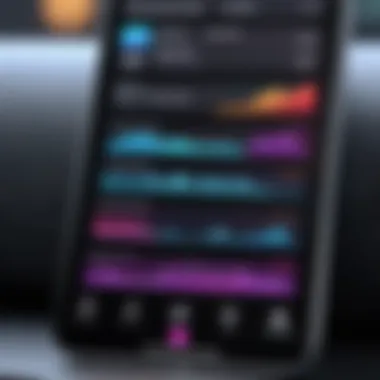
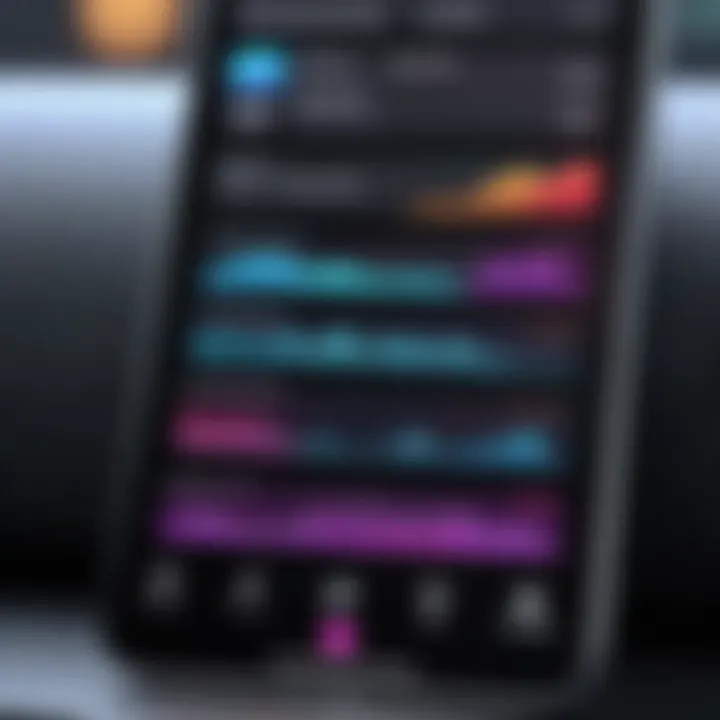
Intro
In a world where communication is pivotal, mastering the art of voice recording has never been more essential. The advent of smartphones has brought voice recording capabilities to our fingertips, with Apple phones leading the charge in user-friendly technology. This guide dives into the various aspects of voice recording on Apple devices, ensuring that both tech enthusiasts and casual users can harness its full potential.
Understanding the nuances of different recording applications, the settings that can enhance audio quality, and best practices for effective recording can set a user apart, whether they are capturing precious memories, conducting professional interviews, or simply jotting down ideas on the go.
This exploration seeks to demystify the tools and features available on Apple phones, with an emphasis on elevating the user experience. From built-in solutions to third-party applications, a broad spectrum of options awaits those willing to delve deeper.
Overview of the Technology
When joined with Apple's bespoke hardware, voice recording technology becomes a powerhouse of potential desires. With an array of features, users might find that what once seemed a trivial task transforms into a more sophisticated endeavor.
Key specifications
Apple devices typically boast high-quality microphones, which function through both the built-in Voice Memos app and various third-party integrations. The audio capture resolution is particularly impressive, often reaching up to 24-bit/96 kHz, indicated by an inherent ability to capture a wide frequency range. Moreover, the versatile iOS ecosystem facilitates seamless integration with cloud storage, allowing users to save and share recordings with ease. Retaining the original quality of recordings during the transfer process becomes an uncomplicated task.
Unique selling points
Apple's focus on user experience sets its recording abilities apart from competitors. Some of its unique features include:
- Noise Cancellation: Sophisticated algorithms filter out background noise, ensuring clarity even in crowded environments.
- Integration with Siri: Users can rapidly initiate voice recordings through voice commands, simplifying the process.
- Accessibility Features: Tailored options cater to users with disabilities.
These selling points underline how voice recording is not merely a functional aspect of Apple devices, but rather a seamless experience designed with user needs in mind.
Design and Build Quality
Material used
When it comes to build quality, Apple is renowned for its attention to detail. The aluminum body of devices contributes to both aesthetics and durability, while the microphone placement is strategically designed for optimal sound capture. This product engineering underscores a consumer-first approach, ensuring that each component plays a role in enhancing the overall experience.
Ergonomics and usability
Engaging with voice recording applications on Apple devices is intuitively simple. The layout is user-friendly, offering easy access to tools and settings without any steep learning curve.
"The beauty of Apple’s voice recording features lies in their simplicity, allowing users to concentrate on capturing quality sound over mastering complex technology."
Usability hinges on user experience, with minimal clicks needed to record, pause, and save audio files. Whether you're standing in the park or sitting in a café, the design ensures recordings can be made under diverse conditions.
In summary, Apple has crafted an environment that melds advanced voice recording technology with user-centric design, forming a holistic approach that benefits users across the board. The combination of high-quality specifications, innovative features, and an ergonomic design leads to a voice recording experience that is both reliable and rewarding.
Prelude to Voice Recording
In today's fast-paced world, the art of voice recording has become an invaluable tool in both personal and professional arenas. With Apple phones leading the charge in mobile technology, knowing how to effectively utilize these devices for voice capture is not just useful; it's essential. From journalists capturing interviews to students recording lectures or individuals wanting to jot down their thoughts on the go, voice recording provides a flexibility that written notes cannot match.
Moreover, the popularity of podcasts and audiobooks has cemented voice recording as a significant communication medium. This article dives into the various facets of voice recording on Apple phones, illuminating its features and advantages while also addressing potential pitfalls to avoid.
Understanding the Importance of Voice Recording
The reasons for engaging in voice recording are as varied as the users themselves. First and foremost, it allows for an accurate capture of spoken word, which can be particularly crucial in settings where nuances matter. Think about how easily a simple misinterpretation can change the course of a conversation. Voice recordings ensure that every inflection and tone is preserved, providing clarity and context that text may lack.
In addition, the convenience factor is hard to overlook. With just a few taps, users can record hours' worth of audio, freeing them from the constraints of having to write things down immediately. This ability to revisit and review past conversations, meetings, or ideas cannot be overstated. Whether you're abroad and need to save your thoughts in a stockpiled audio diary or preparing for a critical presentation, voice recording enables seamless organization of vocal thoughts.
Lastly, voice recordings can also serve therapeutic or reflective purposes. Many people find solace in expressing their thoughts aloud, capturing feelings that may otherwise remain bottled up. In this sense, voice recording isn't just about preservation; it’s about expression and understanding oneself better.
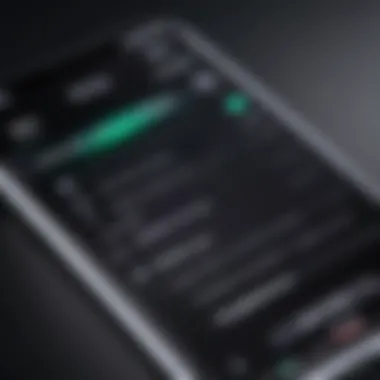
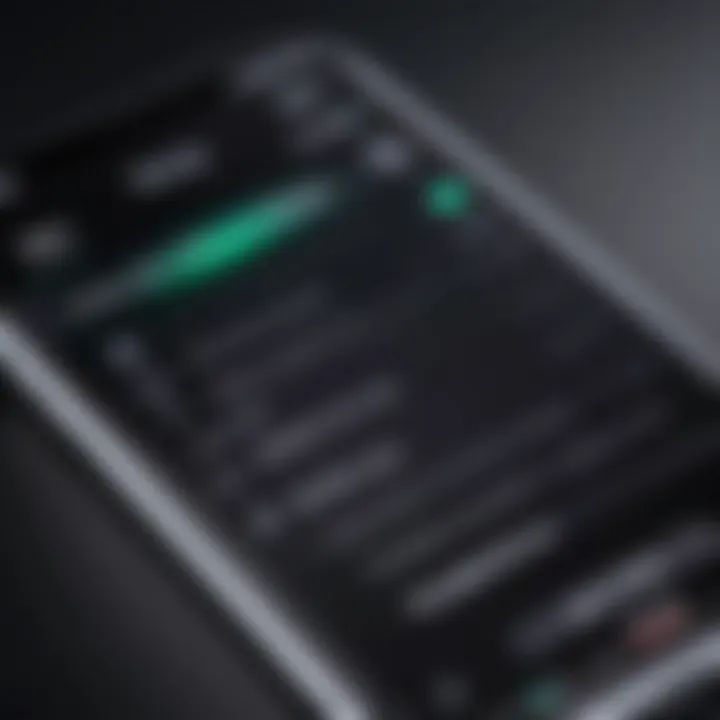
Common Applications of Voice Recording
There’s no shortage of use cases for voice recording in the realm of Apple phones. Here are several common applications that individuals often leverage:
- Interviews and Journalism: Reporters often use voice recording to ensure accurate quotes during interviews, significantly reducing the risk of error.
- Educational Purposes: Students can record lectures and discussions, allowing them to focus on understanding the material instead of frantically taking notes.
- Creative Writing and Idea Generation: Writers or creatives can use voice notes as a means to brainstorm, capturing ideas that come in the flow of thought.
- Music and Soundtrack Recording: Musicians frequently take advantage of recording capabilities for songwriting or capturing rehearsals on the fly.
- Personal Memoirs and Journals: Voice recordings preserve moments of life, promoting reflection and enabling later recollection without needing to commit words to paper.
As this guide unfolds, we will navigate the ins and outs of these applications, primarily focusing on how Apple devices excel in this regard. Whether you’re an aficionado or a novice, understanding the various aspects of voice recording will elevate your everyday interactions and creativity.
Native Voice Recording Applications
Native voice recording applications on Apple devices play an essential role in the seamless experience of capturing audio. Built directly into the device's operating system, these apps often provide user-friendly interfaces that cater to various recording needs, whether it's personal notes, interviews, or music. The immediacy and accessibility of a native app mean users can quickly launch the recording feature without the hassle of downloading and navigating third-party applications.
Many users appreciate the simplicity of these native options, but they also come with limitations. While the inclusion of advanced features may be underwhelming for professional users, the average iPhone owner benefits from the straightforward functionality. Navigating these applications generally requires little more than a push of a button, making it accessible to people of all technological skill levels.
Voice Memos: An Overview
Voice Memos is the primary native voice recording app on Apple devices. This app packs enough functionality to satisfy the needs of most users while maintaining a clean and intuitive interface. With Voice Memos, you can record, trim, and share clips directly from your device. Whether jotting down reminders or capturing lecture notes, this app is equipped for the task.
Furthermore, Voice Memos seamlessly integrates with iCloud, enabling automatic backups of your recordings. This means your precious audio files won’t vanish into thin air if something happens to your phone. It also makes your recordings available across all your Apple devices.
How to Access Voice Memos
Accessing the Voice Memos application is a breeze. Just follow these steps:
- Locate the App: From your home screen, swipe down to reveal the search function. Type “Voice Memos” in the search bar, and tap the app icon when it appears.
- Opening the App: If you prefer, you can also find Voice Memos in the Utilities folder, which is generally located on the second page of your home screen.
- Creating a Shortcut: For instant access, consider adding the app to your Dock, enabling one-tap access for future recordings. That way, you won’t have to scramble when inspiration strikes.
Recording Features and Settings
The recording features within Voice Memos are essential for anyone looking to optimize their audio capture. Here are some of the key features:
- Audio Quality Settings: Users can easily toggle between compressed and higher-quality recording options, depending on their needs and storage availability.
- Trim and Edit: After recording, the app provides basic editing tools. You can trim audio clips to eliminate silence at the beginning or end.
- Playback Modifications: The option to adjust playback speed is a handy tool for hearing things a bit quicker or slowly, especially useful when listening to long recordings.
To adjust settings, navigate to the app's interface and explore the settings menu. Here, you can set options like default quality and, if needed, allow background recording for extended sessions. This flexibility allows recordings to be tailored to what works best for you.
"Understanding the native recording options puts you steps ahead in managing audio capture on your device."
In summary, native voice recording applications like Voice Memos are more than just a basic feature on Apple phones; they provide a fundamental tool for efficient communication and memory retention. Knowing the ins and outs of this app can significantly enhance your voice recording experience.
Using the Voice Memos App
The Voice Memos app is an integral piece of Apple’s voice recording toolkit. For many users, whether they be professionals capturing interviews or students recording lectures, this app serves as a reliable companion. It is straightforward but packed with powerful features. Understanding how to navigate this app can elevate your voice recording experience beyond the basics.
Step-by-Step Guide to Recording
- Open the Voice Memos App: Simply tap the app icon on your iPhone. If you can’t find it immediately, a quick swipe down on the home screen and typing "Voice Memos" in the search bar will do the trick.
- Start a New Recording: Once you’re in, look for the big red button in the center of the screen. Press it to initiate your recording. The app will instantly start capturing audio from the built-in microphone.
- Monitor Your Recording: While you're recording, you can tap the pause button if you need to take a breather. Once you’re ready to continue, hit that button again, and the recording picks up right from where it left off.
- Stop the Recording: When you’re finished, press the red button again. Your recording will now be saved under the list of memos.
- Name Your Recording: It’s advisable to name your recording right after you finish. Tap on the default name, which is often a timestamp, and give it a title that means something to you. This makes it easier to find later.
Editing Recorded Files
Editing your audio files in Voice Memos is easier than pie, which is great for those who might not be tech-savvy.
- Trim Audio: If you happen to have some unnecessary chatter at the start or end of your recording, you can trim it. Just open the recording, click on the three dots at the bottom right, and select "Edit Recording". Use the yellow trim handles to adjust the start and end points.
- Replace Portions: Sometimes, you need to swap out parts of the recording. You can do that by selecting "Replace" within the edit options. This allows you to record over a specific section without altering the entire memo.
Sharing Recorded Content
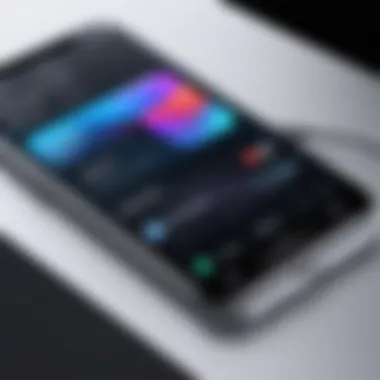

After crafting a perfect recording, you may want to share it simply and swiftly. The Voice Memos app offers various methods:
- Via Messaging Apps: You can send your recordings through iMessage or WhatsApp. Just tap the share icon (the box with an arrow pointing up) and select the app you want to use.
- Email: If you're dealing with a larger file or need to share it formally, emailing it could be your best bet. Choose the mail app you prefer and input the recipient's address.
- Cloud Services: If you're using cloud storage services like iCloud Drive or Google Drive, you can upload the recording there. This is particularly useful for long-term storage or sharing with multiple people.
In a nutshell, the Voice Memos app on Apple phones isn’t just useful; it’s powerful and flexible. Whether you’re recording a few thoughts, a lecture, or a crucial business call, understanding its functionalities can genuinely amplify your productivity.
Exploring Third-Party Apps
When it comes to voice recording, native applications like Voice Memos provide a solid starting point. However, the world of third-party apps is ripe with options that can open doors to richer features and tailor-made experiences. Exploring third-party apps is crucial for enthusiasts who seek more than basic functionality; these applications offer specialized features that optimize voice capture for diverse scenarios.
In today's fast-paced environment, where multitasking is commonplace, finding the right app that fits your specific needs can make all the difference. Beyond just capturing audio, these apps often come packed with advanced options, such as noise reduction, editing tools, and cloud storage capability. This section uncovers why diving into third-party apps is not just beneficial but essential for anyone wanting to enhance their voice recording experience.
Recommendations for Popular Recording Apps
Several notable apps harness the power of voice recording, each boasting unique advantages. Among the top contenders is Rev Voice Recorder, which is valued for its transcription service that turns spoken words into text-based documents, saving users time when dealing with lengthy recordings.
Another strong player is Otter.ai. Particularly adored in business settings, it offers real-time transcription and collaboration tools, making it an excellent choice for meetings or interviews. Plus, it synchronizes seamlessly across devices, which means your recordings are accessible whenever you need them.
Here's a closer look at some recommended apps:
- Just Press Record: A simple interface that allows instant recordings and includes Apple Watch support.
- Notability: Not solely a voice recorder, but combines note-taking with audio capture, ideal for students and professionals.
- AudioNote: Merges audio recording with note-taking, making it easier to correlate notes with specific points in the recording.
Comparing Built-in vs. Third-Party Features
It’s often said that a craftsman is only as good as his tools, and this remains true for voice recording applications. While Apple’s built-in Voice Memos app handles basic recording needs well, third-party apps can elevate the recording experience significantly.
Built-in Features:
- User-Friendly Interface: Voice Memos is straightforward and easy to navigate, which is a major plus for those not tech-savvy.
- Basic Editing Tools: Trim and delete sections of audio without having to export to another app.
Third-Party Advantages:
- Enhanced Sound Quality: Many apps offer advanced audio processing options, improving clarity and reducing background noise.
- Advanced Sharing Options: Easily share recordings across multiple platforms or directly upload to cloud services like Dropbox or Google Drive.
- Customization: Personalize settings for various recording settings, ensuring optimum performance based on environment.
Different apps cater to different needs; thus, weighing the decision between built-in apps and third-party options comes down to the specific requirements of the user. Whether it’s a casual note-taking session or capturing a professional lecture, choosing the right tool can redefine the recording experience.
Optimal Settings for High-Quality Recordings
Achieving high-quality recordings on an Apple phone is a key consideration for users who aim to capture clear and crisp audio. The settings chosen can dramatically influence the final product. Whether you're recording a lecture, an interview, or personal notes, understanding the optimal configurations will enhance your overall experience.
Microphone Configurations
The built-in microphone of an iPhone is quite capable, but knowing how to configure it properly can further improve your recordings. First, consider the orientation of your device. Holding your phone steady and pointed towards the sound source improves clarity.
- Positioning: Keep the microphone unobstructed. If you find yourself recording during a noisy environment or while holding the device, you might cover the microphone inadvertently. It usually sits at the bottom of the device. Position the phone so that the microphone is aimed at the sound source.
- External Microphones: For even greater quality, users may want to consider investing in external microphones. Options like the Shure MV88 or the Rode VideoMic Me-L can significantly amplify sound quality and reduce background noise.
- Settings Adjustments: Within the Voice Memos app or any third-party recording app, look for options that allow you to adjust the microphone input levels. Sometimes boosting the input can help clear up soft audio recording.
"Quality audio is not just about the device but how you use it."
Environmental Factors
The surroundings in which you record can hugely impact audio quality as well. You might have the best equipment, but recording in a noisy café or a room with poor acoustics can result in subpar results. Here are some points to consider:
- Noise Levels: Choose a quiet place whenever possible. Background chatter, traffic noise, or even air conditioning units can interfere with your recordings. If working in a noisy area is unavoidable, one could use sound-dampening headphones or muffs to minimize distractions during the recording.
- Acoustic Spaces: The acoustics of the room also matters. Hard surfaces reflect sound and create echoes. If recording indoors, consider choosing a room with carpeting, curtains, and other soft materials that absorb sound instead of reflecting it. Alternatively, you can also set up makeshift sound baffles using blankets or pillows around the recording area.
- Distance: Maintain an appropriate distance from the microphone. Being too far can result in faint audio, while being too close may distort the sound. Finding a sweet spot—usually about 6-12 inches—can help capture the best sound quality.


By properly configuring your microphone settings and being mindful of environmental factors, you can significantly enhance the quality of your voice recordings. The right approach makes all the difference.
Practical Tips for Effective Recording
Voice recording isn't just about pressing a button and letting it run. It requires a bit of finesse and attention to detail to ensure you capture the best possible audio. Tips on effective recording can elevate the quality of your sounds, turning a simple voice memo into a professional or more polished production. Whether you're capturing a lecture, an interview, or simply your thoughts, the right approach can make all the difference. Here are some key points to keep in mind.
Best Practices for Clear Audio
Achieving clarity in your recordings can be a game-changer. Here are some best practices:
- Microphone Positioning: Keep the microphone about 6 to 12 inches from your mouth. This distance helps to minimize background noise while capturing your voice clearly. If you are using an external microphone, ensure it is directed towards you.
- Silent Environment: Choose a quiet place to ensure minimal interference from background noise. Turn off fans, close windows, or even use blankets to dampen echoes.
- Speak Clearly: While it may seem obvious, clear enunciation can drastically improve audio quality. Take a breath, relax and articulate your words slowly.
- Check Levels: Before starting your recording, do a test run. Record a test clip and play it back to check if the audio levels are too high or too low. Adjust the input levels accordingly.
- Use High-Quality Settings: Opt for the highest quality audio settings available in your recording app to prevent loss of data during compression. This is particularly useful when recording ambient sounds or music.
"Good preparation prevents poor performance." Being prepared can mean the difference between a mediocre recording and a standout session.
Identifying the Right Recording Techniques
Not all recording situations are created equal; sometimes you need to adjust your technique based on the environment and purpose. Here are a few effective recording techniques you might consider:
- Dynamic vs. Condenser Microphones: Understand the type of microphone you are using. Dynamic mics are robust and ideal for live settings, while condenser mics capture a wider frequency range, making them better for studio recordings.
- Field Recording: When recording outside, be aware of the wind and other environmental noises. Using a windscreen on your microphone can help focus on the primary sound while reducing unwanted noise.
- Layering Sounds: If you’re into music recording, think about layering different sounds. Record multiple vocal tracks or instruments separately and mix them in post-production for richer audio.
- Mind the Distance: When recording dialogue with multiple people, make sure everyone is at an equal distance from the microphone. If one person is significantly closer than the others, their voice will dominate the recording, leading to imbalance.
By keeping these practical tips and techniques in mind, you not only enhance the quality of your recordings but also gain confidence in your ability to create professional-grade audio content. Each step you take can contribute to a more effective voice recording experience, paving the way for clearer communication and more engaged listeners.
Troubleshooting Common Issues
When navigating the world of voice recording on Apple phones, you might hit a few bumps along the road. Recognizing and addressing these common issues is crucial for a smooth recording experience. This section sheds light on troubleshooting strategies that can help you overcome setbacks, ensuring your recordings are clear, functional, and reliable.
Audio Quality Problems and Fixes
Audio quality can be a make-or-break factor when it comes to recorded content, whether for a professional podcast or just a casual note for yourself. A few typical problems may arise:
- Background Noise: Often, recordings can be tainted with unwanted sounds, from rustling papers to chatter in a cafe. An easy fix is to find quieter spaces for recording. Using noise-canceling headphones can also help by isolating sound during playback, allowing you to notice disturbances more easily.
- Volume Levels: Sometimes, your voice may sound too faint or too loud. If audio levels are inconsistent, experiment with the microphone placement—keeping it closer to your mouth can enhance sound clarity. Alternatively, you might want to tweak the input levels directly within the app’s settings.
- Distorted Sound: If your recording sounds garbled, it might be due to hitting the microphone too hard or speaking too close. Try to maintain a distance of about six to twelve inches from the mic while recording.
In the event you still experience poor audio, it might be time to consider external microphones. Investing in a quality microphone could significantly improve your recording outcomes.
App Functionality Issues
Another layer that can complicate the voice recording experience is app-related hiccups. Problems can stem from various sources, and identifying these may save you time and frustration:
- App Crashes: If your recording app tends to crash, ensure your iPhone has the latest software updates. Developers frequently release patches to fix bugs, and keeping your device updated is key. Also, consider reinstalling the app to clear any corrupted data that might be causing instability.
- File Saving Problems: It’s not unusual to finish a recording and then find it not saved or, worse, lost. This can often happen due to insufficient storage space. Check if your device has enough storage before a recording session. Periodically transferring files to your computer can also help you avoid these dilemmas.
- Bluetooth Connectivity: If you’re using Bluetooth devices while recording, intermittent connections can become a nuisance. Make sure your Bluetooth devices are properly paired and charged. Sometimes, simply toggling Bluetooth off and back on can clear up issues.
"A stitch in time saves nine." Addressing these common troubles not only saves you headaches but also enhances your overall recording quality.
By being proactive and knowing what troubles you might run into, your journey with voice recording on Apple phones can turn from a chore into a streamlined affair. Remember, resolving these typical issues can greatly enhance your output and make recording an enjoyable task rather than a source of irritation.
Culmination
Wrapping up this discussion on voice recording on Apple phones highlights the significant role this feature plays in myriad contexts, from professional interviews to personal memos. Ultimately, the key takeaway is that voice recording is not merely a tool for capturing sound; it’s a bridge to better communication and enhanced productivity. Individuals, regardless of their tech-savviness, can harness the capabilities of built-in apps like Voice Memos or explore richer functionalities offered by third-party applications.
Recap of Key Takeaways
To reiterate, here are the main points discussed throughout the article:
- Accessibility: Voice recording is readily accessible on Apple devices, enabling spontaneous note-taking or audio journaling.
- Quality Settings: Adjusting microphone configurations and understanding environmental factors is vital for achieving high-quality recordings.
- Editing and Sharing: The ability to edit recordings and share them easily enhances the practicality of voice memos across platforms.
- Troubleshooting: Familiarity with common audio issues and their solutions aids in maintaining optimal app performance, ensuring a smoother recording experience.
In short, a thorough understanding of these elements builds a solid foundation for leveraging voice recording effectively.
Encouraging Exploration of Voice Features
With the knowledge gained from this guide, you are encouraged to dive deeper into the voice recording features on your Apple phone. Experimenting with different applications and settings can open doors to new ways of recording and sharing your thoughts.
Consider exploring apps available on the App Store that offer specialized features like transcription, advanced editing options, or cloud syncing capabilities. Familiarizing yourself with the diverse range of tools not only enhances your personal utility but also affords a richer audio experience. Remember, the world of voice recording is vast and full of possibilities just waiting to be tapped into. Embrace the journey, and you may find innovative ways to amplify your daily activities.







