Navigating Windows on an M1 Mac: A Comprehensive Guide
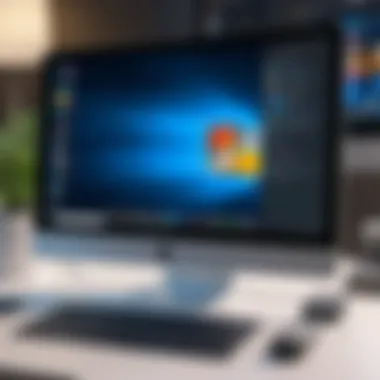

Intro
The integration of Windows on an M1 Mac represents a significant step in the evolution of computing. Apple's transition to their own silicon, specifically the M1 chip, has brought along both opportunities and challenges for users looking to run Windows applications. Understanding this transition and navigating through the intricacies of using Windows on M1 devices requires a fundamental grasp of the underlying technology.
This guide is designed to illuminate the key aspects of using Windows on an M1 Mac, providing insights into installation methods, performance optimizations, and common hurdles encountered in the process. The aim is to empower tech-savvy individuals, gadget lovers, and early adopters with the necessary knowledge to maximize the capabilities of their devices.
With the increasing demand for cross-platform compatibility, learning how to effectively run Windows applications on an M1 Mac becomes essential. Whether through virtualization or dual-boot approaches, this guide offers a comprehensive framework for a successful experience.
Overview of the Technology
Key Specifications
The M1 chip is a groundbreaking piece of technology, built on ARM architecture, which offers several advantages over traditional x86 processors. With an 8-core CPU, it provides exceptional speed and efficiency. Among its features are:
- Integrated GPU for graphics tasks
- Unified memory architecture to enhance performance
- Enhanced power efficiency resulting in better battery life
Notably, the M1's performance in single-thread tasks is particularly impressive when compared to earlier Intel-based Macs. This makes it an interesting platform for Windows application users who seek both productivity and efficiency.
Unique Selling Points
The M1 Mac’s advantages extend beyond raw power. Some unique selling points include:
- Seamless integration with macOS for users already in the Apple ecosystem
- Quieter operation due to reduced thermal output
- Longer battery life, making it suitable for on-the-go usage
- Enhanced security features that protect user data and privacy
However, the architecture differences between M1 and traditional x86 processors lead to compatibility challenges. Understanding these nuances is crucial for users aiming to run Windows effectively.
Design and Build Quality
Material Used
M1 Mac devices are renowned for their premium build quality, utilizing high-grade aluminum for the chassis. This not only contributes to durability but also offers a sleek aesthetic that has become synonymous with Apple products. The attention to detail in manufacturing ensures that the laptops and desktop models feel solid and premium in hand.
Ergonomics and Usability
From an ergonomic perspective, the design of M1 Macs caters to ease of use. The keyboard is backlit and responsive, ideal for extended use. The trackpad is expansive and sensitive, providing a smooth user experience. Designed with user comfort in mind, the layout and dimensions of the devices facilitate productivity whether in a stationary setup or on-the-go.
Foreword to M1 Architecture
The transition to Apple’s M1 architecture marks a significant shift in the technology landscape, especially for users of Mac computers. This section highlights the significance of M1 architecture, explaining how it influences various aspects of computing performance and application compatibility.
The move to Apple Silicon introduces numerous advantages. Firstly, these new chips are designed specifically for Apple's ecosystem, leading to optimized performance and energy efficiency. They integrate various components onto a single chip, known as a System on a Chip (SoC). This integration enhances speed and responsiveness compared to previous Intel-based models.
The Shift to Apple Silicon
The shift to Apple Silicon has been a gradual process, with Apple announcing its intentions in 2020. The implications were vast, affecting software developers, hardware compatibility, and end users. By creating its own chips, Apple gains greater control over the hardware and software synergy, resulting in more reliable performance across applications.
Developers are now compelled to adapt their software, ensuring that important Windows applications run smoothly on M1 machines. This shift emphasizes the importance of understanding the underlying architecture for anyone planning to utilize Windows on an M1 Mac.
Differences from Intel-based Macs
Comparing M1 Macs to their Intel-based counterparts reveals several key differences. For instance, M1 Macs run on ARM architecture, while Intel Macs are based on x86 architecture. This fundamental difference impacts how applications operate. Not all Windows applications are optimized for ARM, leading to potential compatibility challenges.
Furthermore, M1 Macs have a unified memory architecture. In Intel-based Macs, the CPU and GPU have separate memory, which can lead to slower performance in tasks requiring both. M1's design boosts efficiency, providing a smoother experience even with demanding applications.
In summary, understanding M1 architecture is essential for anyone looking to navigate Windows on this hardware. It informs users about potential challenges and advantages, paving the way for a more informed and satisfactory computing experience.
Understanding Virtualization
Virtualization has emerged as a critical technology for users of M1 Macs looking to run Windows applications. Its role in the context of Apple’s M1 architecture cannot be overstated. Understanding virtualization is essential for harnessing the full potential of Windows on an M1 Mac, whether users aim to run demanding applications or simpler tools.
By creating a virtual environment, one can operate Windows without sacrificing the native macOS experience. This duality becomes particularly important given the distinct architectures of Apple silicon and traditional Intel chips. Moreover, utilization of virtualization can greatly enhance flexibility, allowing for the simultaneous running of multiple operating systems. This advantage is vital for developers, gamers, and professionals who need access to both macOS and Windows tools.
Overview of Virtual Machines
Virtual machines (VMs) are software emulations of physical computers. Each VM combines hardware capabilities, operating system, and all necessary applications. VMs are isolated, allowing them to function independently from the host operating system. This isolation ensures that any issues in one VM don’t affect others or the host system.
Having a VM setup on M1 Macs enables users to run Windows seamlessly. Factors such as system resources and compatibility determine performance. Suitable configuration leads to resource allocation, ranging from CPU and memory to storage. With proper management, VMs can achieve performance levels that rival native installations.
Key Software Options


To make the virtualization experience on M1 Macs more effective, various software options are available. Each has unique features and target audiences, providing varied benefits. Users need to choose the software that best meets their requirements. Here are three prominent options:
Parallels Desktop
Parallels Desktop allows users to run Windows applications alongside macOS without needing to reboot. The customer-base highlights its ease of use, making it a popular choice for both experts and less tech-savvy individuals. Its integration with macOS feels seamless, enhancing productivity.
A standout feature of Parallels Desktop is its support for integration functionalities, such as shared folders and streamlined communication between operating systems. This tight-knit environment is advantageous for those who switch frequently between macOS and Windows applications. However, the downside is that it requires an annual subscription, which might not appeal to every user.
VMware Fusion
VMware Fusion offers another robust platform for virtualization on M1 Macs. Like Parallels, it provides a means to run Windows applications without disrupting the macOS environment. VMware is known for its stability and enterprise-level features, appealing to IT professionals and developers.
The unique selling point is its capability to work with a wide variety of operating systems, including different versions of Windows and Linux distributions. It also tends to be more customizable than some alternatives. Nevertheless, users unfamiliar with VM settings may find the initial setup demanding.
UTM
UTM is a lesser-known yet powerful open-source virtualization tool designed to run on macOS. UTM’s key characteristic is its compatibility with different architectures, allowing users to emulate various operating systems, including ARM-based configurations. It stands out for being free, which can be a significant advantage for budget-conscious users.
While UTM is straightforward to use, the performance can lag behind more established brands if not adequately optimized. Advanced users might find it limited in capabilities compared to paid alternatives. Still, for casual users or those testing the waters of virtualization, UTM offers an accessible entry point without financial commitment.
Installing Windows on an M1 Mac
When discussing the critical subject of running Windows on an M1 Mac, the section on installation becomes paramount. With M1 architecture distinct from traditional Intel chips, it is crucial to understand how Windows can be effectively deployed. This process not only enhances the user's experience but also opens avenues for various applications that are often exclusive to the Windows environment. Users will find that straightforward installations can yield significant benefits such as improved performance and versatile software options.
Pre-Installation Considerations
System Requirements
Before diving into the installation process, addressing system requirements is essential. The M1 Mac, being a unique hardware platform, has different prerequisites compared to Intel Macs. Understanding these requirements helps ensure a smooth setup. The most important characteristic of these requirements involves compatibility; certain versions of Windows, particularly those adapted for ARM architecture, are necessary. This allows applications designed for x86 to run smoothly through virtualization tools.
The Mandtory features include a minimum of 8 GB of RAM and at least 256 GB of storage space, ensuring there's enough room for the operating system and applications. Such specifications make the M1 Mac a popular choice for those needing both macOS and Windows functionalities simultaneously. However, it is imperative to note that using Windows on M1 might not provide every feature available on Intel Macs, which means users should weigh these considerations beforehand.
Backup Recommendations
Backup considerations during this installation phase cannot be overlooked. Establishing a reliable backup of your macOS system is vital before engaging in any OS installations or dual-boot configurations. A key characteristic of this process is its protective nature; it enables users to revert to a previous state if issues arise during installation.
For effective backups, utilizing Time Machine is often recommended. This unique feature facilitates hassle-free access to past data and settings, allowing users to restore their machines without extensive downtime. While backups can be seen as an additional step, they are a beneficial aspect for ensuring data security throughout the installation process. Without this precaution, users might face data loss or software issues that could disrupt their workflow.
Steps for Deployment
Using Boot Camp Assistant
The Boot Camp Assistant has been a go-to tool for Mac users when installing Windows. Its primary contribution lies in the user-friendly interface that simplifies the partitioning of drives and the installation process itself. A significant characteristic of Boot Camp is its native support, which allows running Windows as a first-class application alongside macOS.
Boot Camp can support various Windows versions, which can be beneficial for users needing specific software for work or recreation. Its unique feature of allowing complete access to Mac hardware enhances performance when running Windows applications. However, users should be aware that Boot Camp may not support the latest updates for M1 and often requires adherence to additional procedures for configuration.
Alternatives to Boot Camp
For those seeking other methodologies, exploring alternatives to Boot Camp is necessary. Virtualization solutions like Parallels Desktop and VMware Fusion provide compelling ways to run Windows without the need for rebooting. Their primary characteristic lies in their ability to execute Windows as a separate virtual machine while maintaining access to macOS applications simultaneously.
These alternatives offer a flexible and often faster integration of both operating systems. Users can benefit from features like file sharing between macOS and Windows and seamless switching between applications. While these tools may incur additional costs, they offer unique advantages such as improved workflow for those who frequently switch between environments. However, potential downsides include performance limitations for resource-intensive applications compared to a full Boot Camp installation.
Consider weighing both Boot Camp and virtualization approaches against your specific computing needs to make an informed decision.
Performance Metrics
Understanding performance metrics is crucial for users who aim to maximize their experience when running Windows on an M1 Mac. As technology evolves, the significance of evaluating performance indicators cannot be understated. These metrics provide a clear insight into how applications leverage the unique architecture of the M1 chip, ensuring that users can navigate Windows with efficiency.
Factors such as processing speed, memory usage, and graphics capabilities must be assessed. By exploring these elements, users can make informed decisions about software offerings and understand their system's capabilities. Thus, a thorough grasp of performance metrics allows for a better experience, reducing the likelihood of frustration while conducting demanding tasks.
Understanding Performance Indicators
Performance indicators are quantitative measures that help ascertain the efficiency of running Windows on an M1 Mac. Essential indicators include CPU performance, GPU efficiency, and memory load.
- CPU Performance: M1’s architecture is designed for enhanced speed. It integrates high-performance cores and high-efficiency cores, impacting how Windows handles processes. Users can monitor processor activity using the Activity Monitor application.
- GPU Efficiency: The integrated graphics engine plays a pivotal role, particularly in demanding applications such as gaming and video editing. An understanding of how the GPU performs with Windows applications is essential for users who rely on visual fidelity.
- Memory Load: Memory usage directly influences multitasking capabilities. Monitoring how much RAM Windows applications consume can identify potential bottlenecks. Efficient memory management becomes crucial when running multiple applications simultaneously.
Comparative Analysis with Intel Macs
When comparing M1 Macs with Intel-based Macs, notable differences arise that can significantly affect performance when using Windows. M1 architecture provides notable advantages, including improved energy efficiency and processing capabilities.
- Performance gains: Users often report that M1 Macs execute tasks faster than Intel counterparts. The ARM architecture allows for better optimization, which may result in smoother operation of Windows applications.
- Thermal efficiency: M1’s design enhances thermal dissipation, preventing overheating. This is especially relevant when performing intensive tasks over extended periods, which is a common occurrence in Windows environments.
- Virtualization: Intel Macs typically run Windows through Boot Camp or other virtualization software. M1 Macs, on the other hand, rely on different virtualization techniques. Parallels Desktop and UTM have been optimized for M1. This can influence how effectively applications perform in comparison, as M1's capabilities allow some Windows applications to run natively, while others still rely on emulation.


The comparative analysis thus not only highlights the advantages of M1 architecture but also instructs users on optimal setups for their specific needs. Understanding these metrics can ultimately guide choices about software and applications, ensuring a more streamlined workflow.
Compatibility Considerations
Understanding compatibility is critical when operating Windows on an M1 Mac. This aspect covers various elements that significantly impact the user experience. The primary consideration is the type of applications that can run on this new architecture. With Apple's M1 chip, users face a unique landscape of software compatibility that differs from traditional Intel-based systems.
Windows Applications on M1
Running x86 Applications
Running x86 applications on M1 chips is a central feature when discussing Windows compatibility. The Rosetta 2 translation layer enables x86 applications to operate on the M1 architecture. This layer translates the x86 instructions to ARM-based instructions in real-time. This capability allows users to retain access to a vast array of Windows software designed primarily for Intel processors.
Advantages of Running x86 Applications:
- Widespread Availability: Many users rely on legacy software that has not been updated for ARM. This compatibility ensures these applications remain useful.
- Flexibility: Users can work with a broader range of programs for various tasks, including those not yet optimized for Apple Silicon.
However, there are some downsides. While Rosetta 2 is efficient, it may not achieve the same performance levels as native applications. Some software might also encounter minor bugs or performance hiccups during operation.
Natively Supported Software
Natively supported software refers to applications designed exclusively for Apple M1 architecture. These programs are optimized for the ARM chips, maximizing speed and efficiency. This compatibility offers a remarkable experience, as users benefit from seamless functionality and enhanced performance.
Key Characteristics of Natively Supported Software:
- Performance Efficiency: These applications take full advantage of the M1's capabilities, often displaying faster load times and smoother operation.
- Future-proofing: As more developers create software compatible with Apple Silicon, users investing in this software can rest assured of continued support and updates.
That said, natively supported software may not include all popular applications yet. Some essential tools could still only be available in x86 formats. Thus, users may face limited options in specific areas, which is a notable disadvantage when choosing an application.
Common Issues and Remedies
Driver Compatibility
Driver compatibility is an essential factor in ensuring the successful operation of Windows applications on an M1 Mac. Device drivers act as a bridge between the hardware and software. With the transition to the M1 architecture, some drivers initially designed for Intel systems might not work properly. It is crucial to check for updated drivers compatible with the M1 chip.
Why Driver Compatibility Matters:
- Hardware Functionality: Without the correct drivers, critical components like printers, graphics cards, and other peripherals may not operate as intended.
- Impact on Performance: Proper drivers ensure applications utilize hardware resources effectively, impacting speed and responsiveness positively.
There may still be some issues with specific devices that lack updated support, leading to frustration among users.
Software Limitations
Software limitations present challenges when using Windows on an M1 Mac. This topic encapsulates various aspects, including compatibility issues with certain programs. Not every application works flawlessly through the Rosetta layer. Some may lack support altogether.
Key Characteristics of Software Limitations:
- Limited Functionality: Users might find that certain features of their desired applications are absent or behave unexpectedly.
- Incompatible Tools: Some software, especially niche products, may never be optimized for the M1 architecture, restricting users' choices in specific professional fields.
As these challenges arise, keeping the system updated and checking for alternative applications simplifies using Windows on their M1 hardware. Identifying compatible software limits frustration, providing a clearer path to a functional experience.
User Experience and Interface
The user experience and interface are crucial components when utilizing Windows on an M1 Mac. They determine how efficiently users can interact with the operating system and applications. A well-designed interface can dramatically enhance productivity, while a poor experience may lead to frustration and inefficiency. It is essential to consider the blend of both Windows and macOS elements that users will encounter, providing bridge between these two distinct environments.
Navigating Windows on Mac Hardware
Using Windows on Mac hardware presents a unique set of challenges and opportunities. The most obvious aspect is the layout and functioning of peripherals. The trackpad behavior differs, and users might feel unfamiliar using Windows gestures on a Mac's trackpad. It's important to familiarize oneself with these differences, such as how right-clicking might function differently than expected.
Moreover, Mac keyboards have different layouts compared to typical Windows keyboards. The commands and shortcuts may vary, which can affect workflows. Understanding these variations can lead to smoother navigation and a quicker learning curve for those transitioning from one platform to another.
Customizing Settings for Optimal Use
Customizing settings is vital for optimizing the user experience on Windows while utilizing M1 hardware. First step involves making adjustments that align the user’s habits with the operating system's functionalities.
Adjusting Display Preferences
Adjusting display preferences is essential for ensuring clarity and comfort. Windows allows for individualized display settings, enabling users to modify resolution and scaling. This contributes to both usability and aesthetics. A common practice is to set the display scaling to 125% or 150% for enhanced readability without sacrificing screen real estate.
One key characteristic of adjusting display preferences is the ability to manage multiple monitors. Users often find the feature beneficial as it helps tailor their workspace according to specific tasks or projects. The unique feature of having high-DPI support on M1 Macs provides crisp and clear visuals that enhance productivity, allowing users to focus on work without straining their eyes. This aspect becomes particularly significant when flipping between detailed applications like software development tools or high-resolution graphics editing programs.
However, managing display settings can be somewhat complex. If not adjusted properly, windows can appear either too small or stretched, causing problems in workflow. Thus, it’s imperative to explore these settings thoroughly to find what works best for individual needs.


Keyboard Shortcuts
Keyboard shortcuts are another vital aspect of user experience. They enable users to access functions rapidly; reducing time spent navigating through menus. The integration of familiar shortcuts from both macOS and Windows is crucial in making transitions between systems smoother.
A key characteristic of keyboard shortcuts is their role in enhancing efficiency. Users can execute commands more swiftly, which is particularly useful in fast-paced environments. One unique feature is the ability to customize shortcuts. This flexibility allows users to create key mappings that fit their workflows. However, this also poses a potential downside; unfamiliar shortcuts may lead to confusion, particularly for those new to Windows, impacting usability.
In summation, the user experience when running Windows on an M1 Mac involves various components. Understanding how to navigate these and fully customize the interface can lead to an effective and enjoyable experience on this hardware. These adaptations not only help in overcoming initial hurdles but also advance one's proficiency in cross-platform usage.
Using Windows for Specific Tasks
Using Windows on an M1 Mac opens up new possibilities for users, allowing them to engage with software and applications that may not be directly available on macOS. This section explores the specific tasks where Windows shines, such as gaming and development environments. By understanding these areas, users can better leverage their M1 Macs for tasks that require Windows, ensuring a smoother and more efficient work experience.
Gaming on M1 Macs
Performance Factors
Gaming on M1 Macs demonstrates the interesting performance factors that emerge from Apple’s innovative chip design. The unified memory architecture optimizes game performance, handling tasks efficiently without the bottlenecks seen in conventional systems. This is critical for maintaining high frame rates and responsive gameplay. The efficiency of the M1 chip allows for better graphics output and smoother animations. However, it is important to note that not all games are fully optimized for this architecture, which can lead to inconsistencies in performance.
Having access to powerful integrated graphics means that most modern games can run at reasonable settings.
Best Practices
In gaming, best practices play a significant role in enhancing the experience. Regularly updating drivers and optimizing game settings can greatly improve performance. It is wise to adjust graphics settings according to the capability of the M1 chip for an optimal experience. Moreover, utilizing game mode and minimizing background applications helps maintain focus on the gaming experience. A point to consider is that certain demanding games may require more attention to optimization than others based on their coding and graphics requirements.
Development Environments
Setting Up IDEs
Setting up Integrated Development Environments (IDEs) on M1 Macs is important for software developers looking to utilize Windows for coding. Popular IDEs like Visual Studio or JetBrains can be installed within a virtual machine, providing a familiar setup similar to their own Windows desktops. This setup can lead to increased productivity, particularly for those who need to work cross-platform. However, it is essential to check for compatibility with the M1 architecture and ensure that the right environment configurations are in place. Developers may face challenges of performance issues, especially if running an IDE not optimized for ARM architecture.
Integrating with macOS
Integrating Windows development environments with macOS can enhance workflows significantly. Features like file sharing between macOS and Windows streamline the process, allowing developers to switch easily between the two operating systems. Moreover, being able to leverage tools from both ecosystems can lead to more dynamic app development and testing.
Nevertheless, this integration can sometimes introduce challenges, such as application compatibility and potential data management issues that users should plan for. Notably, maintaining a seamless workflow requires attention to detail when configuring shared resources between the two operating systems.
"Harnessing the power of both Windows and macOS on an M1 Mac can elevate productivity to new levels for users engaged in varied tasks."
The ability to utilize Windows on an M1 Mac combines the strengths of both ecosystems, enabling users to maximize their potential in gaming and development projects.
Future Prospects and Updates
As we navigate through the evolving landscape of software and hardware integration, the significance of future prospects and updates regarding Windows on M1 Macs becomes increasingly apparent. With the Apple M1 chip fundamentally changing the computing capabilities of Macs, it is essential to acknowledge how future developments will enhance the user experience and improve functionality. This section discusses various elements that will shape the compatibility and performance of Windows applications on M1 architecture. Understanding these aspects helps inform users about the innovations that are coming down the pipeline, ultimately assisting them in making educated decisions regarding their setup.
Upcoming Features in Windows Support
Recent updates in Windows support for M1 Macs bring a range of exciting features that promise to enhance performance and broaden compatibility. Some upcoming features include:
- Improved Virtualization: With further advancements in virtualization tools, users can expect smoother operation of Windows applications. This means that programs that were previously slower or less stable may see notable enhancements.
- Enhanced Driver Support: As developers continue to optimize drivers for Windows on ARM, the performance of various peripherals will improve significantly. This enhances the overall usability of hardware connected to M1 Macs.
- Better x86 Emulation: With Microsoft and third-party developers focusing on x86 emulation, users can anticipate more seamless functionality of legacy applications that traditionally ran only on Intel-based systems.
Expectation of regular updates means that users will not have to wait long for enhancements, as developers are motivated by the growth of M1 architecture in the market. Keeping track of these features is crucial for tech enthusiasts as they reveal the potential of integrating Windows into their workflow.
Community Insights and Innovations
The community surrounding Windows on M1 Macs plays a vital role in bringing new insights and innovations to life. Many individuals dedicate their time to explore the possibilities offered by this new technology, sharing findings and optimizing processes. Here are some community-driven developments worth noting:
- User Forums: Platforms like Reddit host vibrant discussions about best practices, troubleshooting, and shared experiences with Windows running on M1.
- Open Source Projects: Innovators are developing open source solutions aimed at enriching user experience on M1 Macs. These projects may offer alternative methods to run Windows applications seamlessly alongside macOS.
- Third-party Tool Development: New applications and tools are under development, specifically designed to facilitate better integration between Windows and macOS on M1 chips. Examples include custom scripts that automate certain tasks or optimize configurations.
The collective enthusiasm of the community is instrumental in pushing the boundaries of what is possible with Windows on M1 Macs.
Ending
Understanding how to operate Windows on an M1 Mac is of paramount importance, especially as users increasingly rely on cross-platform capabilities. As we conclude this guide, it is crucial to emphasize several key elements that highlight the significance of this topic.
Summarizing Key Points
- M1 Architecture: The shift to Apple silicon has redefined the capabilities of Mac computers, bringing forth both advantages and challenges in utilizing Windows systems.
- Virtualization vs. Dual-Booting: Choosing between virtualization and dual-boot options requires careful consideration of performance needs and workflow preferences.
- Compatibility Issues: Understanding application compatibility is vital. Many x86 applications may not run natively, necessitating alternative solutions or adaptations.
- Performance Metrics: There are noteworthy distinctions in performance when compared to traditional Intel-based Macs, affecting user experience.
- Future Considerations: Community insights and projected updates would likely influence how Windows will function on M1 systems, thus continuous observation is recommended.
Thus, each point plays an integral role in how effectively one can leverage Windows on an M1 Mac. The current landscape serves both as an invitation for innovation as well as a test for navigational skills.
Final Thoughts on M1 Mac and Windows
Reflecting on the intersection of M1 architecture and Windows usage highlights the adaptability of technology today. Users can unlock a wealth of functionality through correct deployment and careful adjustments. Here are some observations to keep in mind:
- Seamless Integration: There lies a potential for seamless integration between macOS and Windows environments, contingent on user expertise.
- Staying Updated: Remaining informed about the latest updates from both Apple and Microsoft regarding compatibility and performance could greatly enhance user experiences.
- Community Engagement: Engaging with technology communities, such as discussions on Reddit, can provide invaluable insights and shared experiences from peers navigating similar challenges.
In summary, effectively navigating Windows on an M1 Mac is not just about installation; it encompasses understanding, adapting, and optimizing every aspect to fit one's unique needs. The future of multi-platform usability looks promising, and with diligence, users can harness this powerful potential.







