Mastering Zip Files on Your iPhone: A Complete Guide
Intro
Opening zip files on an iPhone presents a unique challenge for users, primarily due to iOS's approach to file management. While Apple has equipped its devices with robust tools for handling various file types, compressed files like zip archives require a bit more finesse. Understanding how to manage zip files effectively can enhance your overall experience with file storage and sharing on your device.
This guide provides an extensive look into the methods and applications available for unzipping files on iPhones. From built-in features to third-party apps, we will elucidate each option, making sure you feel equipped to handle compressed files with ease.
If you are someone who frequently downloads or receives compressed files, knowing how to open them on your iPhone can save you time and frustration. The following sections are designed to outline the necessary steps, tools, and tips to navigate this area of file management on iOS seamlessly.
Preface to Zip Files
Understanding zip files is fundamental for managing digital content effectively, especially on a device like the iPhone, which has specific limitations regarding file formats. In an age when speed and organization dictate productivity, zip files facilitate the efficient storage and shipment of large sets of files. They compress data to save space and ensure ease of transfer. This section will dissect what zip files are and their diverse applications.
Definition of Zip Files
Zip files are a type of compressed file format that reduces the size of files and groups them into a single package. The .zip extension is a standard, widely accepted format used across various operating systems. This makes zip files exceedingly useful for users who need to send multiple files simultaneously without losing any data or quality. The main purpose of a zip file is to contain one or more files or folders compressed within it. Upon extraction, the original files are restored to their full size and functionality.
Common Uses of Zip Files
The utility of zip files extends to numerous scenarios, particularly in the following areas:
- Emailing Large Files: Users can reduce file sizes, facilitating easier uploads and downloads when sending via email. Many email platforms have size limits for attachments, making zip files a practical solution.
- Organizing Files: By grouping related documents, images, or software files, zip files make it easier to manage large amounts of data. This organizational method benefits users who need to keep similar files together.
- Data Backup: Zipping files allows individuals to create backups, thereby saving space on their devices or cloud storage, while ensuring that data is maintained comprehensively.
- Software Distribution: Many developers opt to distribute their applications through zip files, allowing users to download all necessary components in a single compressed format, which simplifies installation.
The increasing reliance on digital communication and the interchange of information makes an understanding of zip files essential. This knowledge empowers tech-savvy individuals to employ zip files efficiently, smoothing the way for file management tasks on their iPhones.
Understanding iOS File Management
Understanding iOS file management is crucial for effectively handling zip files on your iPhone. iOS has a unique way of managing files that is different from traditional operating systems. This affects how users interact with compressed files. Knowing these differences can help users navigate and manage their files more efficiently, especially when dealing with zip files.
The iOS environment utilizes a sandbox model. Each application has its isolated space, limiting access to other app files. This means when you download a zip file, it is restricted to the app from which you downloaded it unless you save it to a more accessible location, such as the Files app. This limitation can create challenges, particularly for those who often share files across different applications or try to extract data from zip files.
This section ultimately clarifies the importance of recognizing these limitations and how they influence your experience with file management on an iPhone. Understanding these concepts paves the way for practical solutions, making the overall experience smoother and more intuitive.
File System Limitations on iPhone
The file system on the iPhone is designed with user simplicity and security in mind. However, this design comes with notable limitations. For instance, the operating system does not provide direct access to the full file directory like on PCs or Macs. Instead, files are compartmentalized within apps, which reduces user control but increases security.
Another limitation is the inability to create folders in the same way one would on a desktop or laptop. Users can only organize files within each app's storage space, which can become cumbersome when managing numerous files. Additionally, users often encounter issues with file types. Not all applications can read every file type. Zip files may require specific apps for extraction, complicating access.
Managing zip files, therefore, demands a clear understanding of these constraints. Knowing how the iOS file system operates can prevent frustration when attempting to locate or manipulate downloaded files.
How iOS Handles Compressed Files
When it comes to compressed files, iOS employs a specific handling process, particularly for zip files. iOS recognizes zip files as manageable compressed formats, enabling users to open them without needing third-party applications in many cases. The built-in Files app allows users to preview the contents of zip files before extracting them. This feature saves time and allows users to discern whether the downloaded content is worth extracting.
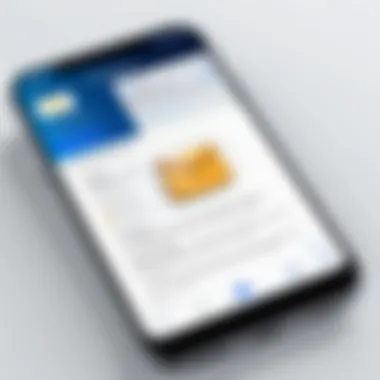
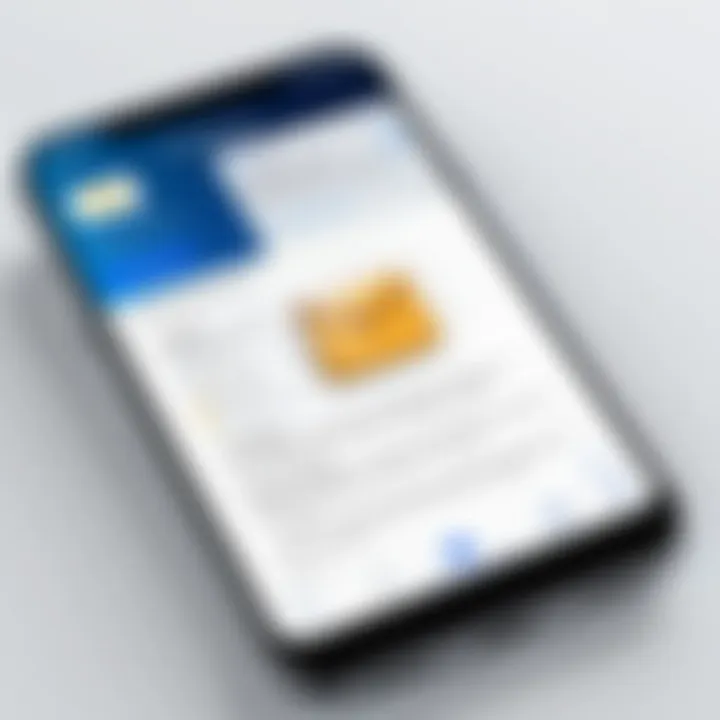
However, iOS limits how these compressed files are opened. Unlike some other operating systems, iOS doesn’t automatically extract files upon download. Users must explicitly initiate the extraction process.
To extract files, users typically tap on a zip file within the Files app, leading to an unzipping option. After extraction, the contents can be accessed as individual files within the same directory.
This handling gives a clear understanding of how iOS prioritizes simplicity and security within file management.
It's vital to remember that while iOS supports zip files, managing them effectively relies heavily on understanding how iOS handles file storage and extraction.
To fully leverage the file management capabilities of iOS, users should familiarize themselves with these limitations and handling processes. This understanding enhances the overall experience of using zip files on the iPhone, turning what might seem like a tedious task into a more manageable one.
Using the Built-In Files App
The Built-In Files App on iPhone serves as a crucial tool for managing various file types, including zip files. This app is essential for tech-savvy individuals who need to navigate their iPhone’s file system efficiently. Its integration into iOS allows users to access and organize files seamlessly. By relying on the Files App, users benefit from a native experience without needing third-party applications, which can often complicate file management tasks. Furthermore, it offers a clear and organized interface that makes finding and dealing with files easier.
Accessing Zip Files
Accessing zip files using the Files App is straightforward. To start, users should open the Files App, which is typically found on the home screen. Once in the app, finding the zip file can be done through several means. If downloaded from email or the web, users can navigate to the Downloads folder. Alternatively, for files in cloud storage services like iCloud Drive or Dropbox, users will need to select the respective folder within the app.
Once located, simply tapping on the zip file will prompt the app to recognize it as a compressed file, allowing for further actions. One should ensure they have an active internet connection if accessing files from cloud storage.
Extracting Contents from Zip Files
Extracting contents from zip files through the Files App is a simple process. After locating the zip file by following the earlier steps, tapping on it will automatically trigger an extraction process. The Files App will create a new folder with the same name as the zip file in the same location. This new folder will contain all the extracted files.
It is essential to note that the extraction process presents each file in a native format for easy access. Users can then open, share, or manage these files as necessary. If issues arise during extraction - such as a lack of storage or file corruption - a prompt may appear, guiding the user to address the issue.
In summary, utilizing the Built-In Files App significantly enhances the experience of handling zip files on an iPhone. This application not only simplifies access but also streamlines the extraction process, making it an indispensable resource for efficient file management.
Third-Party Applications for Zip Files
Opening zip files on an iPhone often encounters limitations, especially when using built-in features. This is where third-party applications become significant. They enhance the user experience by offering robust functionalities, user-friendly interfaces, and advanced features not available in default apps. Exploring these options can provide readers with alternatives tailored to their specific needs.
Using third-party applications can improve the process in various ways. They not only handle zip files efficiently but also offer additional tools for file management. Users can find it easier to organize, move, and delete files. Moreover, these apps often support various file formats, making them versatile for different use cases.
Popular File Compression Apps
Several file compression apps stand out in the iOS ecosystem. Among them, WinZip, iZip, and Documents by Readdle are noteworthy choices.
- WinZip: A widely recognized app that allows users to zip, unzip, and manage archives seamlessly. It supports various file types, making it ideal for comprehensive file handling.
- iZip: This app stands out for its focus on user experience. It features a simple interface that is easy to navigate, along with support for password protection of files.
- Documents by Readdle: Combining file browsing and compression capabilities, this app has a built-in viewer for various file types. Users can both manage and unzip files without switching applications.
These applications can be downloaded from the App Store. Users should consider reading reviews to gauge efficiency and effectiveness before choosing their preferred option.
Comparison of Features
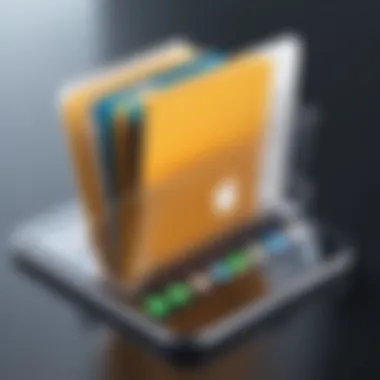
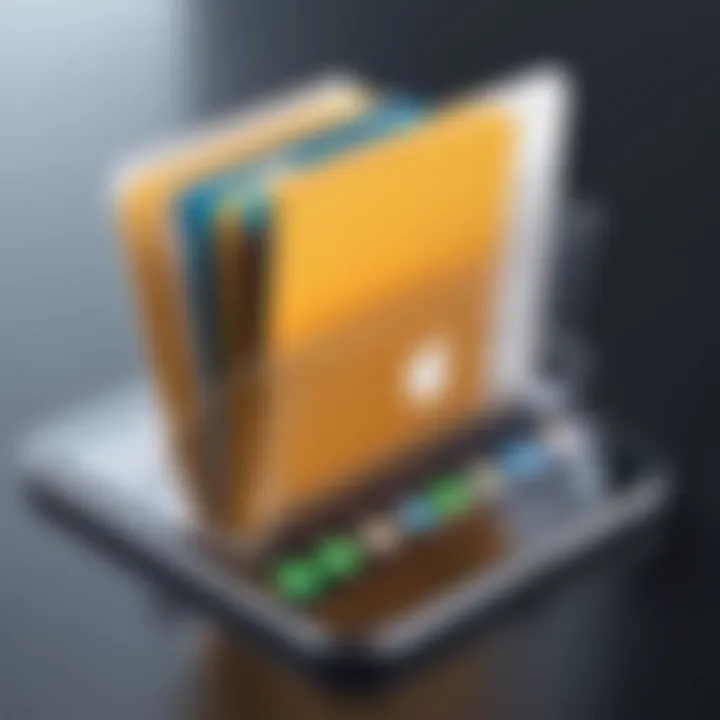
When selecting a file compression app, understanding the variances in features is crucial. Here's a breakdown of key aspects each app provides:
- File Support: Most apps handle common formats, but some may offer exclusive support for advanced types.
- User Interface: Ease of use varies among apps. An intuitive design can enhance the experience.
- Security: The ability to secure files with passwords or encryption is increasingly relevant.
- Integration: Some apps integrate more smoothly with other tools and platforms, facilitating workflows.
- Cloud Support: Accessing cloud services for storage can simplify file management and retrieval.
Each of these attributes plays a vital role in the overall functionality of the applications. Thus, users should assess their specific needs to choose the application that best suits their file management style.
Step-by-Step Guide to Opening Zip Files
The step-by-step guide to opening zip files is essential in this article. It provides readers with clear directions, ensuring they can efficiently manage compressed files on their iPhones. With each part of the guide, readers can understand how to navigate their devices better and use available tools effectively. By using this structured approach, users are less likely to encounter frustration when dealing with zip files, enhancing their overall digital experience.
Opening Zip Files via Files App
Locating the Zip File
Locating the zip file is a crucial first step in accessing its contents. When using the Files app, this task can be intuitive. Tap on the app icon, and from there, navigate through your folders or the Recently Downloaded section. Usually, downloads appear in your Downloads folder or within a specific app's directory. One important aspect of this function is its integration with other apps, like Mail or Safari, which makes it easy to find downloaded zip files. This characteristic turns the Files app into a popular choice for users, as it consolidates various files in one place, making organization simpler. However, users may find it a bit tricky if they have numerous apps with numerous downloads.
Unzipping the File
Unzipping the file directly in the Files app is straightforward and efficient. Once the zip file is located, tapping on it prompts the app to automatically extract its contents. This action is beneficial because it eliminates the need for additional apps. The Files app handles this process seamlessly, so users can view and manage their files right away. A unique feature of unzipping within the Files app is the speed and simplicity involved; there is no complicated user interface, which can be an advantage for users looking for a quick solution. Yet, while convenient, this method does not offer advanced features such as password protection or customized extraction paths, which some users may require.
Using Third-Party Apps
Downloading a File Management App
Downloading a file management app is an alternative for those who desire more robust features. Options are available like WinZip or iZip, which users can find in the App Store. This characteristic adds flexibility for users who want advanced functionalities not available in the built-in Files app. This choice can cater to those who regularly deal with zip files or handle sensitive data. However, users must be cautious of app permissions, as some apps may require access to personal data or require in-app purchases.
Extracting Files within the App
Extracting files within a downloaded file management app can provide enhanced control. These apps often come with options to organize files or compress them back into zip format. Users can find this feature advantageous if they need to manipulate files frequently. The organizational tools offered are typically more visual, allowing users to drag and drop files into folders. Still, it's important to remember that these apps can consume storage space and may not be necessary for occasional use.
Key Takeaway: The choice between the Files app and third-party applications depends on the user's particular needs, such as frequency of zip file use, required features, and their comfort level with app permissions.
Troubleshooting Common Issues
Understanding the potential complications that can arise when dealing with zip files on an iPhone is crucial. Many users encounter issues such as files not opening or dealing with potentially corrupted zip files. Recognizing these problems and developing strategies to address them can significantly enhance the user experience. It is essential to understand the cause of these issues for effective problem-solving. When users know how to troubleshoot effectively, they can save time and frustration.
File Not Opening
One common issue users may face is the inability to open zip files on their iPhones. This can stem from various reasons. First, it is important to ensure that the file is indeed a zip file. Occasionally, users may mistakenly download files with similar extensions that are not compressed. The Files app on iOS might not support certain formats. If the zip file is valid, users should check if they have an application installed capable of handling zip formats. The built-in Files app is a straightforward option, but other third-party apps can provide additional functionality and support.
Another potential reason for files not opening is a failure in the download process. If a zip file was interrupted or corrupted during the download, it might not open properly. In cases like this, re-downloading can often resolve the issue. Users should also verify their internet connection to ensure that it is stable. Sometimes, a simple refresh can rectify the problem.
It's also advisable to check for any available updates for installed apps. Older versions may sometimes exhibit bugs that affect the opening of files. By keeping the Files app and any other file management apps up to date, users can minimize the likelihood of encountering such issues.


Corrupted Zip Files
Corrupted zip files present a more segmented challenge. A file may become corrupted for several reasons, including interruptions during compression or improper downloading. In other instances, bad sectors on storage devices can also lead to file corruption. If a zip file does not extract properly or shows errors, the likelihood of corruption is high.
To address this issue, users can first try using a different extraction tool. Some applications might handle corrupted files better than others. If a specific application cannot extract the contents, attempting the extraction with another app may yield better results.
Moreover, if the user has access to the source of the zip file, re-downloading the file is often the easiest solution. This can ensure that the file is intact and not corrupted. In some cases, users might consider reaching out to the sender of the file to obtain a fresh copy.
"Having backup copies of important files can save users from data loss in case of corruption or issues during transfer."
By understanding these common issues related to zip files and recognizing steps to mitigate them, users can enhance their file management experience on iOS devices.
Security Considerations
When dealing with zip files on an iPhone, security considerations become a paramount concern. Zip files, while convenient for compressing data, can also pose significant risks if they contain malicious content. This section explores the potential threats associated with downloading zip files and provides guidelines on how to navigate these concerns effectively. Understanding these safety measures is essential to ensure that your device remains secure while handling compressed files.
Risks of Downloading Zip Files
The risks inherent in downloading zip files stem largely from the nature of the contents. Since zip files can encapsulate various file types, including executables or scripts, they can inadvertently introduce malware to your device. Here are some potential risks to consider:
- Malware Infections: If a zip file contains malicious code, extracting its contents can compromise your device.
- Phishing Attacks: Some attackers disguise malicious files within zip folders. If users are unaware, they might execute harmful files, jeopardizing personal information.
- Corrupted Files: Not every zip file guarantees integrity. Downloading files from unreliable sources increases the chance of dealing with corrupted content that can hinder your device’s performance.
Always verify the source of the zip file before downloading. Trust reputable sites or well-known contacts to minimize risks.
Best Practices for Safe File Handling
To mitigate security risks associated with zip files, it is crucial to adopt best practices for safe file handling. Here are some effective strategies:
- Use Antivirus Software: Ensure that your device has updated antivirus software. Many apps can scan zip files before extraction to identify potential threats.
- Be Cautious with Links: Avoid clicking on suspicious links leading to zip file downloads. Phishing attempts often disguise themselves as legitimate file-sharing services.
- Verify Source Credibility: Always check the credibility of the sender if the zip file is received via email or messaging apps. If something feels off, it is better to avoid the file.
- Regular Updates: Keep your iOS and apps updated. Security patches often address vulnerabilities that could be exploited by malicious zip files.
- Extract with Care: If using a third-party app, look for features that allow you to preview the contents of a zip file before extraction. This feature can help you make informed decisions about whether to proceed.
By integrating these best practices, you can significantly lower the chances of encountering issues while handling zip files on your iPhone. Staying aware of potential threats and exercising caution can lead to a secure and efficient experience with compressed file management.
Closure
In this article, we have explored in detail the intricacies of opening zip files on an iPhone. This conclusion serves to underline the significance of understanding how zip files are managed within iOS. Zip files are an essential aspect of file organization, enabling users to save space and manage data effectively. Knowing how to work with these files expands the capability of your device, offering both utility and efficiency.
Summary of Key Points
Several key elements have emerged throughout the discussion:
- Definition and Purpose of Zip Files: We began by establishing what zip files are and their common uses. Their role in compressing data is crucial for storage optimization.
- iOS File Management: Understanding how iOS handles these files is vital. The limitations of the iOS file system can indeed be a challenge for many users.
- Built-In Capabilities: The Files app provides basic functionalities for accessing and extracting zip files, which is beneficial for those who prefer not to download third-party applications.
- Third-Party Applications: We elaborated on various third-party apps available, enhancing the user experience by offering more flexibility and advanced features for handling zip files.
- Troubleshooting Tips: Recognizing common issues like corrupted files or problems in opening provides insight into effective troubleshooting strategies.
- Security: The article emphasized potential risks when downloading zip files and suggested best practices for secure file management.
Final Thoughts on Managing Zip Files on iPhone
Managing zip files on an iPhone is not merely about opening and extracting; it involves understanding the tools at your disposal and effectively applying them. Users should feel confident navigating their file systems and employing the features available to them. As technology continues to evolve, staying informed about file management practices becomes increasingly important.
To maximize efficiency, consider integrating the skills you have developed from this guide. Whether you choose to utilize the built-in Files app or explore dedicated apps like WinZip or iZip, the focus should remain on enhancing your daily interactions with digital files.
"With the right knowledge and resources, managing compressed files on iOS can be straightforward and efficient."
Understanding how to open and manipulate zip files empowers users to optimize storage and streamline processes. Hence, as the digital landscape grows, being proficient in file management is a beneficial skill that can enhance productivity.





